Difficulty: ★☆☆☆☆
You’ve probably been sent here by a more experienced user because you cannot post links nor screenshots ![]() so please follow the simple instructions of this tutorial below to allow you to post both screenshots and links in any post and have a short explanation of why you can’t do this easily…
so please follow the simple instructions of this tutorial below to allow you to post both screenshots and links in any post and have a short explanation of why you can’t do this easily… ![]()
![]()
If you’re reading this in response to a question, please click the green link above this text to bring you to the full unabridged text of the tutorial itself.
If you can read this line, you’re already where you’re supposed to be! ![]()
(Please click the ► to expand any of the below sections:)
On this forum here you need to have at least TL1 (Trust Level 1) to be able to post screenshots and links in-line.
However, the following domains are allowed for new users:
That's dumb! Why is that?
Well, that’s because on our old forum we got tons of screenshots of text, links to SPAM, PR0N and other things you don’t want on a forum, so all the new users are prohibited from posting links and pics because of a few bad actors. ![]()
Also:
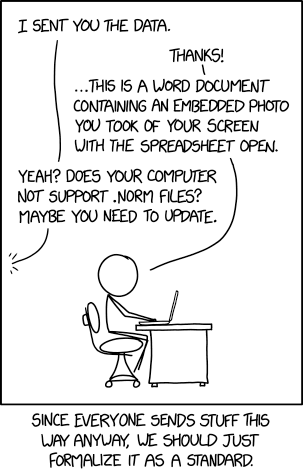
How to post links:
-
Precede the link with a back tick
`and end it with another back tick like this:https://forum.manjaro.org -
That’s it! You now have a (non-clickable) link that the experts here can right-click on and open in a new tab.
How to post screenshots:
Please adhere to the following rules when posting a screenshot:
-
Please, don’t post screenshots of text!
1.1. Definitely don’t post screenshots of text!
1.2. Even when posting screenshots of text is easier than posting text, only Rule 1. applies!
applies! 

1.3. Shooting a photo from your screen with your phone/digital camera is by definition a screenshot so Rule 1. applies here as well!
applies here as well! 
Why the @#%* can't I post screenshots of text?
It’s easy:
- A picture doesn’t tell us if you’re using spaces or non-breaking spaces
- you post a screenshot once, but it gets read many times
- text makes it easier for all the people that are trying to help you to use some google-foo to help you without having to type the text that you did not type just once.
So the really busy, really knowledgeable people see a screenshot of text and move onto the next question instead of helping you.
- It costs the Manjaro Team a fraction of the $$$ to store text whereas full-size screenshots take up much more space (and thus $$$)

- How to post text (I.E. from a terminal):
- Edit your post
- Type 3 backticks ```
- Copy the text from the terminal
- Paste it in your post below the 3 backticks
- Type yet again 3 backticks
- Continue typing normally if you need to type more text, so your post looks like this:
My flux capacitor is discharging at an alarming rate!
What should I do now?sudo flux-info --- FLUX 1.3.1 -------------------------------------------- fluxacpi = inactive +++ Flux Capacitor Status: FLUX0 /sys/class/power_supply/FLUX0/manufacturer = OEM /sys/class/power_supply/FLUX0/model_name = BTTF2 /sys/class/power_supply/FLUX0/energy_full_design = 10 [MegaCochranes] /sys/class/power_supply/FLUX0/energy_full = 9 [MegaCochranes] /sys/class/power_supply/FLUX0/energy_discharche = 385 [KiloCochranes] +++ Flux Capacitor Features: Charge Thresholds and Recalibrate
-
Only post screenshots when someone is asking you to post a screenshot!
Why?
This one is easy: it’s much more efficient to be reading:
When I’m going to System Settings Fonts Font Management, the fonts don’t render in the preview window.
than to look at three huge screenshots! (Again: Please help us help you!)
Exceptions: When does it make sense?
- When you want to show a graphical error, describe it with text, thus making it searchable and then post a screenshot.
- If a GUI element doesn’t have a text name or label.
-
Please make a screenshot of the relevant portion of the screen only!
(I.E.: don’t post a screenshot of the entire desktop to say that you have a minuscule button in the lower right edge of the screen that is turning red: take a screenshot of the relevant part only!)
-
Make your screen shot and save it locally
How do I do that?
That depends on your Desktop Environment:

-
Go to https://paste.pics/
-
Click the Browse button
-
Browse to your screenshot and click on it
-
Press the Open button
-
Copy the URL!
(It’ll look like this:https://paste.pics/b03cd32463532de2ddfe4a1d82adc218) -
Paste this URL into your question / response using the methodology for posting links described above:
https://paste.pics/b03cd32463532de2ddfe4a1d82adc218(So please don’t forget to precede and end this URL with a
`)
That’s it! Thank you for your cooperation and understanding!
![]()
