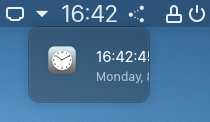Moving to Zstandard images by default on mkinitcpio
2021-02-19 - Giancarlo Razzolini
As linux-lts moved to the 5.10 version, all official kernels of Arch Linux now support zstd compressed initramfs images, so mkinitcpio is switching to zstd compressed images by default with version 30, which is currently on [testing].
If, for any reason, you are using a kernel version prior to 5.9, make sure to change mkinitcpio.conf COMPRESSION to use one of the compressors supported, like gzip, otherwise you will not be able to boot images generated by mkinitcpio.
Please click the ► at the beginning of this line to view the older issues
Nvidia card owners
- We simplified nVidia driver installation. This means we dropped legacy drivers.
-
We recommend to switch over to Nouveau drivers if your card is mentioned here and the feature you need is not in red TO DO here for your particular card.
-
If you however still need proprietary drivers, you may want to execute the following to ensure all parts of the nVidia drivers get installed properly:
sudo mhwd -a pci nonfree 0300
If proprietary drivers don't fix everything, please click the ► at the beginning of this line to view more info
- try installing kernel 5.4 LTS (Long Term Support)
- If that doesn’t fix it, take a full system backup, go to a console using Ctrl+Alt+F2 and:
-
Backup /etc/X11/mhwd.d/nvidia.conf if you ever edited that manually
-
remove all nVidia related drivers and applications:
pacman --remove nvidia*
-
Note which applications are being removed and keep them handy in a list
-
Install the driver first:
mhwd --install video-hybrid-XXX-nvidia-prime
(Where XXX is amd or intel if you have hybrid graphics or the whole thing is video-nvidia if you’re on an nVidia-only system)
-
reboot and see if you at least get a screen.
-
Install all the other applications from your handy list that you still need one by one.
-
Restore /etc/X11/mhwd.d/nvidia.conf if you ever edited that manually
-
If that wouldn’t solve the issue open a new issue here referring to this update and posting at a minimum the full output of:
inxi --admin --verbosity=7 --filter --no-host --width
If you however still have issues with your Nvidia card, you may open a new thread in our forum: Graphics & Display - Manjaro Linux Forum or look at our tutorial on compiling old Nvidia drivers.
For AMD GPU users having a black screen with kernel 5.10
Please click the ► at the beginning of this line to view more info
Due to a bug in the AMD drivers, please try the following first:
For GRUB:
- Open a terminal or a TTY
- Open
/etc/default/grub in your favourite CLI editor (nano vi, emacs`)
- Find the line:
GRUB_CMDLINE_LINUX_DEFAULT="
- Add
amdgpu.dc=0
- Save
- Execute
sudo update-grub and reboot
For systemd-boot:
- Open a terminal or a TTY
- Open
/boot/loader/entries/manjarolinux5.10.conf in your favourite CLI editor (nano vi, emacs`)
- Add
amdgpu.dc=0 to the end of the line options
- Save & reboot
For rEFInd:
- Open a terminal or a TTY
- Open
/boot/refind_linux.conf in your favourite CLI editor (nano vi, emacs`)
- Find the line:
"Boot using default options" "root=
- Add
amdgpu.dc=0
- Save & reboot
Possible 2 Min delay on shutdown with Gnome
Please click the ► at the beginning of this line to view more info
- If you got the problem with shutdown delay (about 2min) on Gnome, here is a workaround:
-
Edit /usr/lib/systemd/user/gnome-session-restart-dbus.service in your favourite editor as root and add Slice=-.slice as a line all by itself like this:
[Service]
Type=notify
Slice=-.slice
ExecStart=/usr/lib/gnome-session-ctl --restart-dbus
-
Click this link For more information
Touchpad on a ThinkPad stops working
You get [PKGNAME] warning: directory permissions differ on [Directory name]
followed by:
Filesystem: NNN package MMM
Please click the ► at the beginning of this line to view this solution
Where obviously MMM is the second number you see (the correct one)
- The explanation:
Your package expects the security permissions to be MMM but your system is set to NNN. This is just a warning (today) but to ensure you remain up-to-date with the latest and greatest security rules it’s advised to execute the above command.
Systemd error message: .slice: Failed to migrate controller cgroups
If you have a similar error message like this:
systemd[1004]: -.slice: Failed to migrate controller cgroups from /user.slice/user-1000.slice/user@1000.service, ignoring: Permission denied
… you may need to add this Grub parameter to your /etc/default/grub file in line GRUB_CMDLINE_LINUX_DEFAULT: systemd.unified_cgroup_hierarchy=true. To update your grub menu, call: sudo update-grub. For more information on that issue, see also Arch Forum.
CUPS update need manual intervention
After you update your system, update your systemd services like this:
sudo systemctl disable --now org.cups.cupsd.socket
sudo systemctl disable --now org.cups.cupsd.service
sudo systemctl disable --now org.cups.cupsd.path
sudo systemctl enable --now cups.service
sudo systemctl enable --now cups.socket
sudo systemctl enable --now cups.path
[Edit according to @banjo’s advice.]
xf86-video-intel already exists in filesystem errors
Please click the ► at the beginning of this line to view this solution
If you get something like this:
error: failed to commit transaction (conflicting files)
xf86-video-intel: /usr/bin/intel-virtual-output exists in filesystem
xf86-video-intel: /usr/lib/libI810XvMC.so exists in filesystem
...
xf86-video-intel: /usr/share/man/man4/intel.4.gz exists in filesystem
xf86-video-intel: /usr/share/polkit-1/actions/org.x.xf86-video-intel.backlight-helper.policy exists in filesystem
Errors occurred, no packages were upgraded.
Just delete the files that are in conflictand perform the upgrade again.
nvidia-450xx-utils and nvidia-440xx-utils are in conflict
Please click the ► at the beginning of this line to view this solution
-
If you get the following error message:
resolving dependencies...
looking for conflicting packages...
:: nvidia-450xx-utils and nvidia-440xx-utils are in conflict (nvidia-libgl). Remove nvidia-440xx-utils? [y/N] y
error: failed to prepare transaction (could not satisfy dependencies)
:: unable to satisfy dependency 'nvidia-440xx-utils=440.100' required by linux54-nvidia-440xx
:: removing nvidia-440xx-utils breaks dependency 'nvidia-440xx-utils=440.100' required by linux58-nvidia-440xx
Warning: do not reboot until this procedure tells you to starting from the next step!
-
Please note the exact nVidia driver you have running by executing:
mhwd --listinstalled
-
Please note the kernel(s) you’ve got installed and remove anything 440-related, including CUDA by executing:
pamac remove nvidia-440xx-utils linuxZZ-nvidia-440xx cuda nvtop
where ZZ is/are the kernel version(s) you’re running.
-
Repeat for all the kernel versions you have
How do I know which kernel versions I have?
- execute
ls /boot/linux*
- any nulber after
linux before the - (minus sign) are the kernel(s) you have installed
-
If you would have any other old nVidia drivers that you don’t need any more because your card is supported by the 450 series get rid of them as well.
-
now install the same family of 450 driver you had for the 440 driver, by executing:
mhwd --install pci Your450Family
where Your450Family is obviously one of video-hybrid-amd-nvidia-440xx-prime OR video-nvidia-440xx that you noted above
-
And finally:
sudo reboot
If this would not have solved your issue, please open a new issue here and state that you followed this procedure already.
Warning: directory permissions differ on /var/lib/dhcpcd/
followed by:
filesystem: 700 package: 755
Please click the ► at the beginning of this line to view this solution
-
The solution:
sudo chmod 755 /var/lib/dhcpcd/
-
The explanation:
The DHCP Daemon expects the security permissions to be 755 but your system is set to 700. This is just a warning (today) but to ensure you remain up-to-date with the latest and greatest security rules it’s advised to execute the above command.
virtualbox NS_ERROR_FAILURE (0x80004005)
Please click the ► at the beginning of this line to view this solution
-
You need to add your user back into the virtualbox user group
sudo usermod --append --groups vboxusers $USER
(Change $USER to the correct user name if not for yourself)
-
Upgrade the VirtualBox extension pack to the latest version by executing:
pamac build virtualbox-ext-oracle
PAM and PAMBASE got updated, which might prevent you from login
Please click the ► at the beginning of this line to view more detailed information
Due to updates from pambase and pam you might take care about any .pacnew files in /etc/pam.d as for example pam_tally, pam_tally2 and pam_cracklib got deprecated. Read in the ArchWiki about managing those files.
Typical issue:
For recovery, it is enough to boot with kernel option “systemd.unit=rescue.target”, then proceed into /etc/pam.d and merge “system-auth” and “system-auth.pacnew”
Bad font rendering after freetype2 upgrade
Please click the ► at the beginning of this line to view more detailed information
There were some changes in the freetype2 version 2.10.3 which enable subpixel rendering.
This might look ugly without enabling lcdfilter at the same time.
You can create a symlink in /etc/fonts/conf.d/ to enable “lcddefault” as filter.
sudo ln -s /etc/fonts/conf.avail/11-lcdfilter-default.conf /etc/fonts/conf.d/
System takes a long time to boot
If you’ve got errors like Failed to start Network Manager Wait Online. you can try removing systemd from passwd and group in /etc/nsswitch.conf as described here
Update: If you can see the line
dbus-daemon[1453]: [system] Connection has not authenticated soon enough, closing it (auth_timeout=30000ms, elapsed: 45146ms)
in in your dbus log ( journalctl -b -u dbus ), the new/better workaround is to switch cups from service to socket as described here:
systemctl disable cups.service
systemctl enable cups.socket
I think I’ve some font problems
With the update of fontconfig some major rules how fonts get applied changed. Make sure that your system has ttf-dejavu installed. A more in depth explanation can be found here.
Gnome-shell-extension-pop-shell is currently incompatible with wayland
… and causes the system to freeze when the first window is tiled and can render it unbootable. Solution is a hard reset and disabling either pop shell or wayland. If the system becomes unbootable, use a live USB to edit /etc/gdm/custom.conf to disable wayland and reboot.