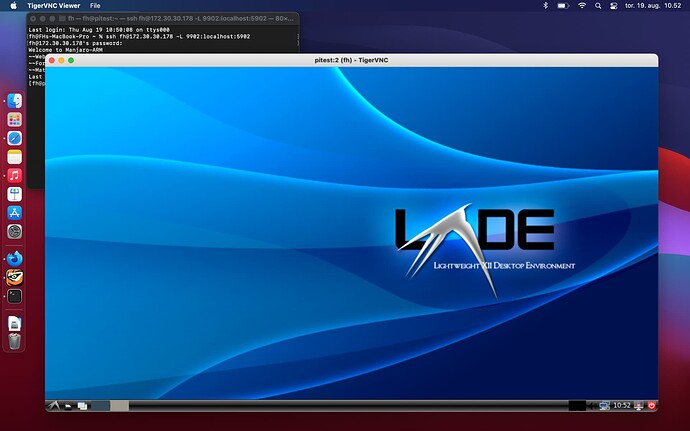Difficulty: ★★☆☆☆
Raspberry Pi with no monitor
The document describes how to install a Raspberry Pi using Manjaro.
The end result will be GUI accesible by VNC over SSH.
The installation and configuration will be done entirely using SSH in a virtual terminal.
Preparation
- RPi4
- Powersupply
- Network connection using a cable and a network switch
- 8GB SD card
- A cardreader
Download the minimal Manjaro Arm image - locate the latest version using manjaro.org
Unpack the compressed image using unxz
unxz -d Manjaro-ARM-minimal-rpi4-$YY.$MM.img.xz
As root Write the unpacked image to SD card
dd if=Manjaro-ARM-minimal-rpi4-$YY.$MM.img of=$DEVICE status=progress bs=4k conv=noerror,fdatasync oflag=dsync
Insert the SD card in your PI and connnect network cable and power.
When the PI has booted locate the pi using network utility like arp-scan.
As root run the command
arp-scan --local
If you only have one pi on the network it should be fairly easy to locate the IP address in the output e.g.
...
192.168.x.y dc:a6:32:xx:yy:yy Raspberry Pi Trading Ltd
...
Or you can use nmap to look only for host with port 22 active
nmap -p22 --open 192.168.x.0/24
When you have located the device use ssh in terminal to connect to the pi
ssh root@192.168.x.y
When you are connected the OEM installer script will launch. Follow the prompts and let the device restart and when restarted use ssh to reconnect - this time using the username and password you created
Update the system
Run pacman-mirrors and update the system
sudo pacman-mirrors --continent && sudo pacman -Syyu
Next thing is to install some GUI packages to be used when connecting using VNC.
Graphical desktop
LXQt is low on resources and fast
sudo pacman -Syu lxqt breeze-icons tigervnc gvfs
Setup and connect to VNC
Setup VNC on the Pi and connect as per this linked topic