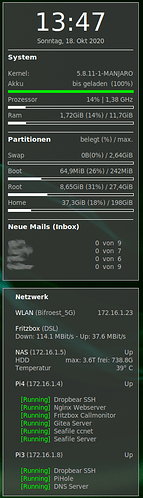Share your conky thread
Share what ever you use for conky - just remember - credit where credit is due.
Basic guidelines
If your conky script is based on another conky - your header should use something like this
conky.config = {
-- original author https://github.com/altinukshini/conky_blue
-- modified by linux-aarhus
...
When you post large amounts of code
- Use code fence - select your code and click the
</>in the post toolbar - Use the details tag - select your fenced code and click
 → Hide details
→ Hide details
The Conky Showcase for 2021 can be found here
Conky clock for FHD (1920x1080)
This is a multi part conky. It is using a lua script for the clock, a bash script for weather, and a wallpaper. The wallpaper can be found at Computer Love Conky Pack. - Gnome-look.org - the result looks like this
The conky is created for 1920x1080. The location of your system panel may also influence on the placement of the conky - it may require additional tweaking for other screen sizes and other layouts.
Save this file in ~/.config/conky as flatred-computer.conkyrc
Conky
conky.config = {
-- original author https://github.com/altinukshini/conky_blue
-- modified by linux-aarhus
-- BEGIN VARIABLES --
-- edit the templates to match your system
-- to change the weatherlocation see ~/.config/conky/README.md
-- location template
template0 = 'LINUX AARHUS',
-- find your interface names
-- $ ip a | grep ' state UP' | cut -d' ' -f2 | cut -d':' -f1
-- ethernet interface template
template1 = 'eno1',
-- wireless interface template
template2 = 'wlp0s20f0u10',
-- END VARIABLES --
--
-- Conky settings #
background = true,
update_interval = 1,
cpu_avg_samples = 2,
net_avg_samples = 2,
override_utf8_locale = true,
double_buffer = true,
no_buffers = true,
text_buffer_size = 2048,
format_human_readable = true,
-- Window specifications #
own_window = true,
own_window_type = 'override',
own_window_transparent = true,
own_window_hints = 'undecorated,sticky,skip_taskbar,skip_pager,below',
own_window_argb_value = 0,
own_window_colour = '#000000',
border_inner_margin = 0,
border_outer_margin = 0,
minimum_width = 400, minimum_height = 600,
maximum_width = 600,
alignment = 'middle_middle',
gap_y = 01,
gap_x = -10,
-- Graphics settings #
draw_shades = false,
draw_outline = false,
draw_borders = false,
draw_graph_borders = false,
-- Text settings #
use_xft = true,
override_utf8_locale = true,
font = 'DejaVu Sans Mono:style=Book:size=10',
xftalpha = 0.8,
uppercase = false,
temperature_unit = 'celsius',
default_color = '#FFFFFF',
--color0 = '#ff3333',
--color1 = '#818181',
--color2 = '#1994D1',
--color3 = '#1994D1',
-- Lua script
lua_load = '~/.config/conky/clock/KvFlatRed.lua',
lua_draw_hook_pre = 'conky_clock_rings',
};
conky.text = [[
### Time and data
${voffset 140}${font Radio Space:size=16}${color B90004}${time %A}${font}${color}${font Radio Space:size=38}${goto 167}${voffset -8} ${time %e}${font}
${font Radio Space:size=18}${voffset -30}${time %b}${font}${voffset -3}${font Radio Space:size=20}${time %Y}${font}${color B90004}${voffset 3} ${hr 2}
### Battery if present
${goto 209}${voffset 34}${if_match ${battery_percent} != 0}${color FFFFFF}${battery_percent}%${endif}
${goto 202}${voffset 25}${if_match ${battery_percent} != 0}${color B90004}Battery${endif}
### Weather
${font conkyweather:size=35}${color FFFFFF}${goto 200}${voffset 20}${execi 600 sed -n '2p' ${HOME}/.config/conky/accu_weather/weather}${color}${font}${font Radio Space:size=11}${color B90004}${goto 155}${alignr}${voffset -17}${template0}
${execi 600 bash ${HOME}/.config/conky/accu_weather/acc_rss}${font Radio Space:size=13}${goto 145}${alignr}${execi 600 sed -n '1p' ${HOME}/.config/conky/accu_weather/weather|awk '{print $2" "$3}'}${font}${color}
${goto -50}${color B90004}${hr 1}${color}
### System
${font :size=8}uptime${alignr}${uptime_short}
kernel${color}${alignr}${exec "uname -r | cut -d'-' -f1"} ${machine}${color}
os${alignr}${exec "lsb_release -d | awk '{print $2" "$3}'"}
### PUBLIC IP
${if_gw}wan ip${alignr}${execi 10 curl -s https://get.geojs.io/v1/ip}${else} network down${endif}
### Ethernet interface in template1 is up
${voffset -5}${if_existing /proc/net/route ${template1}}
LAN${goto 40}ip${color} ${alignr}${addr ${template1}}
${goto 40}speed up${alignr}${upspeedf ${template1}}KiB
${goto 40}speed down${alignr}${downspeedf ${template1}}KiB
${goto 40}total up${alignr}${totalup ${template1}}
${goto 40}total down${alignr}${totaldown ${template1}}
${endif}
### Wireless interface template2 is up
${voffset -15}${if_existing /proc/net/route ${template2}}
WIFI${goto 40}ip${alignr}${addr ${template2}}
${goto 40}ssid${alignr}${wireless_essid ${template2}}
${goto 40}quality${goto 110}${wireless_link_bar 8,100
${goto 40}${template2}}${alignr}${wireless_link_qual_perc ${template2}}%
${goto 40}link up${alignr}${upspeedf ${template2}}KiB
${goto 40}link down${alignr}${downspeedf ${template2}}KiB
${goto 40}data up${alignr}${totalup ${template2}}
${goto 40}data down${alignr}${totaldown ${template2}}
${endif}
]];
Save this file in ~/.config/conky/clock as KvFlatRed.lua
Lua script
--[[
#
# Renamed and edited by linux-aarhus 2020
# Clock Rings by Linux Mint (2012) reEdited by Altin.
#
# https://github.com/altinukshini/conky_blue
#
# This script draws percentage meters as rings, and also draws clock hands if you want!
# It is fully customisable; all options are described in the script.
# This script is based off a combination of my clock.lua script and my rings.lua script.
#
# IMPORTANT: If you are using the 'cpu' function, it will cause a segmentation fault if it tries to draw a ring straight away.
# The if statement on line 324 uses a delay to make sure that this doesn't happen.
# It calculates the length of the delay by the number of updates since Conky started.
# Generally, a value of 5s is long enough, so if you update Conky every 1s,
# use update_num>5 in that if statement (the default).
# If you only update Conky every 2s, you should change it to update_num>3;
# conversely if you update Conky every 0.5s, you should use update_num>10.
# ALSO, if you change your Conky, is it best to use "killall conky; conky" to update it,
# otherwise the update_num will not be reset and you will get an error.
#
# To call this script in Conky, use the following in your conkyrc:
#
# lua_load ~/.conky/clock01_rings.lua
# lua_draw_hook_pre clock_rings
#
# Changelog:
# * v1.0 --> Original release (30.09.2009)
# * v1.1p --> Jpope edit londonali1010 (05.10.2009)
# * vX 2011mint --> reEdit despot77 (18.02.2011)
# * vX 2012 --> Altin reEdit (22.07.2012)
# * Added weather function (Accu Weather)
# * Added battery monitoring
# * Syslog monitoring
# * Running processes monitoring
# * Rearanged rings
# * Exctra network functions/monitoring
# * Changed Fonts
]]
settings_table = {
{
-- Edit this table to customise your rings.
-- You can create more rings simply by adding more elements to settings_table.
-- "name" is the type of stat to display; you can choose from 'cpu', 'memperc', 'fs_used_perc', 'battery_used_perc'.
name='time',
-- "arg" is the argument to the stat type, e.g. if in Conky you would write ${cpu cpu0}, 'cpu0' would be the argument. If you would not use an argument in the Conky variable, use ''.
arg='%I.%M',
-- "max" is the maximum value of the ring. If the Conky variable outputs a percentage, use 100.
max=12,
-- "bg_colour" is the colour of the base ring.
bg_colour=0xffffff,
-- "bg_alpha" is the alpha value of the base ring.
bg_alpha=0.15,
-- "fg_colour" is the colour of the indicator part of the ring.
fg_colour=0xB90004,
-- "fg_alpha" is the alpha value of the indicator part of the ring.
fg_alpha=0.3,
-- "x" and "y" are the x and y coordinates of the centre of the ring, relative to the top left corner of the Conky window.
x=100, y=290,
-- "radius" is the radius of the ring.
radius=50,
-- "thickness" is the thickness of the ring, centred around the radius.
thickness=5,
-- "start_angle" is the starting angle of the ring, in degrees, clockwise from top. Value can be either positive or negative.
start_angle=0,
-- "end_angle" is the ending angle of the ring, in degrees, clockwise from top. Value can be either positive or negative, but must be larger than start_angle.
end_angle=360
},
{
name='battery_percent',
arg='',
max=100,
bg_colour=0xffffff,
bg_alpha=0.2,
fg_colour=0xB90004,
fg_alpha=0.8,
x=222, y=110,
radius=27,
thickness=5,
start_angle=-90,
end_angle=270
},
{
name='time',
arg='%M.%S',
max=60,
bg_colour=0xffffff,
bg_alpha=0.1,
fg_colour=0xB90004,
fg_alpha=0.4,
x=100, y=290,
radius=66,
thickness=5,
start_angle=0,
end_angle=360
},
{
name='time',
arg='%S',
max=60,
bg_colour=0xffffff,
bg_alpha=0.1,
fg_colour=0xB90004,
fg_alpha=0.6,
x=100, y=290,
radius=72,
thickness=5,
start_angle=0,
end_angle=360
},
{
name='time',
arg='%d',
max=31,
bg_colour=0xffffff,
bg_alpha=0.1,
fg_colour=0xB90004,
fg_alpha=0.8,
x=100, y=290,
radius=80,
thickness=5,
start_angle=-90,
end_angle=90
},
{
name='time',
arg='%m',
max=12,
bg_colour=0xffffff,
bg_alpha=0.1,
fg_colour=0xB90004,
fg_alpha=1,
x=100, y=290,
radius=86,
thickness=5,
start_angle=-90,
end_angle=90
},
}
-- Use these settings to define the origin and extent of your clock.
clock_r=65
-- "clock_x" and "clock_y" are the coordinates of the centre of the clock, in pixels, from the top left of the Conky window.
clock_x=100
clock_y=300
show_seconds=false -- Change to true if you want the seconds hand
require 'cairo'
function rgb_to_r_g_b(colour, alpha)
return ((colour / 0x10000) % 0x100) / 255., ((colour / 0x100) % 0x100) / 255., (colour % 0x100) / 255., alpha
end
function window_background(colour, alpha)
return ((colour / 0x10000) % 0x100) / 255., ((colour / 0x100) % 0x100) / 255., (colour % 0x100) / 255., alpha
end
function draw_ring(cr, t, pt)
local w, h=conky_window.width, conky_window.height
local xc, yc, ring_r, ring_w, sa, ea=pt['x'], pt['y'], pt['radius'], pt['thickness'], pt['start_angle'], pt['end_angle']
local bgc, bga, fgc, fga=pt['bg_colour'], pt['bg_alpha'], pt['fg_colour'], pt['fg_alpha']
local angle_0=sa*(2*math.pi/360)-math.pi/2
local angle_f=ea*(2*math.pi/360)-math.pi/2
local t_arc=t*(angle_f-angle_0)
-- Draw background ring
cairo_arc(cr, xc, yc, ring_r, angle_0, angle_f)
cairo_set_source_rgba(cr, rgb_to_r_g_b(bgc, bga))
cairo_set_line_width(cr, ring_w)
cairo_stroke(cr)
-- Draw indicator ring
cairo_arc(cr, xc, yc, ring_r, angle_0, angle_0+t_arc)
cairo_set_source_rgba(cr, rgb_to_r_g_b(fgc, fga))
cairo_stroke(cr)
end
function draw_clock_hands(cr, xc, yc)
local secs, mins, hours, secs_arc, mins_arc, hours_arc
local xh, yh, xm, ym, xs, ys
secs=os.date("%S")
mins=os.date("%M")
hours=os.date("%I")
secs_arc=(2*math.pi/60)*secs
mins_arc=(2*math.pi/60)*mins+secs_arc/60
hours_arc=(2*math.pi/12)*hours+mins_arc/12
-- Draw hour hand
xh=xc+0.76*clock_r*math.sin(hours_arc)
yh=yc-0.72*clock_r*math.cos(hours_arc)
cairo_move_to(cr, xc, yc)
cairo_line_to(cr, xh, yh)
cairo_set_line_cap(cr, CAIRO_LINE_CAP_ROUND)
cairo_set_line_width(cr, 5)
cairo_set_source_rgba(cr, 1.0, 1.0, 1.0, 1.0)
cairo_stroke(cr)
-- Draw minute hand
xm=xc+0.98*clock_r*math.sin(mins_arc)
ym=yc-1.02*clock_r*math.cos(mins_arc)
cairo_move_to(cr, xc, yc)
cairo_line_to(cr, xm, ym)
cairo_set_line_width(cr, 3)
cairo_stroke(cr)
-- Draw seconds hand
if show_seconds then
xs=xc+1.1*clock_r*math.sin(secs_arc)
ys=yc-clock_r*math.cos(secs_arc)
cairo_move_to(cr, xc, yc)
cairo_line_to(cr, xs, ys)
cairo_set_line_width(cr, 1)
cairo_stroke(cr)
end
end
function conky_clock_rings()
local function setup_rings(cr, pt)
local str=''
local value=0
str=string.format('${%s %s}', pt['name'], pt['arg'])
str=conky_parse(str)
value=tonumber(str)
if value == 0 and pt['name'] == 'battery_percent' then
pt['bg_alpha'] = 0
end
pct=value/pt['max']
draw_ring(cr, pct, pt)
end
-- Check that Conky has been running for at least 5s
if conky_window==nil then return end
local cs=cairo_xlib_surface_create(conky_window.display, conky_window.drawable, conky_window.visual, conky_window.width, conky_window.height)
local cr=cairo_create(cs)
local updates=conky_parse('${updates}')
update_num=tonumber(updates)
if update_num>5 then
for i in pairs(settings_table) do
setup_rings(cr, settings_table[i])
end
end
draw_clock_hands(cr, clock_x, clock_y)
end
Save the bash script in the folder ~/.config/conky/accu_weather/ as acc_rss - remember to make it executable (instructions for setting your own location can be found a tutorial on Openbox
$ chmod +x ~/.config/conky/accu_weather/acc_rss
accu_weather rss script
#!/bin/bash
# unknown author
# modified by linux-aarhus
#function: test_image
test_image () {
case $1 in
1|01)
echo a
;;
2|02)
echo b
;;
3|03)
echo c
;;
4|04)
echo c
;;
5|05)
echo c
;;
6|06)
echo d
;;
7|07)
echo e
;;
8|08)
echo e
;;
11)
echo 0
;;
12)
echo h
;;
13|14)
echo g
;;
15)
echo l
;;
16|17)
echo k
;;
18|26)
echo i
;;
19)
echo p
;;
20|21|23)
echo o
;;
22)
echo r
;;
24|31)
echo E
;;
25)
echo u
;;
29)
echo v
;;
30)
echo 5
;;
32)
echo 6
;;
33)
echo A
;;
34|36|37)
echo B
;;
35|38)
echo C
;;
39|40)
echo G
;;
41|42)
echo K
;;
43|44)
echo O
;;
esac
}
# PUT YOUR LOCATIONS PARAMETERS IN THE VARIABLES BELOW
REGION_ID="EUR"
COUNTRY_ID="DK"
LOCATION_KEY="124594"
LOCALIZED_NAME="AARHUS"
address="https://rss.accuweather.com/rss/liveweather_rss.asp?metric=1&locCode=${REGION_ID}|${COUNTRY_ID}|${LOCATION_KEY}|${LOCALIZED_NAME}"
killall wget
wget -O ~/.config/conky/accu_weather/weather_raw $address
if [[ -s ~/.config/conky/accu_weather/weather_raw ]]; then
egrep 'Currently|Forecast<\/title>|_31x31.gif' ~/.config/conky/accu_weather/weather_raw > ~/.config/conky/accu_weather/weather
sed -i '/AccuWeather\|Currently in/d' ~/.config/conky/accu_weather/weather
sed -i -e 's/^[ \t]*//g' -e 's/<title>\|<\/title>\|<description>\|<\/description>//g' ~/.config/conky/accu_weather/weather
sed -i -e 's/<img src="/\n/g' ~/.config/conky/accu_weather/weather
sed -i '/^$/d' ~/.config/conky/accu_weather/weather
sed -i -e 's/_31x31.*$//g' -e 's/^.*\/icons\///g' ~/.config/conky/accu_weather/weather
sed -i -e '1s/.$//' -e '3s/.$//' -e '6s/.$//' ~/.config/conky/accu_weather/weather
for (( i=2; i<=8; i+=3 ))
do
im=$(sed -n ${i}p ~/.config/conky/accu_weather/weather)
sed -i $i"s/^.*$/$(test_image $im)/" ~/.config/conky/accu_weather/weather
done
fi
Run the conky using
$ conky -d -c ~/.config/conky/flatred-computer.conkyrc

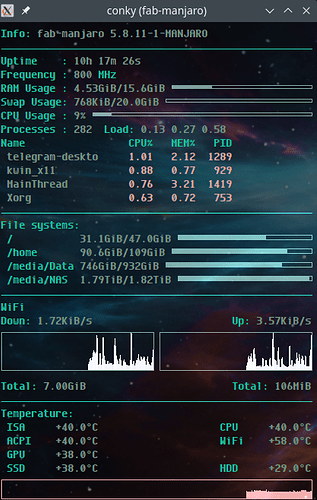



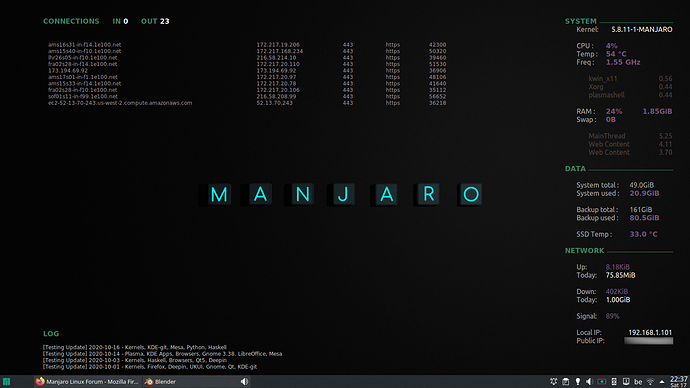
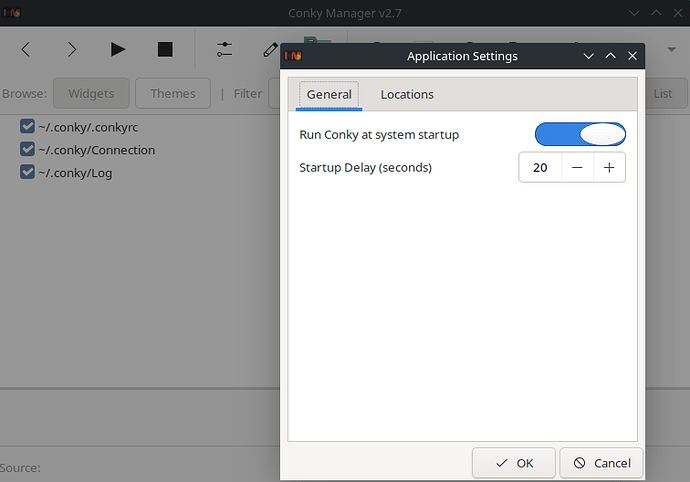
 for
for  yours is not:
yours is not: