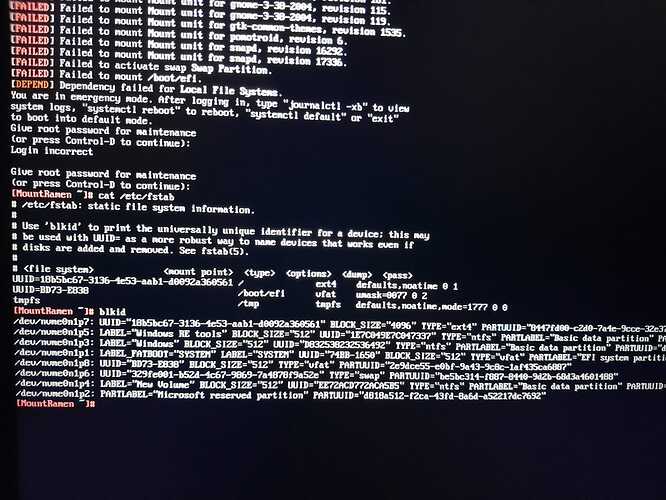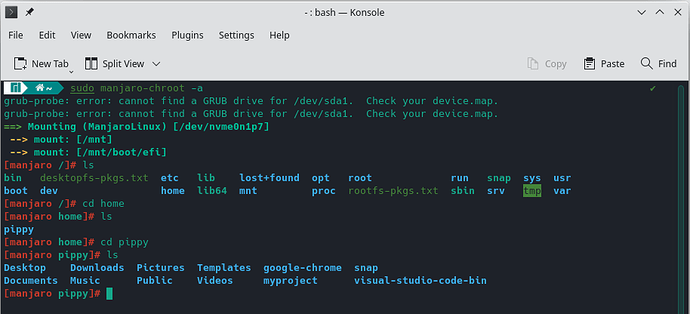/dev/nume0n1p7: clean, 525215/9322496 file
8/37274880 blocks
[FAILED] Failed to mount Mount unit for bare rooton 5. [FAILED] Failed to mount Mount unit for core, revision 13425.
[FAILED] Failed to mount Mount unit for core, revision 13886.
[FAILED] Failed to mount Mount unit for core18, revision 2560. [FAILED] Failed to mount Mount unit for core18, revision 2566.
[FAILED] Failed to mount Mount unit for core20, revision 1611.
[FAILED] Failed to mount Mount unit for core20, revision 1623. [FAILED] Failed to mount Mount unit for gnome-3-28-1804, revision 161.
[FAILED] Failed to mount Mount unit for gnome-3-38-2004, revision 115.
[FAILED] Failed to mount Mount unit for gnome-3-38-2004, revision 119
[FAILED] Failed to mount Mount unit for gtk-common-themes, revision 1535 [FAILED] Failed to mount Mount unit for pomotroid, revision 6.
[FAILED] Failed to mount Mount unit for snapd, revision 16292. [FAILED] Failed to mount Mount unit for snapd, revision 17336.
[FAILED] Failed to activate swap Swap Partition. [FAILED] Failed to mount /boot/efi.
[DEPEND] Dependency failed for Local File Systems.
You are in emergency mode. After logging in, type "journalctl -xb" to view systen logs, "systemctl reboot" to reboot, "systemctl default" or "exit"
to boot into default mode,
Give root password for maintenance (or press Control-D to continue):
Hi @Pippybhai, and welcome!
In order for us, or anyone for that matter, to be able to provide assistance, more information is necessary. To that end, please see:
- [HowTo] Provide System Information,
- [HowTo] Post screenshots and links,
- [HowTo] Request support, and
- [HowTo] Post command output and file content as formatted text.
Hope you manage!
From what I can quickly see in the output you gave, it looks like a drive failure.
Boot into a live ISO environment. Open a terminal, and run the following:
sudo smartctl --health /dev/nvme0
Also
sudo smartctl --test short /dev/nvme0
And
sudo smartctl --info /dev/nvme0
Tip:
To provide terminal output, copy the text you wish to share, and paste it here, surrounded by three (3) backticks, a.k.a grave accents. Like this:
```
pasted text
```
This will just cause it to be rendered like this:
Portaest sed
elementum
cursus nisl nisi
hendrerit ac quis
sit
adipiscing
tortor sit leo commodo.
Instead of like this:
Portaest sed elementum cursus nisl nisi hendrerit ac quis sit adipiscing tortor sit leo commodo.
Alternatively, paste the text you wish to format as terminal output, select all pasted text, and click the </> button on the taskbar. This will indent the whole pasted section with one TAB, causing it to render the same way as described above.
Thereby improving legibility and making it much easier for those trying to be of assistance.
Please edit your post accordingly.
That doesn’t happen out of nowhere. In general that happens when systemd doesn’t find the partitions which are written in /etc/fstab.
In emergency mode you need to check this file:
cat /etc/fstab
and check the IDs:
blkid
If the UUID does not match fstab ones then, it will not find it.
What was posted
looks rather like selective writing - it is not the full output of some log or system message
You typed that yourself, rather than copy/pasting it, no?
… or is this really a typo in the message that the system prints:
You are in emergency mode. After logging in, type “journalctl -xb” to view
systensystem logs, “systemctl reboot” to reboot, “systemctl default” or “exit”
No context or machine info, nothing else to go on.
Did you try doing what the message suggested?
After logging in, type "journalctl -xb"
This looks like everything failed - just the initial RAM disk booted and found nothing to continue with.
faulty disk, like @Mirdarthos suggested to check for?
I’ve been using Linux for over 20 years, and one thing I can tell you is back up your home directory /home/yourname regularly. I have a 1 terrabyte drive, so I also have a 1 terrabyte USB memory stick. Once in awhile, before going to bed, I’ll make all my invisible files visible in the file manager (ctrl-h), then copy all the files, visible and invisible, to the memory stick.
Seriously. Do this.
Then if anything happens to your computer, you can just reformat and reinstall. Once you get everything looking and feeling the way you want, then copy the files from that memory stick back to your home directory and you will have completely restored your computer.
… and or create a separate home partition. That way your back is for when something really, really bad happens, because with a separate home partition you can re install to your hearts content without touching you personal files.
for gnone-3-38-2004, revision 115. [FAILED] Failed to mount Mount unit for gnome-3-38-2001, revision 119. [FAILED] Failed to mount Mount unit for gtk-common-thenes,
revision 1535.
[FAILED] Failed to mount Mount unit for ponotroid, revision 6. [FAILED] Failed to mount Mount unit for snapd, revision 16292.
[FAILED] Failed to mount Mount unit for snapd, revision [FAILED] Failed to activate swap Swap Partition.
[FAILED] Failed to mount /boot/efi.
[DEPEND] Dependency failed for Local File Systems.
to boot into default mode.
You are in emergency mode. After logging in, type “journalctl -xb” to view system logs, “systemctl reboot” to reboot, “systemctl default” or “exit” Login incorrect
Give root password for maintenance (or press Control-D to continue):
Give root password for maintenance (or press Control-D to continue):
[Mount Ramen ]# cat /etc/fstab # /etc/fstab: static file system information.
# Use ‘blkid’ to print the universally unique identifier for a device: this may # be used with UUID= as a more robust way to name devices that works even if # disks are added and removed. See fstab(5).
#
UUID=18b5bc67-3136-4e53-aab1-d0092a360561/ tmpfs defaults,noatine,mode=1777 0 0
ext4 defaults,noatine @ 1
UUID=BD73-E838 tmpfs
/boot/efi ufat unask-0077 0 2
[Mount Ramen 1# blkid
/tmp
/dev/nume0n1p7: UUID=“18b5bc67-3136-4e53-aab1-de092a360561” BLOCK_SIZE=“4096” TYPE=“ext4” PARTUUID="8447fd00-c2d0-7a4e-9cce-32e37
/dev/nume0n1p5: LABEL=“Windows RE tools” BLOCK_SIZE=“512” UUID=“1E7C849E7C047337” TYPE=“ntfs” PARTLABEL=“Basic data partition” /dev/nume0n1p3: LABEL=“Windows” BLOCK_SIZE=“512” UUID=“D832538232536492” TYPE=“ntfs” PARTLABEL=“Basic data partition” PARTUUID="d
PA
/dev/nume@n1p1: LABEL FATBOOT=“SYSTEM” LABEL=“SYSTEM” UUID=“74BB-1650” BLOCK_SIZE=“512” TYPE=“ufat” PARTLABEL="EFI system partiti /dev/nume0n1p8: UUID=“BD73-E838” BLOCK_SIZE=“512” TYPE=“ufat” PARTUUID=“2e9dce55-e0bf-9a43-9c8c-1af435ca6887”
/dev/nume0n1p6: UUID=“329fe001-b52d-4c67-9869-7a4878f9a52e” TYPE=“swap” PARTUUID=“be5bc314-f887-8440-9d2b-68d3a4601488” /dev/nume0n1p4: LABEL=“New Volume” BLOCK_SIZE=“512” UUID=“EE72ACD772ACA5BS” TYPE=“ntfs” PARTLABEL=“Basic data partition” PARTUUID= PARTLABEL=“Microsoft reserved partition” PARTUUID=“d818a512-f2ca-43fd-8a6d-a52217dc7692”
/dev/nume0n1p2: [Mount Ramen "]#
I would recommend using a Manjaro Installation Disk. Boot it, open a terminal and chroot into the local installation within this terminal session.
sudo manjaro-chroot -a
After you are able to run the same commands, but do not depend on pictures. You can simply copy&paste the output. Should be much easier.
UUID’s looks to be the same. So that couldn’t be the issue. What is weired is that it depends on for example a swap partition, but there is none in fstab. I would rather say there something going wrong with the nvme.
Can you boot a Manjaro Installation Disk and confirm, that you can mount and view the partitions on it?
@megavolt
Is this what you meant?
sudo manjaro-chroot -a ![]()
grub-probe: error: cannot find a GRUB drive for /dev/sda1. Check your device.map.
grub-probe: error: cannot find a GRUB drive for /dev/sda1. Check your device.map.
==> Mounting (ManjaroLinux) [/dev/nvme0n1p7]
→ mount: [/mnt]
→ mount: [/mnt/boot/efi]
[manjaro /]# ls
bin desktopfs-pkgs.txt etc lib lost+found opt root run snap sys usr
boot dev home lib64 mnt proc rootfs-pkgs.txt sbin srv tmp var
[manjaro /]# cd home
[manjaro home]# ls
pippy
[manjaro home]# cd pippy
[manjaro pippy]# ls
Desktop Downloads Pictures Templates google-chrome snap
Documents Music Public Videos myproject visual-studio-code-bin
[manjaro pippy]# ^C
[manjaro pippy]#
47 pamac update --force-refresh --enable-downgrade --no-aur
48 pamac update --force-refresh --enable-downgrade --no-aur
49 sudo pacman-mirrors --geoip
50 pacman-mirrors --geoip
51 pamac update --force-refresh --enable-downgrade --no-aur
52 pamac update --aur
53 nano /etc/default/grub
54 update-grub
55 less /boot/grub/grub.cfg
56 history
This topic was automatically closed 2 days after the last reply. New replies are no longer allowed.
- Boot a Manjaro Installation Disk
- Chroot into the local installation:
sudo manjaro-chroot -a
- Do a full upgrade:
sudo pacman-mirrors --geoip
pamac upgrade --force-refresh --enable-downgrade --no-aur
- Reboot.