SUMMARIZATION of how to install Scanner for brother printer
For example. To make the Scanner Brother MFC-L5750DW run via “Scanning to PC directly from Scanner” or “Scanning directly from PC with a Scanning software”, e.g. simple-scan, these steps should be considered:
This solution is not based on me but on @Zesko.
But there are so many questions and answer in the preceding conversations it should be very helpful for a searcher to have summarization.
1. Check what is the correct scanner driver:
Go to brother.com Website for Scanner driver of your model
and look for your Scanner model. Download latest linux (usually 64bit) driver, even it is a debian driver. But there you can see the right driver version you need.
Even the printer MFC-L5750 is not listed as supported in
brscan4 but in Brscan5, brscan4 is the correct driver as stated on brother website itself.
Then e.g. go into pamac software package installer and select AUR. Only in this category you can select the latest brscan4 driver. Just install it.
- Now you have to become clear, find out what is name, model and nodename of your printer / scanner (German: Knotenname) of your printer.
Name: Name is only a name that you can define yourself. Not really import
Model: Model go into your webbrowser and enter the ip-address of your printer. Within the admi interface go into GENERAL–>MAINTENANCE
But not later struggling in the console with the model you may simply use “MFC-L5750DW” instead of the full model naming “Brother MFC-L5750DW series”. It should still work fine.
Nodename (German: Knotenname)
- Scanning with Simple Scan Program/software from printer/scanner to your computer. In this case you start the scanning process from simple scan
Using these console commands
- Scanning from Scanner to PC directly within your home network only of course. Otherwise you may cause security threats.
For explanation of the fields of the interface you can see here
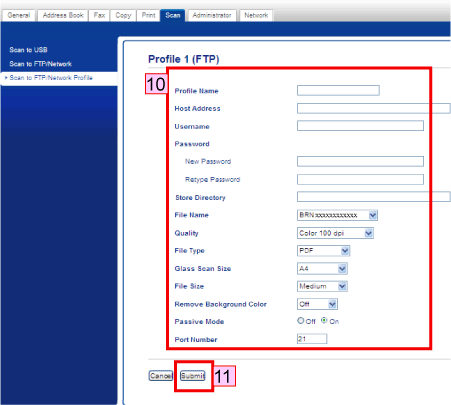
- Using Ftp service is enough within the home network, SFTP is more complicated.
Refering to an answer of Zesko
- Profilname is just any name
- Host Address: your hostname of PC.
hostname
- Username is the same as your username from your PC. Usually lower case letters are used.
- Password is the same as your password from your PC.
- Store Directory for example:
/home/YOURNAME/Downloads - Rest all are default and fine. The port must be
21for FTP.
-
Scanning via FTP-Server or SFTP Server. That means you scan to a server and than you can download the file e.g. with filezilla.
a) Click “Scan” → “Scan to FTP/Network” → select “FTP” or “SFTP” for profile 1 for example.
b) Click “Scan to FTP/Network profile” → configure profile 1
Here you have to enter the settings of your ftp server. Setting up ftp scanner connection -
Here some Q&A’s which have been kindly answered by @Zesko
- If I want to remove a wrongly added scanner by
sudo brsaneconfig4 -a name=Brother_DCP-L5750CDW model=DCP-L5750CDW nodename=XXXXX
sudo brsaneconfig4 -r Brother_DCP-L5750CDW
-
How can I get a list of all added scanners?
cat /opt/brother/scanner/brscan4/brsanenetdevice4.cfg
It shows all added scanners in the list. -
If I want to disable FTP service it should be
sudo systemctl disable ftpd.service -
If you want check more about your scanner, you can consider these commands by itself:
brsaneconfig4
scanimage -L