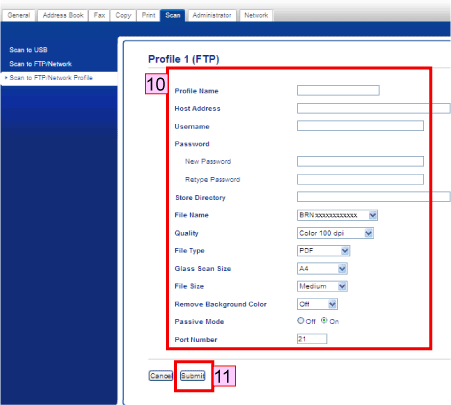No, you have to give your authorization in the profile of the printer.
It is at 4. point: ![]()
The example image from this link:
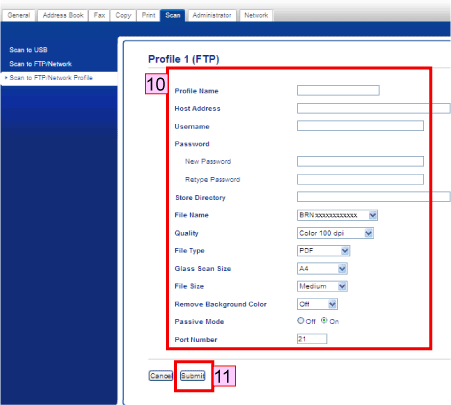
No, you have to give your authorization in the profile of the printer.
It is at 4. point: ![]()
The example image from this link: