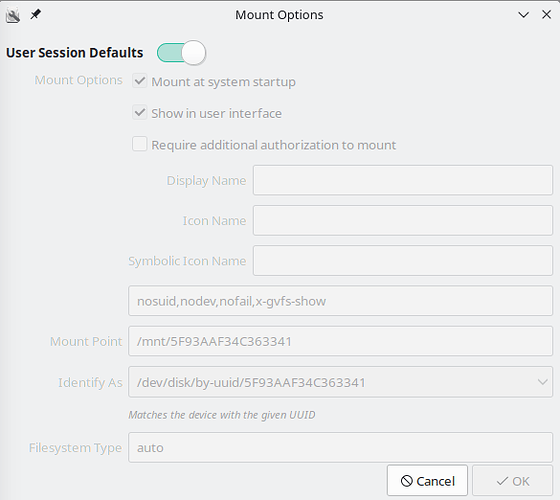Hi.
I have been plagued by a weird behavior, since the update in May 2023.
When I perform rename in NTFS drive, files in same directory may gone missing/hidden.
When I transfer files from one drive (EXT4 or NTFS) to another drive (NTFS), some files may gone missing.
eg. If my source has 100 files, the destination may only have 50 files.
According to folder properties, the size occupied is indeed reflecting the presence of 50 files only - so the missing 50 files is not there.
But some times, after some manipulation, the missing 50 files reappeared, and the folder properties reported size of 100 files now.
However, there is no sure way to recover the missing files.
I have tested the issue, and i am certain that:
- it is not dependent on file manager (I used Dolphin and Nemo),
- it is not dependent on renaming app (KRename and F2 function),
- it can happen to any hard drive - it is not a HDD corruption issue.
- the issue will only happen on NTFS file system.
And when the issue happens, the NTFS hard drive usually become non-responsive, and cannot be un-mount.
After reboot, the hard drive also cannot be mounted due to unknown error.
A fix using command NTFSFIX showed that the “$MFTMirr does not match $MFT”.
And though NTFSFIX can resolve the un-mountable issue, it does not recover the files lost.
My temporary solution has been to transfer the files out to a EXT4 drive, perform batch rename, and transfer them back to NTFS drive.
But today, 3/6 files were lost during the transfer, so it seems that there is no safe solution anymore.
Can anyone point me the right direction to resolve this issue?
Thanks!
My versions:
Operating System: Manjaro Linux
KDE Plasma Version: 5.27.6
KDE Frameworks Version: 5.108.0
Qt Version: 5.15.10
Kernel Version: 6.4.3-1-MANJARO (64-bit)
Graphics Platform: X11