Hi A4orce84,
Note: this is my experience with setting up a printer…
although I am on KDE Manjaro, and someone can direct you to how setting up a printer in Manjaro is done on Gnome I had the same issue as you when I tried installing my Brother printer in Manjaro. I got it working doing the following (may differ in Gnome):
first make sure you have cups and manjaro-printer packages installed already, if not install them. The packages should be already installed, but check just in case. You can check using the Application Launcher —> Add/Remove software and then search for cups and for manjaro-printer. In Gnome the search for the packages might be a little different.
printer
second do what Hipster suggested: you want to make sure that the cups service is up to date but also that it will be enabled and started before you do the next step.
After you update your system, update your systemd services like this: (post that Hipster gave you a link to):
sudo systemctl disable --now org.cups.cupsd.socket
sudo systemctl disable --now org.cups.cupsd.service
sudo systemctl disable --now org.cups.cupsd.path
sudo systemctl enable --now cups.service
sudo systemctl enable --now cups.socket
sudo systemctl enable --now cups.path
after following Hipster’s advice, you are ready for the next step. In my case I added the driver for my Brother’s model.
I looked and your printer driver is in the AUR. Since I don’t use Gnome, I am not sure if you have the AUR, if you do, then you can build it also through the Add/remove software program or through your package manager.
After that I followed the Manjaro Wiki instructions dealing with the CUPS service. I first tried adding a printer through the GUI using the Application Launcher -----> System Settings -----> Printers but the signal to print would get to my printer and nothing would happen. So I went the CUPS route. (I am sure it was user error  )
)
In the Manjaro wiki https://wiki.manjaro.org/index.php/Printing for printing using the CUPS method I looked for the CUPS install method, looking down the page I saw Cups Webpage Interface and started there and followed the instructions. Before doing the CUPS method I removed from the GUI the printer that did not work and then used the CUPS method to install my printer. Then I printed a test page to make sure.
There are two methods for the CUPS printer installation: I tried the automatic method, and that did not seem to work for me, so I tried the manual method. Good luck with your install!. I hope this helps…
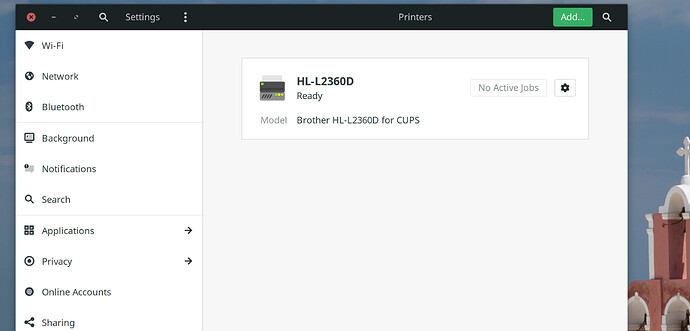
 )
)