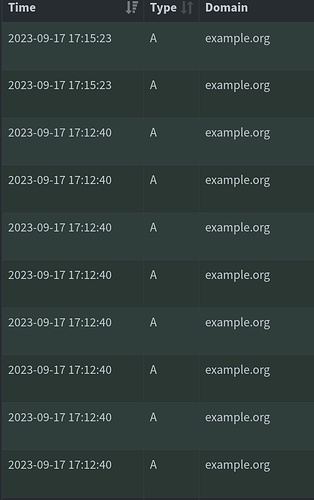Just to update everyone:
I did run opensnitch and, with some searching and following along here, it did lead me to the same place as koshikas:
It did ring some bells, but I was very confused, since neither
nor
existed on my system. But I did have /etc/NetworkManager/conf.d/21-disable-connectivity-check.conf
…so I’ve been mucking around in here at some point.
So this, ended up, oddly, being the solution to everything. I didn’t have those .conf files at all. Why or how or if I ever had them or not, I don’t know. Maybe I deleted them thinking it was a good idea. I can’t imagine doing something like that, but stranger things have happened.
Anyway, I (re?)created them and set the one in /usr/lib/NetworkManager/conf.d to a 3600s interval - once per hour - which to me, seems reasonable. I also deleted the 21.disable… file, since it apparently doesn’t work. I created the one in /etc/NetworkManager/conf.d as well.
Somewhere along the line, I rebooted for whatever reason, and everything stopped - or, rather, reduced to the once per hour interval. Which, again, seems reasonable to me.
Yeah, I’ve got none of that:
# grep -rl 'example.org' /etc
#
# systemctl status named.service
Unit named.service could not be found.
# cat /etc/named.conf
cat: /etc/named.conf: No such file or directory
Which, I guess, is a good sign in this case.
But this struck me, too:
Which I thought was somehow a possibility, but I checked all my PCs/devices, and all of them are configured to use the Pihole for DNS, unless I’m using my VPN, in which case, I’m tied to my VPN’s DNS servers. I don’t see any errors in the configuration*, and I do see all my household devices (three PCs, a phone, a tablet, the pihole, a router, and a few more Pis running TVs) in the Pihole’s logs when not on the VPN.
* I am running the pihole on the same subnet as all the rest of my home LAN (in a standard Class C scheme). My understanding is that is not the right way to do things, is a possible security risk, and is a remnant of when I first set it up like 3 years ago. While I’ve always had intent to change it, I’ve just never done it.
I will say this:
I didn’t realize DNS was as complex as it apparently is, and probably should have looked into a lot of these things back in like 2020 before I decided to take it upon myself to run a pihole. (In my defense, most of the setup tutorials are extremely entry-level.) It seems pretty simple on its face, but the actual machinery behind it all is kind of surprising. But, at least with being stuck at home for the time being, I’m looking into it now.
Also, this one slipped by me, but I’ll address it now:
That’s good and worth a chuckle, even if at my expense.
But! Computations are computations, no matter the device, and I’m in a single-ISP town on a metered connection. (You guess the company.) Thousands and thousands of connections every single hour 24/7 are still going to add up to something.
Now, back to fighting all my Windows 10 telemetry.
Thank you, everyone, for your help.