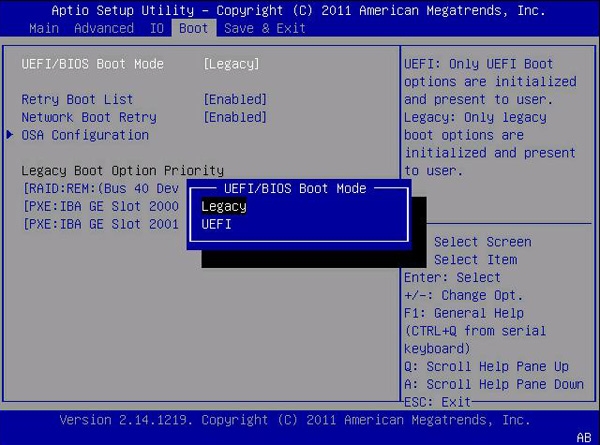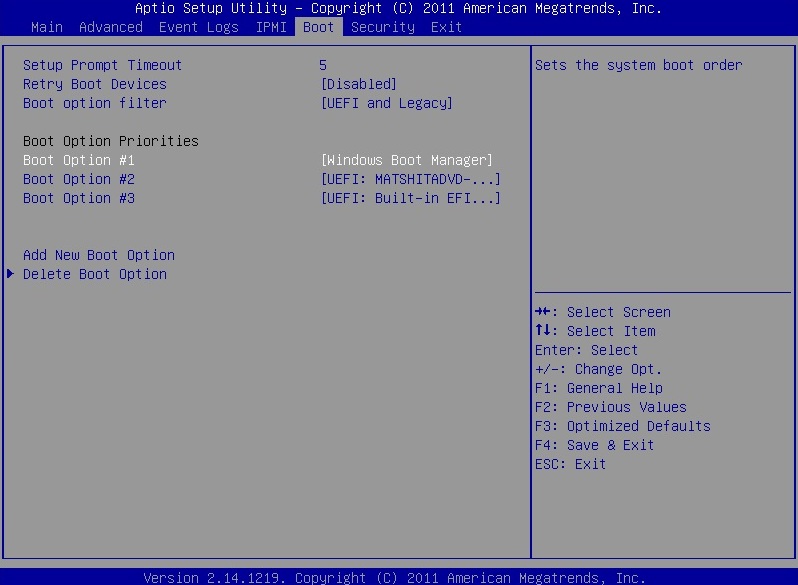Jetzt bin ich doch ein wenig überrascht:
Der USB-Stick, den ich mit dem SUSE Image Writer gemacht habe, wird beim Booten nicht erkannt. Mehrfach “gebrannt” und versucht: Nix.
Dann mit unetbootin “gebrannt” wird erkannt, aber wenn ich beim Booten den anklicke komme ich nur ins Boot-Menü von ASUS. Also auch nichts Gescheites. Weißt Du, was da schief läuft?
Hast du UEFI ?
ja, UEFI
liegt bestimmt daran. Der USB-Stick ist ja ein non-UEFI Gerät. Kannst du im BIOS einstellen booten von nicht UEFI Geräten ? oder eben mal kurz UEFI abschalten wenn das geht. Habe selber kein UEFI
werd’s probieren, aber wenn ich Linux installiere hat es immer prima geklappt.
hmm stimmt auch wieder. Oder auf CD brennen falls du sowas hast. Das hatte bei meinen Notebook funtioniert, da ging USB auch nicht
Hallo, hoffe Dir geht nicht so schnell die Luft (Lust) aus, bei dem Gefummel. Jetzt sehe ich doch einen ganz schönen Aufwand, für wahrscheinlich nichts.
Klar kann ich noch CDs brennen. Aber weder SUSE Studio noch UNetbootin nimmt solche Disks an, nur Laufwert oder USB-Stick.
Wie schaltet man das Bios beim Booten mal auf Bios um?
Das beste ist, Du gehst jetzt schlafen, ich werd’s auch demnächst tun.
danke, ich werde schauen, aber nun, beachte, dass Du morgen nicht platt bist. Besten Dank und gute Nacht, werde berichten.
Updates sind normalerweise eine gute Sache, aber “warum etwas reparieren, wenn es nicht kaputt ist”, richtig?
![]() Im schlimmsten Fall wird Ihre
Im schlimmsten Fall wird Ihre SSD aufgrund der Firmware, die das BIOS Ihrer SSD ist, gemauert und unbrauchbar.
Updates are normally a good thing, but “why fix something if it isn’t broken” right?
In worst case your
SSDwill be bricked and become unusable because of the firmware which is theBIOSof your SSD.
Wenn Sie Ihren Computer neu starten, halten Sie F8 gedrückt, um das Boot-Menü aufzurufen. (Außer Ihr BIOS verwendet eine andere Tastenkombination)
Wenn Sie die Option zum Booten vom USB-Stick nicht sehen, bedeutet dies, dass Sie Ihre ISO nicht richtig gebrannt haben.
Um zu überprüfen, ob Ihr ISO fehlerfrei heruntergeladen wurde, können Sie in Manjaro Folgendes tun:
- lsblk --fs um zu sehen, ob es mit mindestens 1 Partition aufgeführt ist.
- Versuchen Sie dann, die Partitionen auf dem oben aufgeführten USB-Stick mit systemd-mount /dev/sdBLABLA /mnt/usbpart# einzuhängen.
- Untersuchen Sie, was darin enthalten ist, indem Sie „ls“ usw. verwenden.
- Unmounten Sie die Partition mit systemd-mount /mnt/usbpart# und versuchen Sie die nächste von (2).
![]() (Sie können
(Sie können /dev/sdBLABLA durch den Dateipfad der ISO ersetzen, um auch die heruntergeladene ISO anstelle des USB-Sticks zu prüfen)
Wenn Sie bei diesen Schritten auf dem ISO keine Fehler oder Probleme erhalten, bedeutet dies wahrscheinlich, dass Ihr ISO gut ist und Sie nur ein anderes Programm verwenden müssen, um es auf den USB-Stick zu schreiben.
Haftungsausschluss: Um sicher zu sein, dass die ISO fehlerfrei ist, benötigen Sie eine Prüfsumme, um sie zu überprüfen …
When you reboot your computer hold F8 to bringup the boot menu. (Unless your BIOS uses a different key kombination)
If you don’t see the option to boot from theUSB-Stick, then it means you have not burned yourISOcorrectly.
To kind-of check if yourISOis downloaded without errors, you could while in Manjaro do:
- lsblk --fs to see if it is listed with at least 1 partition.
- Then try to mount the partitions on the USB listed above, using systemd-mount /dev/sdBLABLA /mnt/usbpart#.
- Explore what is in it using
lsetc.- unmount the partion using systemd-mount /mnt/usbpart# and try next one from (2).
(You can replace
/dev/sdBLABLAwith the file-path of theISOalso to check the downloadedISOinstead of theUSB-Stick)If you don’t get any errors or problems using those steps on the
ISO, it probably means yourISOis good and you just need to use a different program to write it to theUSB-Stick.Disclaimer: To be sure the
ISOis without errors you would need a checksum to check against…
├─nvme0n1p1
│ vfat FAT32 B22C-DD57
The USB stick seems to be recognized.
I made the stick with both SUSE Imagewriter and UNetbootin. With SUSE it is recognized as UEFI when booting but when selecting I only end up in the bios setting, with the UNetbootin it is not shown at all in the boot selection.
Do you know of any software that would be better for burning?
(Sprichst Du Deutsch und übersetzt Du nur für die anderen ins Englische? Oder musst Du Dir meinen Text von D nach E erst übersetzten lassen?)
-
I understand German, but it’s too bad to write without a translator

-
I always use
ddto write isos… -
I just noticed you’re not using a normal USB stick but you have an NVMe-SSD, no idea if that can function same as an external USB-Stick.
Nein, nein, das ist bestimmt kein NVMe-SSD USB-Stick. Dies ist die boot-Partiton auf der SSD M.2. Ich habe die falsche Zeile kopiert. Ich nehme an, der USB-Stick ist dies:
sdf vfat FAT32 0732-C33D 14,3G 0% /run/media/michae1/0732-C
Yes that looks more like it ![]()
So if you don’t see any partitions listed on the /dev/sdf drive it means you have not written the ISO correctly…
You have just written the ISO as a file which is not the same…
An ISO always contains partitions, sometimes only 1 but ALWAYS has a partition table…
Gut, also, das steht im Terminal:
[michae1@T7-Manjaro ~]$ lsblk --fs
NAME FSTYPE FSVER LABEL UUID FSAVAIL FSUSE% MOUNTPOINTS
sda
├─sda1 ext4 1.0 MEDIEN 7c38578b-b8d1-4abf-be9f-39789d110dc5 1,8T 58% /MEDIEN
└─sda2 ntfs Windwos-Daten AA226B2D226AFDA7
sdb
sdc
sdd
sde
sdf vfat FAT32 0732-C33D 14,3G 0% /run/media/michae1/0732-C33D
sr0
nvme0n1
├─nvme0n1p1
│ vfat FAT32 B22C-DD57
├─nvme0n1p2
│ ntfs Wiederherstellung
│ 0C7C2B787C2B5C28
├─nvme0n1p3
│ vfat FAT32 8565-5D2B 498,4M 0% /boot/efi
├─nvme0n1p4
│ ntfs WIN10PRO 989C2F2D9C2F04FA
├─nvme0n1p5
│ swap 1 679aba4e-62fa-4f8c-af55-1ca4220fb5cd [SWAP]
├─nvme0n1p6
│ btrfs 3bc83b60-55ca-420d-96b2-8cc41c9ea327 58,6G 24% /var/log
│ /var/cache
│ /
└─nvme0n1p7
ext4 1.0 Manjaro_home ab86726d-fb60-49ab-a39d-31b71bae1fe3 14,5G 63% /home
[michae1@T7-Manjaro ~]$
Womit würdest Du das Image brennen?
Für *.iso auf einen USB Stick nehme ich gnome-disks. Funktioniert hier sehr gut!
Aber: warum an der Firmware rumbasteln, wenn 's kein Problem gibt?!
Ich würde da die Finger von lassen!!!
Liebe Linux-Leute,
wir können das Thema beenden, auch wenn ich nicht genau weiß, warum das Booten meines USB-Sticks einfach nicht funktioniert. Vielleicht liegt es daran, dass ich das Bios nicht von UEFI auf Bios umstellen kann.
Es freut mich, dass so viele von Euch engagiert mitgeholfen haben. Aber ich habe es trotzdem nicht geschafft.
Ich habe ja gelesen, dass diese SSD laut Samsung bei Mac Rechner öfters mal Porbleme gemacht hat, deshalb das Update. Und Linux ist viel eher Mac als Windows, denke ich. Dann wurde ich neugierig, auf die Software: Samsung_Magician_installer.exe
Da ich ja im Dual-Boot noch Windows 10 habe, habe ich diese installiert. Das Firmware update dauerte wenige Sekunden und ist nun erledigt. Uff.
Ich hoffe, Ihr seid jetzt nicht sehr enttäuscht. Aber ich will Euch ja auch nichts vormachen, und sage Euch deshalb, was ich tatsächlich gemacht habe. Punkt.
Es ist halt so, dass alle Hersteller der Welt Windows bedienen, um so erstaunlicher, wie viel mit Linux möglich ist. Diese Software gab es ja auch mal für Linux, soll aber, laut ARCH nicht mehr unterstützt werden:
Samsung has stopped providing a Linux version of the ‘Magician’ for Consumer SSDs.
Ich danke Euch sehr.
Sag das doch gleich das du noch WIN10 hast. Genau für so was habe ich auch noch WIN10.
Jetzt probiere ich mal das Image aus, interessiert mich einfach.
The only option seems to be /dev/sdf so i would use:
sudo dd status=progress oflag=sync bs=16M of=/dev/sdf if=path_to_your_iso_file