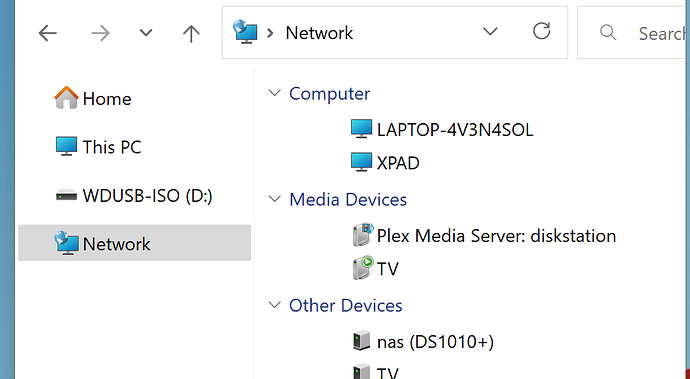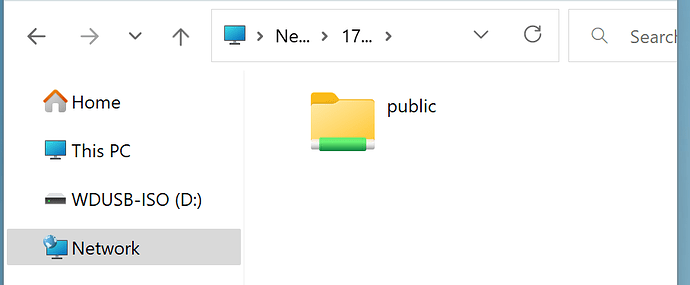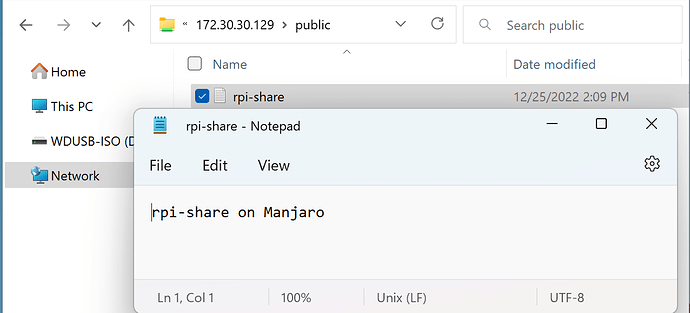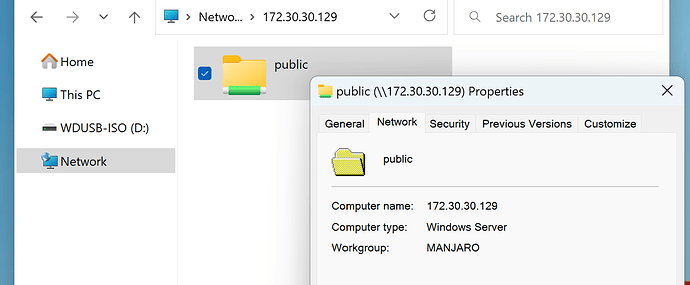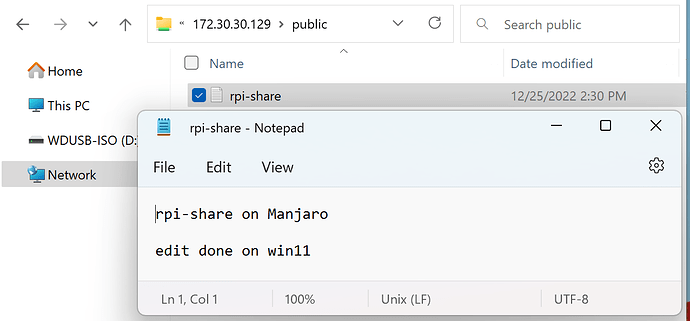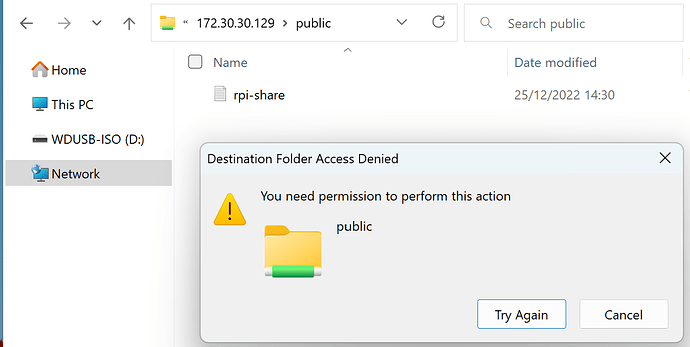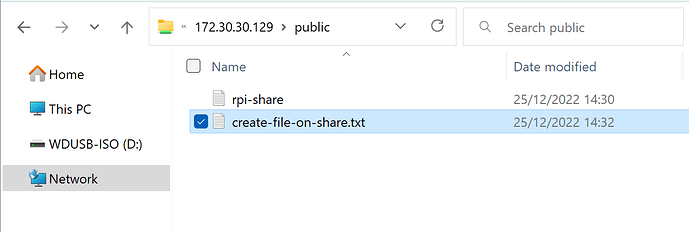This an exceprt from the thread Warum ist Samba nicht von Ubuntu nach Manjaro übertragbar - #17 by linux-aarhus
This document shows how permissions on a Linux filesystem (ext4) affects a Windows client accessing the share.
![]()
The following is highly insecure as it allows any and all devices on the network - including ransomware - to access and write/rewrite your data - so be warned.
A test server using a Raspberry Pi with the default Manjaro ARM minimal image - and starting here Install Samba Package
Basic Samba demo installation
Basic installation and configuration
Install samba package
Install the samba package and ensure your system is fully updated in the process.
sudo pacman -Syu sambaBasic Server configuration
Create the configuration file /etc/samba/smb.conf - the folder may need to be created beforehand.
sudo mkdir -p /etc/samba sudo touch /etc/samba/smb.confEdit the file - using superuser privilige - insert below content and save the file (need superuser). If you are connecting an existing network of servers change the WORKGROUP to match the existing network.
[global] workgroup = MANJARO server string = Manjaro Samba Server server role = standalone server log file = /var/log/samba/log.%m max log size = 50 guest account = nobody map to guest = Bad Password min protocol = SMB2 # max protocol = SMB3 [public] path = /srv/samba/rpi-share public = yes writable = yes printable = noTest your config
sudo testparm /etc/samba/smb.conf
Started the service
sudo systemctl enable --now smb
Creating the shared folder
sudo mkdir -p /srv/samba/rpi-share
In this topic I have included images as I had to showcase how to access the share from Windows and what steps were necessary to ensure Windows was able to write to a Manjaro powered Samba share.
From a Windows tablet (Windows 11 Pro) browse the network
Entering the locating of the service - in this case just an ip - you will need to replace with the ip for your system - and we get the list of shares
\\ip.x.y.z
Opening the demo file that was created beforehand
The properties of the share tells us it is indeed the MANJARO workgroup
If I try to change the file and save it - I get permission error - and this is to be expected - because even though I have defined the share as writable - the underlying folder has only read permissions.
Back to server side - I can make the file writable
sudo chmod go+w /srv/samba/rpi-share/rpi-share.txt
Then I can edit the file and save the changes
If I try to create a new file in the share - I get permission error once more - again this is expected as the folder is readonly.
Back to server side - I can make the folder writable
sudo chmod go+w /srv/samba/rpi-share
And then I can create a new file
Conclusion
It is fine for demonstration purpose so a big warning is
![]()
The above is highly insecure as it allows any and all devices on the network - including ransomware - to access and write/rewrite your data - so be warned.