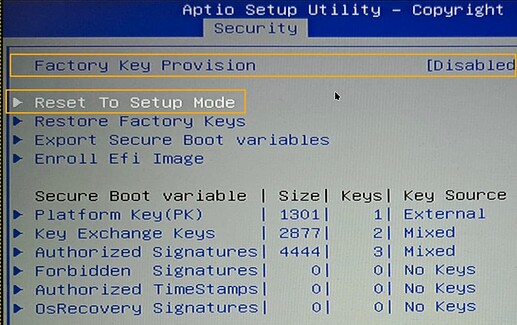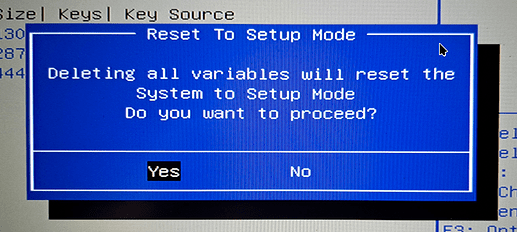About Secure Boot
- Secure Boot is a mechanism for verifying operating system integrity
- The mechanism was pionereed by Microsoft and is now a defacto standard
- Configuring Secure Boot requires access to the system’s firmware
- The firmware access requirement prevent OOB support of Secure Boot
Background
This How-To is based on the question asked with Enable Secure Boot For Existing Manjaro Using Repo Only and can be seen as a complement to Encrypted Manjaro Linux Using Verified Boot.
I decided to work on the theory - and brush up on new sbctl options and configuration.
To be able to comply with corporate security - this is a proof-of-concept - how to make Manjaro and Windows co-exist with Secure Boot enabled.
Disclaimer
Don’t forget to read docs Unified Extensible Firmware Interface/Secure Boot - ArchWiki
→ [INFO] What is it with Secure Boot, why is it not supported OOB?
The PoC is provided AS IS with no promise or any guarantee that it will work for you.
THE PROOF OF CONCEPT IS PROVIDED “AS IS” AND THE AUTHOR DISCLAIMS ALL WARRANTIES WITH REGARD TO THIS DOCUMENT INCLUDING ALL IMPLIED WARRANTIES OF MERCHANTABILITY AND FITNESS. IN NO EVENT SHALL THE AUTHOR BE LIABLE FOR ANY SPECIAL, DIRECT, INDIRECT, OR CONSEQUENTIAL DAMAGES OR ANY DAMAGES WHATSOEVER RESULTING FROM LOSS OF USE, DATA OR PROFITS, WHETHER IN AN ACTION OF CONTRACT, NEGLIGENCE OR OTHER TORTIOUS ACTION, ARISING OUT OF OR IN CONNECTION WITH THE USE OF THIS PROOF OF CONCEPT.
Precaution
Secure Boot will not work with MBR/BIOS based systems
Make sure your system’s firmware is up-to-date - if in doubt check with the vendor’s website.
Your system may use a device which hooks into the boot process (e.g. dGPU or raid controller) and thus require a signature stored in the firmware - in such case contact your vendor through their official support channels - and verify if you void your warranty or brick your system.
You are the system admin - it is your responsibility.
Target System
The test system is Clevo N141wu with a single NVMe storage device and the steps I am going to list works with the mentioned laptop.
I downloaded and installed a Windows 10 - and subsequently added Manjaro using GRUB for dual-boot using a single Linux 6.12 kernel.
Although this project did not test Windows 11, there is no reason to believe the process would be any different than the one applied herein.
If you are trying to implement this with another layout - you must adapt the process.
Other systems tested (removed existing key database)
![]()
![]() - if you omit the vendor keys - you may brick your system
- if you omit the vendor keys - you may brick your system
- Thinkpad X13 AMD Gen.4
- Tuxedo InfinitiBookPro 14 Gen.8
Proof of Concept
This is a practical implementation using sbctl on Manjaro Linux.
See → Unified Extensible Firmware Interface/Secure Boot - ArchWiki
The PoC assumes the system has been kept up-to-date both operating systems.
Sync the package sbctl from the official repo
sudo pacman -S sbctl
After this you have an excellent opportunity to familiarize yourself with sbctl usage
sbctl --help
sbctl bundle --help
sbctl create-keys --help
sbctl enroll-keys --help
sbctl generate-bundles --help
Kernel Cmdline
Extract the GRUB_CMDLINE_LINUX_DEFAULT from /etc/default/grub and save the content in a new file /etc/kernel/cmdline. The content - using a default Manjaro installation - it could look like this example
root=UUID=<uuid> rw quiet splash apparmor=1 security=apparmor udev.log_priority=3
It is important that you use the value from your system NOT the example.
You can use the following command to extract the grub cmdline credit @fredvej
grep 'GRUB_CMDLINE_LINUX_DEFAULT=' /etc/default/grub | sed -e 's/GRUB_CMDLINE_LINUX_DEFAULT=//' -e 's/"//g'
Combine with sudo and a pipe > to write the file in one go
grep 'GRUB_CMDLINE_LINUX_DEFAULT=' /etc/default/grub | sudo sed -e 's/GRUB_CMDLINE_LINUX_DEFAULT=//' -e 's/"//g' > /etc/kernel/cmdline
![]() 2025-08-15T22:00:00Z
2025-08-15T22:00:00Z
Please verify the extracted cmdline - it should contain a reference to your root file system.
You can get the current cmdline this way
example
$ cat /proc/cmdline
BOOT_IMAGE=/boot/vmlinuz-linux616 root=UUID=<uuid> rw quiet splash apparmor=1 security=apparmor udev.log_priority=3
You need to grab this and edit so it look like this and save the file
root=/dev/disk/by-uuid/<uuid> rw quiet splash apparmor=1 security=apparmor udev.log_priority=3
You can simplify this by adding a unique partition label
e2label /dev/<partition> system
In which case the cmdline can be simplified
root=/dev/disk/by-partlabel/system ....
When you created the cmdline file - define a new bundle using sbctl.
Define Bundle
A bundle is the set of files used to start your system.
To create a bundle definition you run sbctl bundle <args> providing the mountpoint of the $esp, paths to the files to bundle and full path to the unified efi loader.
--amducode '/boot/amd-ucode.img'includes ucode for AMD--intelucode '/boot/intel-ucode.img'includes ucode for Intel
Example for an AMD system
sudo sbctl bundle --esp '/boot/efi' \
--amducode '/boot/amd-ucode.img' \
--cmdline '/etc/kernel/cmdline' \
--initramfs '/boot/initramfs-6.12-x86_64.img' \
--kernel-img '/boot/vmlinuz-6.12-x86_64' \
--save '/boot/efi/main.efi'
As can be deduced - it is fairly easy to create extra bundles with e.g. a fallback image - just don’t do it (See Storage Consideration below).
Create Signing Keys
A key is required to sign the bundle - so create the key
sudo sbctl create-keys
Generate Bundle and Sign
When you have created the keys - generate the bundle and sign
sudo sbctl generate-bundles --sign
Configure Setup Mode
Restart your system and enter the firmware setup
systemctl reboot --firmware-setup
In the system firmware you need to locate the Secure Boot section, then configure Secure Boot for Setup Mode.
How you do this is specific for your firmware - you may need to experiment.
Enroll Keys
When you are confident the system’s Secure Boot is in Setup Mode, boot into your Manjaro system - and enroll your key into Secure Boot key storage, it is important to include Microsoft keys
![]()
![]() - if you omit the vendor keys - you may brick your system.
- if you omit the vendor keys - you may brick your system.
sudo sbctl enroll-keys --microsoft
The command ensures the firmware Setup Mode is reverted to production mode. It is not automagically protected - for that you need to set an administrative password.
Firmware boot entry
To be able to use your firmware’s boot override it is necesary to create a firmware boot entry. For our PoC the command look like this
To avoid confusing the default Manjaro entry; label the entry Manjaro Verified Boot
sudo efibootmgr --loader main.efi --create --disk /dev/nvme0n1 --part 1 --label 'Manjaro Verified Boot' --unicode
Storage Consideration
The $esp (efi system partition) with default Microsoft Windows 10 installation is 100M, and this is leaving little room to wiggle, as a single efi image takes 42M, thus leaving 29M remaining space.
[nix-n14xwu ~]# ls -l -h /boot/efi
total 42M
drwx------ 5 root root 1,0K 21 feb 12:59 EFI
drwx------ 2 root root 1,0K 21 feb 13:35 loader
-rwx------ 1 root root 42M 21 feb 12:42 main.efi
drwx------ 2 root root 1,0K 21 feb 11:37 'System Volume Information'
Maintenance
The bundle is a static configuration - it will not change automagically - e.g. triggered by a hook.
The kernel maintenance within a release e.g. 6.12 is not an issue as the name has not changed.
When you decide to switch kernel e.g. from 6.12 to 6.14 - the name changes and you need to maintain your bundle.
Generate new Bundle
This can be done by recreating your bundle configuration using sbctl
sudo sbctl bundle --esp '/boot/efi' \
--amducode '/boot/amd-ucode.img' \
--cmdline '/etc/kernel/cmdline' \
--initramfs '/boot/initramfs-6.14-x86_64.img' \
--kernel-img '/boot/vmlinuz-6.14-x86_64' \
--save '/boot/efi/main.efi'
Manually update bundle
The bundle configuration is stored in /var/lib/sbctl/bundles.json so you can manually change the filenames but then you have no error checking if you misspell a filename - thus it is not recommended - instead use the bundle command.
Generate bundle
Generate the bundle and sign it
sudo sbctl generate-bundles --sign
Protect Your Firmware
It is strongly advised to lock your computers firmware with an administrative password - otherwise it is easy to circumvent the boot measures applied.
Secure Boot is now enabled and your system may be compliant with your corporate policies stating Secure Boot must be enabled.
Before you celebrate with cake at the office - ask your Corporate IT department.
Crossposted on my notepad https://root.nix.dk/en/manjaro/manjaro-and-windows-secure-boot-repo-only