They’re enirely separate and have nothing to do with each other.
Smb4K is its own thing, and it uses the cifs mount protocol.
You might have to play around with some settings before you rule it out.
For one, it depends on the server (TrueNAS, Synology, Windows 10, etc) and which version of SMB it’s running. Usually, Smb4K defaults to negotiating the highest version between client and server.
Secondly, make sure you understand how permissions are translated, and why you should not use the “Unix extensions.” (They require you to drop to a slower and less secure version of SMB. Not worth it in my opinion. Smb4K leaves it disabled by default.) 
For the most part, the defaults work as expected.
I do, however, highly suggest that you change the default mount prefix to live outside of your user’s home folder.
I personally use /home/smb4k/
Other alternatives can be /mnt/smb4k/ or /media/smb4k/
The reason for this is you don’t want programs to “walk across” your SMB shares when you run commands on your user’s home folder. For example: rsync, ls, find, cp, scans, etc.
Make sure to create the directory with sudo to have it ready:
sudo mkdir -p /home/smb4k
or
sudo mkdir -p /mnt/smb4k
or
sudo mkdir -p /media/smb4k
Then you can configure the mount prefix option in Smb4K under Configure → Mounting
EDIT: And for good measure, exclude the path in Timeshift, just to err on the side of safety.
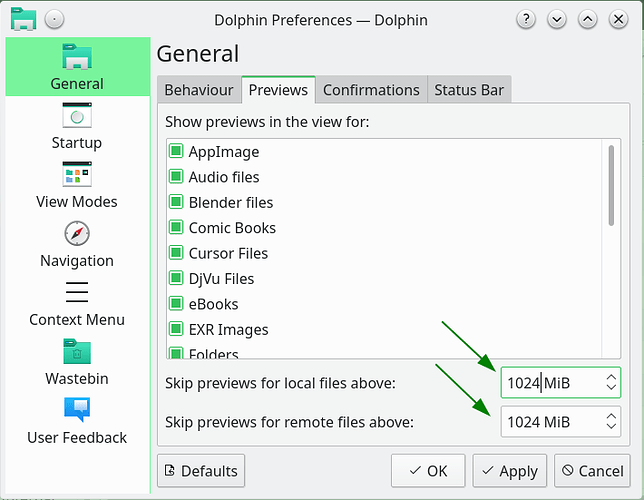

 Thumbnails work if file lives locally
Thumbnails work if file lives locally Thumbails do not work if file lives on SMB share, accessed via Dolphin’s smb://
Thumbails do not work if file lives on SMB share, accessed via Dolphin’s smb://

