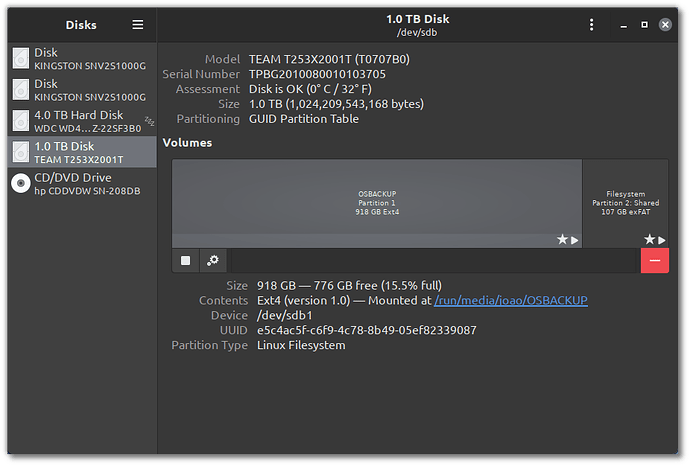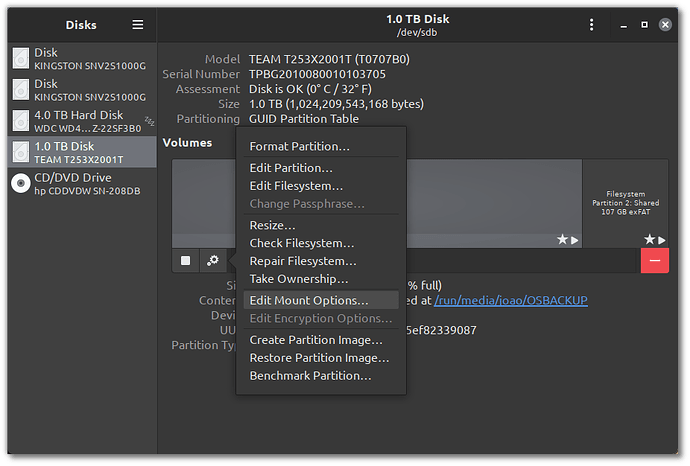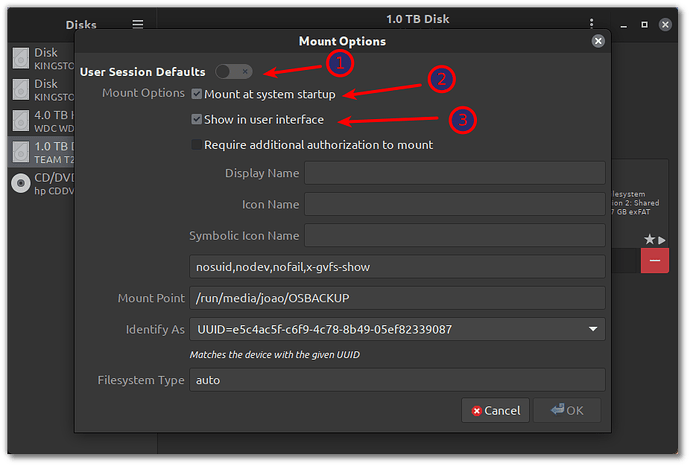I’m having trouble implementing these suggestions. I’m following them to a tee, as best I can, but I’m getting an error when trying to enable the a-storage.mount command. Just to be sure, I unmounted the unit:
sudo umount /dev/nvme1n1
then I reformatted it:
sudo gdisk /dev/nvme1n1
I zapped it (expert mode, then z), and next, I ran:
sudo cgdisk /dev/nvme1n1
then, I formatted it as 8300 type drive, and named it Storage. I mkfs.ext4 for that drive:
sudo mkfs.ext4 /dev/nvme1n1p1
When it was done, I created the /a/Storage folder:
sudo mkdir /a
sudo mkdir /a/Storage
sudo chown -R vicente:vicente /a/Storage
then I created the file:
sudo nano /etc/systemd/system/a-storage.mount
I copy-pasted your text, substituting in my UUID for the storage unit after formatting:
lsblk -f
...
└─nvme1n1p1
ext4 1.0 2f58a9e4-6d3c-4222-ba66-3b43b5e9c0dc
[Unit]
Description=Storage partition
[Mount]
What=/dev/disk/by-uuid/2f58a9e4-6d3c-4222-ba66-3b43b5e9c0dc
Where=/a/Storage
Type=ext4
Options=defaults,rw,noatime
[Install]
WantedBy=multi-user.target
Ctrl+O and Ctrl+X, then I tried enabling the service:
[vicente@ROG-Laptop a]$ sudo systemctl enable --now a-storage.mount
Failed to start a-storage.mount: Unit a-storage.mount has a bad unit file setting.
See system logs and 'systemctl status a-storage.mount' for details.
[vicente@ROG-Laptop a]$ systemctl status a-storage.mount
○ a-storage.mount - Storage partition
Loaded: bad-setting (Reason: Unit a-storage.mount has a bad unit file setting.)
Active: inactive (dead)
Where: /a/Storage
What: /dev/disk/by-uuid/2f58a9e4-6d3c-4222-ba66-3b43b5e9c0dc
feb 10 18:07:40 ROG-Laptop systemd[1]: a-storage.mount: Where= setting doesn't match unit name. Refusing.
feb 10 18:28:47 ROG-Laptop systemd[1]: a-storage.mount: Where= setting doesn't match unit name. Refusing.
So, after all of this, what am I doing wrong here? I have no idea… I have reviewed all steps multiple times, but I don’t see if I made a mistake along the way. Can you please help?
Thank you.