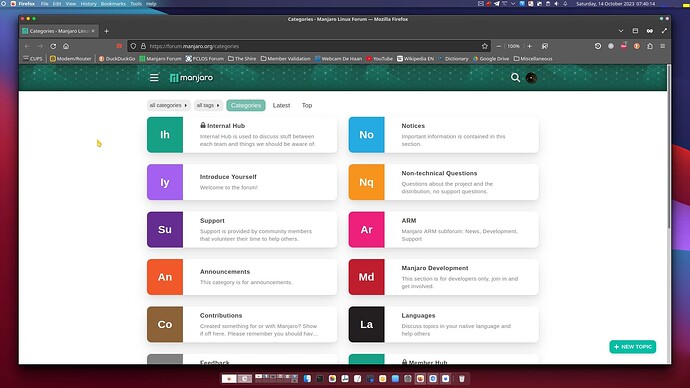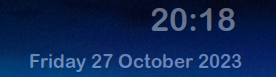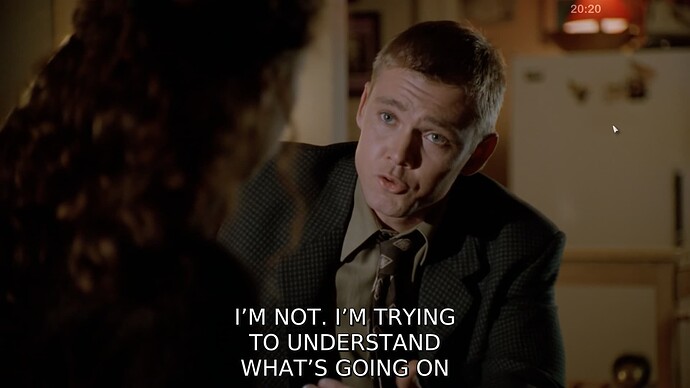Take a look at ‘Event Calendar’ widget - I use that for my panel clock, and you can pretty much edit that any way you like (including specifying colour).
You can define 2 lines display…
‘‘ddd dd MMM’’ for the date, I only specified ONE line, I entered two widgets because I use the date to access my schedule. The other widget just displays the time HH:mm with Atkinson Hyperlegible font. You can swap them if you like 
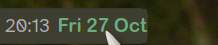
However, I tend to have that panel hidden accessed only for calendar entry/scheduling. The best onscreen time/date is by far via a couple of conkies:
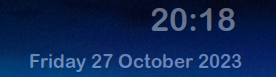
The date stays on the desktop, but the time stays on top so I can see it when I watch TV on Plex maximised (won’t work fullscreen, so I do maximise and no border).
Date
conky.config = {
– Conky settings
background = true,
update_interval = 300,
double_buffer = true,
no_buffers = true,
– Window specifications
gap_x = 240,
gap_y = 55,
alignment = ‘top_right’,
own_window = true,
own_window_type = ‘dock’,
own_window_transparent = true,
own_window_argb_visual = true,
own_window_argb_value = 50,
own_window_hints = ‘undecorated,below,sticky,skip_taskbar,skip_pager’,
own_window_class = ‘conky’,
– Text
use_xft = true,
xftalpha = 0.1,
font = ‘Arial Rounded MT bold :size=14’,
default_color = '#646464',
};
conky.text = [[${time %A %d %B %Y}
${font :size=10}${utime %H:%M %Z} ${goto 105}${tztime America/Chicago %H:%M %Z} US
]];
Time
conky.config = {
– Conky settings
background = true,
update_interval = 5,
double_buffer = true,
no_buffers = true,
– Window specifications
gap_x = -670,
gap_y = 5,
alignment = ‘top_middle’,
own_window = true,
own_window_type = ‘dock’,
own_window_transparent = true,
own_window_argb_visual = true,
own_window_argb_value = 50,
own_window_hints = ‘undecorated,above,sticky,skip_taskbar,skip_pager’,
own_window_class = ‘conky’,
– Text
use_xft = true,
xftalpha = 0.1,
font = ‘Arial Rounded MT bold :size=24’,
default_color = '#646464',
};
conky.text = [[${time %H:%M}]];