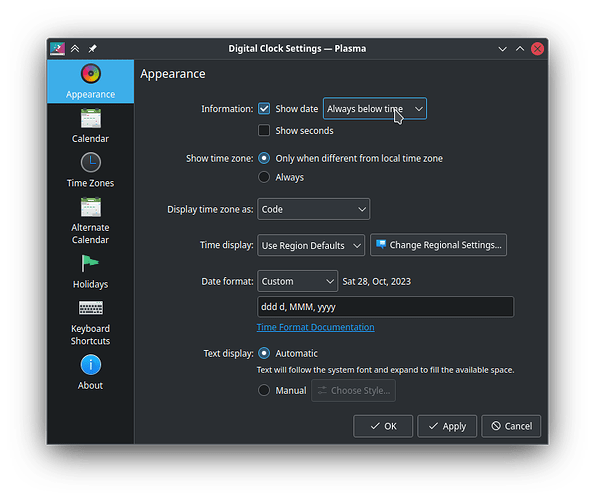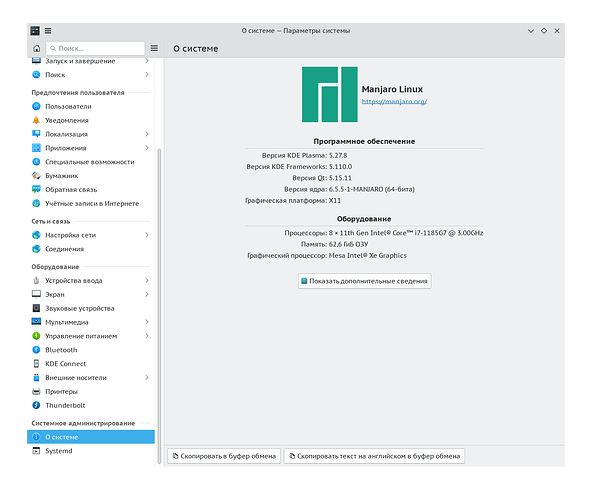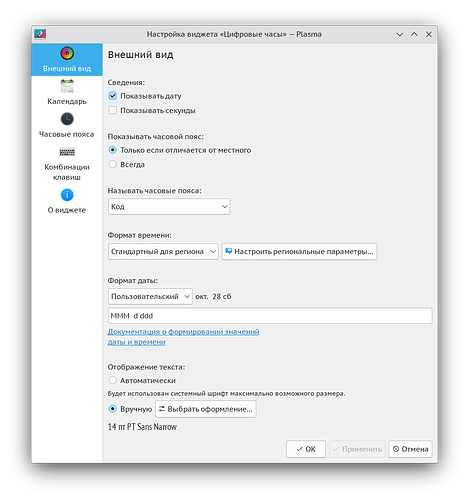If having the time above is acceptable, might I introduce you to this simple setting:
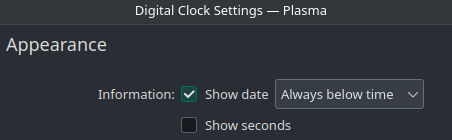
I have only two checkboxes: “show date” and “show seconds”
Try changing the time format by right clicking: Set time format > Time > modify > C. (you might have to logout and then in again) and see if that changes anything.
(you might have to add C.UTF-8 to your locales and do a locale-gen to get C to show up, I am actually not sure)
Thanks. Add that to my bar tab. ![]()
I have only two checkboxes: “show date”, “show seconds”
Make sure to upgrade to latest Plasma 5.27.9, that option to force date below time was added since 5.24.
Heres an open bug for systray reordering
https://bugs.kde.org/show_bug.cgi?id=384782
This comment from Nate Graham seems to cover it adequately:
Unfortunately the code is sufficiently fragile here that we really can't touch it without a total rewrite at some point in the future, and it doesn't help anyone to keep open tickets that we can't resolve.That was in 2017; maybe it's changed by now.If you can submit a patch that implements this in a scalable and sustainable way, please feel free though!
I like the latest one from July 2023 (@pallaswept)
[also note this bug has been open since 2017 ![]() ]
]
I have 5.27.8, the latest in official repo.
I have two checkboxes.
I don’t know, may be a bug related to language, try to create a post in https://discuss.kde.org/ to notify KDE devs about the absence of date position in your interface.
OK.
Here it is
Are the elements currently arranged in the order of installation or of setting to ‘show’ in systray prefs? Then this matters, and you could try to exploit that. This is purely guesswork, try first with two or three elements.
For order of setting to shown:
- Take note of what you have in the tray. A screenshot will suffice.
- Set all elements in System Tray Settings > Entries to
Always hidden. - In the order you want the elements from 1. to appear,
4.1. set each element from to how you want them,Always hiddenorShown when relevant,
4.2. and klickApply. Yes, apply for every element. This is missing in the link above.
For order of installation, apply the principle with uninstall–>install in the desired order.
And let us know if that actually works. ![]()
This does not work. I have seen blog posts describing this method … but from some years ago, and people like Dedoimedo, so whether it was ever actually true is questionable.
This topic was automatically closed 2 days after the last reply. New replies are no longer allowed.