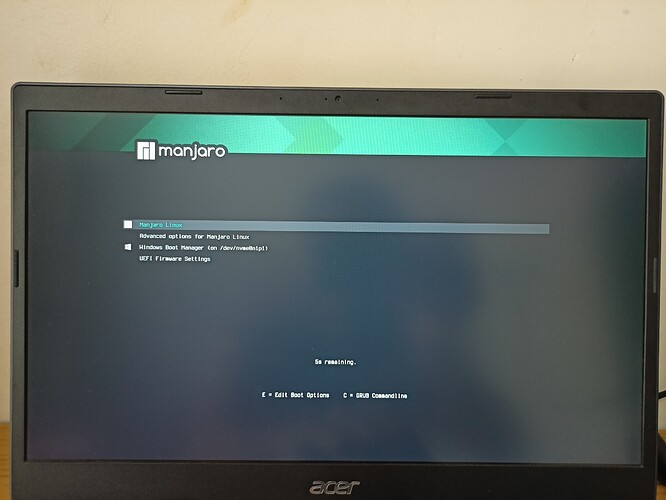Hi, guys!
Hope everyone is ok. Wondering if anyone can lend me a hand with something that is quite annoying for me. It’s not a real issue but kind of got me racking my brain trying to find a solution for this.
So I’m in a brand new and fresh Manjaro installation on my computer. Just got some hardware upgrade by changing CPU and motherboard, and took advantage of it and got myself a new NVMe storage disk as well (I was using a regular hard drive before that).
Got new pc built up, got system installed, rebooted and on startup I come across a ‘new’ grub screen which looks like from 1996 back when I was using bedroom-sized computers. I’ll leave a picture of what I’m seeing below:
It may not be noticeable from the picture, but the resolution on this grub screen is so big and so different from it was before I got my new Manjaro installation that got me thinking what I could do to get it back to what it was.
Here is an example of how it was looking like on my previous Manjaro installation (looked this picture up on internet):
Not only the appearance looks different, but the resolution above all things.
But this is ~not~ restricted to the appearance / aesthetic. It feels so unresponsive and I need to wait about 4-5 seconds before having the selection changed when pressing the arrow keys up or down to select another option, or when I press enter to get advanced options for Majaro, etc. In other words, it’s also slow and unresponsive, although functional with the right dose of human patience.
I tried looking in Manjaro official forum, as well on other sources in the internet, but haven’t found a solution for my case.
I have tried:
1. Downloading a new Manjaro grub theme
I noticed that the default theme on my system was “manjaro”, which is installed at: /usr/share/grub/themes/manjaro/
Looking for other related themes in pamac I found “manjaro-live” so did try it with: sudo pamac install grub-theme-live-manjaro
It got installed to: /usr/share/grub/themes/manjaro-live/
But the despite the different name, it contains the very same files with same settings as the other one, so didn’t seem to be of help. Either way, to apply the change I replaced the grub theme path on grub config file to: GRUB_THEME=“/usr/share/grub/themes/manjaro-live/theme.txt”.
Saved and applied with sudo update-grub and rebooted, no luck.
Somehow I don’t really think this is a matter of theme, but something else, so went a bit deeper.
2. Modifying GRUB_GFXMODE in grub config settings
Also tried modifying this parameter in the grub config settings.
Default value was: GRUB_GFXMODE=auto
According to this Change GRUB Resolution Scaling, I would be able to “set to any resolution that appears in grub > videoinfo (enter grub, press c to enter command line and issue command videoinfo”. However, when I tried checking videoinfo on grub, I got no available resolutions as output for the command, so I think this didn’t work for me.
Please see below a picture of my output (pardon for the low-quality picture):
Yet, I was still hopeful of getting a positive outcome, so I tried the impossible, crossed my fingers and edited the value in the grub config file and went along.
Current value: GRUB_GFXMODE=1920x1080
sudo update-grub, rebooted, although it didn’t work. ![]()
So I had this error (or lack of information) from “videoinfo” as a starting point for a new deep dive in Google.
Pages like Grub videoinfo doesn’t show all resolutions seemed helpful but this guy was at least having some output for videoinfo, whereas How to safely change grub2 screen resolution? was too old, yet addressing the issue with the same solution.
3. Despair led me to generative AI consultation - the oracle
I tried asking ChatGPT for possible solutions and even followed suggested steps, but nothing was of help.
Does anyone have any idea what could I do to sort this out?
Grub file settings
# GRUB boot loader configuration
GRUB_DEFAULT=saved
GRUB_TIMEOUT=5
GRUB_DISTRIBUTOR="Manjaro"
GRUB_CMDLINE_LINUX_DEFAULT="quiet splash resume=UUID=aba3e479-1eb3-46ec-94a8-acea5508f633 udev.log_priority=3"
GRUB_CMDLINE_LINUX=""
# Preload both GPT and MBR modules so that they are not missed
GRUB_PRELOAD_MODULES="part_gpt part_msdos"
# Uncomment to enable booting from LUKS encrypted devices
#GRUB_ENABLE_CRYPTODISK=y
# Set to 'countdown' or 'menu' to change timeout behavior,
# press ESC key to display menu.
GRUB_TIMEOUT_STYLE=hidden
# Uncomment to use basic console
GRUB_TERMINAL_INPUT=console
# Uncomment to disable graphical terminal
#GRUB_TERMINAL_OUTPUT=console
# The resolution used on graphical terminal
# note that you can use only modes which your graphic card supports via VBE
# you can see them in real GRUB with the command 'videoinfo'
GRUB_GFXMODE=auto
# Uncomment to allow the kernel use the same resolution used by grub
GRUB_GFXPAYLOAD_LINUX=keep
# Uncomment if you want GRUB to pass to the Linux kernel the old parameter
# format "root=/dev/xxx" instead of "root=/dev/disk/by-uuid/xxx"
#GRUB_DISABLE_LINUX_UUID=true
# Uncomment to disable generation of recovery mode menu entries
GRUB_DISABLE_RECOVERY=true
# Uncomment and set to the desired menu colors. Used by normal and wallpaper
# modes only. Entries specified as foreground/background.
GRUB_COLOR_NORMAL="light-gray/black"
GRUB_COLOR_HIGHLIGHT="green/black"
# Uncomment one of them for the gfx desired, a image background or a gfxtheme
#GRUB_BACKGROUND="/usr/share/grub/background.png"
GRUB_THEME="/usr/share/grub/themes/manjaro/theme.txt"
# Uncomment to get a beep at GRUB start
#GRUB_INIT_TUNE="480 440 1"
# Uncomment to make GRUB remember the last selection. This requires
# setting 'GRUB_DEFAULT=saved' above.
GRUB_SAVEDEFAULT=true
# Uncomment to disable submenus in boot menu
#GRUB_DISABLE_SUBMENU=y
# Uncomment this option to enable os-prober execution in the grub-mkconfig command
GRUB_DISABLE_OS_PROBER=false
# Uncomment to ensure that the root filesystem is mounted read-only so that
# systemd-fsck can run the check automatically. We use 'fsck' by default, which
# needs 'rw' as boot parameter, to avoid delay in boot-time. 'fsck' needs to be
# removed from 'mkinitcpio.conf' to make 'systemd-fsck' work.
# See also Arch-Wiki: https://wiki.archlinux.org/index.php/Fsck#Boot_time_checking
#GRUB_ROOT_FS_RO=true
mhwd command output
> 0000:03:00.0 (0300:1002:7340) Display controller ATI Technologies Inc:
--------------------------------------------------------------------------------
NAME VERSION FREEDRIVER TYPE
--------------------------------------------------------------------------------
video-linux 2024.05.06 true PCI
video-modesetting 2020.01.13 true PCI
video-vesa 2017.03.12 true PCI
Additional information:
- When updating grub I see an warning message which seems to accuse the difficulty on acknowledging my new NVMe disk:
~ sudo update-grub ✔
[sudo] password for marcos:
Generating grub configuration file ...
Found theme: /usr/share/grub/themes/manjaro-live/theme.txt
Found linux image: /boot/vmlinuz-6.10-x86_64
Found initrd image: /boot/intel-ucode.img /boot/amd-ucode.img /boot/initramfs-6.10-x86_64.img
Found initrd fallback image: /boot/initramfs-6.10-x86_64-fallback.img
Warning: os-prober will be executed to detect other bootable partitions.
Its output will be used to detect bootable binaries on them and create new boot entries.
Adding boot menu entry for UEFI Firmware Settings ...
Root filesystem isn't btrfs
If you think an error has occurred, please file a bug report at "https://github.com/Antynea/grub-btrfs"
Found memtest86+ image: /boot/memtest86+/memtest.bin
/usr/bin/grub-probe: warning: unknown device type nvme0n1.
Found memtest86+ EFI image: /boot/memtest86+/memtest.efi
/usr/bin/grub-probe: warning: unknown device type nvme0n1.
-
But I’m not sure that this would be a problem once, as reported in this thread (long thread warning) Unknown device type nvme0n1 (two ssd) this could be a known issue – reported by user “Chomsky” in Sep 2020.
-
The theme files I see in my theme folders (for example: /usr/share/grub/themes/manjaro-live/) seem to correlate the picture I see on my current grub menu, but in a total different scale, which leads me to think it’s a matter of resolution rather than anything else. For example, see below a capture of file “background.png” found in the folder and a capture from my grub selection:
They do seem to have the same pattern, although what I see in my monitor is a amplified and visually destroyed version of the same.
Also the manjaro logo seems to match the current grub version:
Is there anything I can do to get my grub resolution corrected? Is this a theme-related issue? What can I do to get “videoinfo” grub command to work, to show me available resolutions so that I can use one of them in the grub config file and get it to work?
Thank you in advance for your help.
My apologies if this topic is duplicated/miscategorized. I tried looking in the whole forum before posting.
Thanks and cheers.