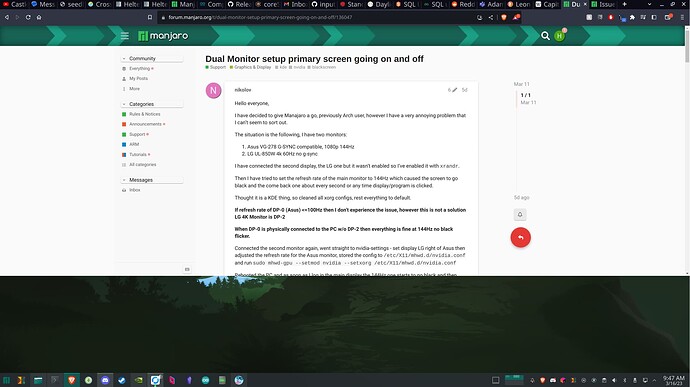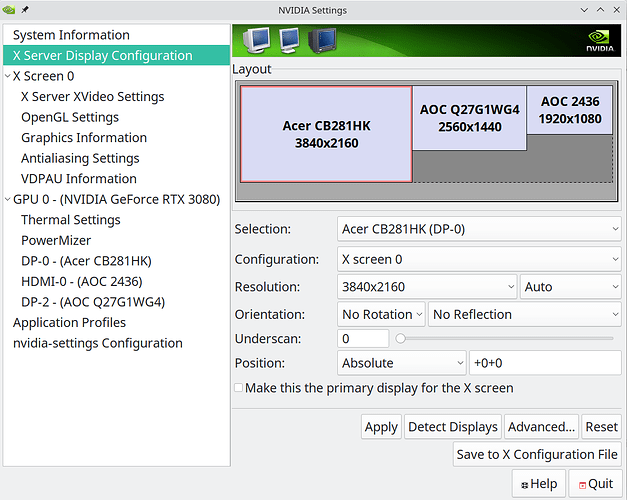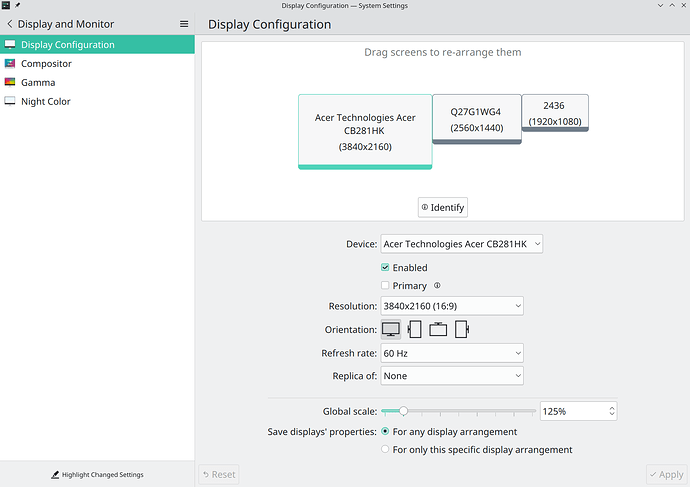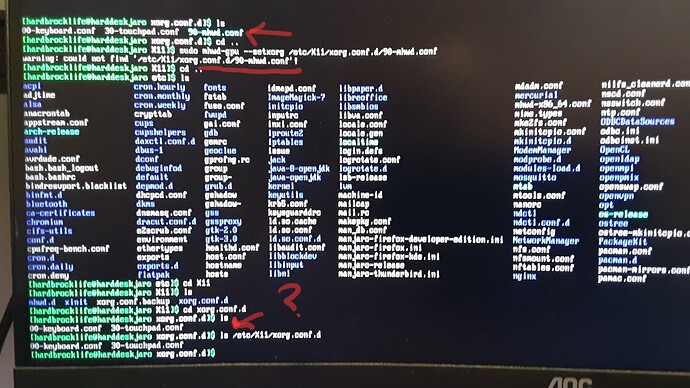Operating System Version:
“Manjaro Linux” (64 bit)
Kernel Name: Linux
Kernel Version: 6.1.12-1-MANJARO
X Server Vendor: The X.Org Foundation
X Server Release: 12101007
X Window Manager: KWin
Steam Runtime Version: steam-runtime_0.20230118.0
Video Card:
Driver: NVIDIA Corporation NVIDIA GeForce RTX 3080/PCIe/SSE2
Driver Version: 4.6.0 NVIDIA 525.89.02
I have been working on taming the beast that is multi-moitor support in manjaro/kde. What a wicked nuanced adventure. I think I have some of my issues sorted out from digging through other threads, but I cant figure this one out. After getting all my monitors to function properly, a 4k, 1440p, and 1080p from left to right, applications displayed on the 1440p monitor, which is my primary display, do not fill the entire desktop when I click full screen.
Below is my nvidia.conf in needed
# nvidia-settings: X configuration file generated by nvidia-settings
# nvidia-settings: version 525.89.02
Section "ServerLayout"
Identifier "Layout0"
Screen 0 "Screen0" 0 0
InputDevice "Keyboard0" "CoreKeyboard"
InputDevice "Mouse0" "CorePointer"
Option "Xinerama" "0"
EndSection
Section "Files"
EndSection
Section "InputDevice"
# generated from default
Identifier "Mouse0"
Driver "mouse"
Option "Protocol" "auto"
Option "Device" "/dev/psaux"
Option "Emulate3Buttons" "no"
Option "ZAxisMapping" "4 5"
EndSection
Section "InputDevice"
# generated from default
Identifier "Keyboard0"
Driver "kbd"
EndSection
Section "Monitor"
# HorizSync source: edid, VertRefresh source: edid
Identifier "Monitor0"
VendorName "Unknown"
ModelName "AOC 2436"
HorizSync 30.0 - 80.0
VertRefresh 56.0 - 75.0
Option "DPMS"
EndSection
Section "Device"
Identifier "Device0"
Driver "nvidia"
VendorName "NVIDIA Corporation"
BoardName "NVIDIA GeForce RTX 3080"
EndSection
Section "Screen"
# Removed Option "metamodes" "HDMI-0: nvidia-auto-select +6399+0, DP-0: 3840x2160 +0+0, DP-2: 2560x1440_144 +3840+0; DP-0: nvidia-auto-select +0+0, DP-2: 2560x1440_144 +3840+0; DP-0: nvidia-auto-select +0+0, DP-2: 2560x1440_120 +3840+0; DP-0: nvidia-auto-select +0+0, DP-2: 2560x1440_100 +3840+0; DP-0: nvidia-auto-select +0+0, DP-2: 1920x1080 +3840+0; DP-0: nvidia-auto-select +0+0, DP-2: 1920x1080_60 +3840+0; DP-0: nvidia-auto-select +0+0, DP-2: 1920x1080_60_0 +3840+0; DP-0: nvidia-auto-select +0+0, DP-2: 1920x1080_50 +3840+0; DP-0: nvidia-auto-select +0+0, DP-2: 1440x900 +3840+0; DP-0: nvidia-auto-select +0+0, DP-2: 1280x1440 +3840+0; DP-0: nvidia-auto-select +0+0, DP-2: 1280x1024 +3840+0; DP-0: nvidia-auto-select +0+0, DP-2: 1280x1024_60 +3840+0; DP-0: nvidia-auto-select +0+0, DP-2: 1280x720 +3840+0; DP-0: nvidia-auto-select +0+0, DP-2: 1280x720_50 +3840+0; DP-0: nvidia-auto-select +0+0, DP-2: 1024x768 +3840+0; DP-0: nvidia-auto-select +0+0, DP-2: 1024x768_100 +3840+0; DP-0: nvidia-auto-select +0+0, DP-2: 1024x768_75 +3840+0; DP-0: nvidia-auto-select +0+0, DP-2: 1024x768_70 +3840+0; DP-0: nvidia-auto-select +0+0, DP-2: 1024x768_60 +3840+0; DP-0: nvidia-auto-select +0+0, DP-2: 800x600 +3840+0; DP-0: nvidia-auto-select +0+0, DP-2: 800x600_100 +3840+0; DP-0: nvidia-auto-select +0+0, DP-2: 800x600_75 +3840+0; DP-0: nvidia-auto-select +0+0, DP-2: 800x600_72 +3840+0; DP-0: nvidia-auto-select +0+0, DP-2: 800x600_60 +3840+0; DP-0: nvidia-auto-select +0+0, DP-2: 800x600_56 +3840+0; DP-0: nvidia-auto-select +0+0, DP-2: 720x576 +3840+0; DP-0: nvidia-auto-select +0+0, DP-2: 720x480 +3840+0; DP-0: nvidia-auto-select +0+0, DP-2: 640x480 +3840+0; DP-0: nvidia-auto-select +0+0, DP-2: 640x480_100 +3840+0; DP-0: nvidia-auto-select +0+0, DP-2: 640x480_75 +3840+0; DP-0: nvidia-auto-select +0+0, DP-2: 640x480_72 +3840+0; DP-0: nvidia-auto-select +0+0, DP-2: 640x480_60 +3840+0; DP-0: nvidia-auto-select +0+0, DP-2: 640x480_60_0 +3840+0; DP-0: nvidia-auto-select +0+0, DP-2: nvidia-auto-select +3840+0 {viewportin=1920x1200, viewportout=2304x1440+128+0}; DP-0: nvidia-auto-select +0+0, DP-2: nvidia-auto-select +3840+0 {viewportin=1680x1050, viewportout=2304x1440+128+0}; DP-0: nvidia-auto-select +0+0, DP-2: nvidia-auto-select +3840+0 {viewportin=1600x1200, viewportout=1920x1440+320+0}; DP-0: nvidia-auto-select +0+0, DP-2: nvidia-auto-select +3840+0 {viewportin=1366x768, viewportout=2560x1439+0+0}; DP-0: nvidia-auto-select +0+0, DP-2: nvidia-auto-select +3840+0 {viewportin=1280x800, viewportout=2304x1440+128+0}"
Identifier "Screen0"
Device "Device0"
Monitor "Monitor0"
DefaultDepth 24
Option "Stereo" "0"
Option "nvidiaXineramaInfoOrder" "DFP-3"
Option "metamodes" "HDMI-0: nvidia-auto-select +6399+0, DP-0: 3840x2160 +0+0, DP-2: 2560x1440 +3840+0; DP-0: nvidia-auto-select +0+0, DP-2: 2560x1440_144 +3840+0; DP-0: nvidia-auto-select +0+0, DP-2: 2560x1440_120 +3840+0; DP-0: nvidia-auto-select +0+0, DP-2: 2560x1440_100 +3840+0; DP-0: nvidia-auto-select +0+0, DP-2: 1920x1080 +3840+0; DP-0: nvidia-auto-select +0+0, DP-2: 1920x1080_60 +3840+0; DP-0: nvidia-auto-select +0+0, DP-2: 1920x1080_60_0 +3840+0; DP-0: nvidia-auto-select +0+0, DP-2: 1920x1080_50 +3840+0; DP-0: nvidia-auto-select +0+0, DP-2: 1440x900 +3840+0; DP-0: nvidia-auto-select +0+0, DP-2: 1280x1440 +3840+0; DP-0: nvidia-auto-select +0+0, DP-2: 1280x1024 +3840+0; DP-0: nvidia-auto-select +0+0, DP-2: 1280x1024_60 +3840+0; DP-0: nvidia-auto-select +0+0, DP-2: 1280x720 +3840+0; DP-0: nvidia-auto-select +0+0, DP-2: 1280x720_50 +3840+0; DP-0: nvidia-auto-select +0+0, DP-2: 1024x768 +3840+0; DP-0: nvidia-auto-select +0+0, DP-2: 1024x768_100 +3840+0; DP-0: nvidia-auto-select +0+0, DP-2: 1024x768_75 +3840+0; DP-0: nvidia-auto-select +0+0, DP-2: 1024x768_70 +3840+0; DP-0: nvidia-auto-select +0+0, DP-2: 1024x768_60 +3840+0; DP-0: nvidia-auto-select +0+0, DP-2: 800x600 +3840+0; DP-0: nvidia-auto-select +0+0, DP-2: 800x600_100 +3840+0; DP-0: nvidia-auto-select +0+0, DP-2: 800x600_75 +3840+0; DP-0: nvidia-auto-select +0+0, DP-2: 800x600_72 +3840+0; DP-0: nvidia-auto-select +0+0, DP-2: 800x600_60 +3840+0; DP-0: nvidia-auto-select +0+0, DP-2: 800x600_56 +3840+0; DP-0: nvidia-auto-select +0+0, DP-2: 720x576 +3840+0; DP-0: nvidia-auto-select +0+0, DP-2: 720x480 +3840+0; DP-0: nvidia-auto-select +0+0, DP-2: 640x480 +3840+0; DP-0: nvidia-auto-select +0+0, DP-2: 640x480_100 +3840+0; DP-0: nvidia-auto-select +0+0, DP-2: 640x480_75 +3840+0; DP-0: nvidia-auto-select +0+0, DP-2: 640x480_72 +3840+0; DP-0: nvidia-auto-select +0+0, DP-2: 640x480_60 +3840+0; DP-0: nvidia-auto-select +0+0, DP-2: 640x480_60_0 +3840+0; DP-0: nvidia-auto-select +0+0, DP-2: nvidia-auto-select +3840+0 {viewportin=1920x1200, viewportout=2304x1440+128+0}; DP-0: nvidia-auto-select +0+0, DP-2: nvidia-auto-select +3840+0 {viewportin=1680x1050, viewportout=2304x1440+128+0}; DP-0: nvidia-auto-select +0+0, DP-2: nvidia-auto-select +3840+0 {viewportin=1600x1200, viewportout=1920x1440+320+0}; DP-0: nvidia-auto-select +0+0, DP-2: nvidia-auto-select +3840+0 {viewportin=1366x768, viewportout=2560x1439+0+0}; DP-0: nvidia-auto-select +0+0, DP-2: nvidia-auto-select +3840+0 {viewportin=1280x800, viewportout=2304x1440+128+0}"
Option "SLI" "Off"
Option "MultiGPU" "Off"
Option "BaseMosaic" "off"
SubSection "Display"
Depth 24
EndSubSection
EndSection
Im going to try to document my experience as well to maybe help the community, because it seems that multi monitor configuration is a bit nuanced right now.