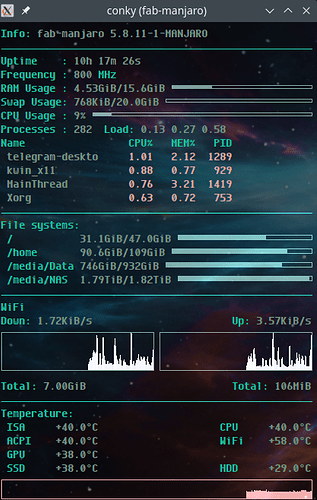My Conky output isn’t as spectacular as linux-aarhus’s one:
but it is very compact and has some nifty tricks in its configuration file: (full code at the bottom of this post)
-
It runs in one window on one desktop (which is the way I like it to be)
Code snippet
own_window_class = 'Conky', own_window_type = 'normal', -
It defines the Manjaro colours identical to the Breath2 theme:
Code snippet
default_color = '#1abc9c', -- Same HTML as current terminal color1 = '#709080', -- Kakhi color2 = '#dca3a3', -- Salmon color3 = '#72d5a3', -- Light Green color4 = '#f0dfaf', -- Yellow color5 = '#7eb2e6', -- Metal blue color6 = '#a45ec1', -- Light aubergineand if you would have another theme, just go to your terminal settings and choose the colours you like from your theme!
-
If my NAS is mounted, it will show said NAS and otherwise it will show nothing (not even an empty line). You can use the same system for E.G. an external disk:
Code snippet
# Don't show NAS if not mounted ${if_existing /media/NAS/home/} ${color} /media/NAS ${color1}${fs_used /media/NAS}/${fs_size /media/NAS} ${fs_bar 6 /media/NAS}${endif} ${color}$hrObviously this is done by testing for the existence of a single directory on the NAS. I.E. if that directory is not present, the NAS is not mounted and the same goes for your external disk.
-
Depending on whether I’m hooked up by WiFi or Ethernet, it will show the WiFi statistics, the Ethernet statistics, both or none on a logarithmic scale!
Code snippet
# Networking section will not show anything if no NICS are up # Will show speed and graph per NIC if they are up ${if_existing /sys/class/net/enp3s0/operstate up}${color}Ethernet ${color}Down: ${color1}${downspeed enp3s0}s ${alignr}${color}Up: ${color1}${upspeed enp3s0}/s ${downspeedgraph enp3s0 50,200 dca3a3 ffffff -l -t} ${alignr}${color1}${upspeedgraph enp3s0 50,200 dca3a3 ffffff -l -t} ${color}Total: ${color1}${totaldown enp3s0} ${alignr}${color}Total: ${color1}${totalup enp3s0} ${endif}${if_existing /sys/class/net/wlp2s0/operstate up}${color}WiFi ${color}Down: ${color1}${downspeed wlp2s0}/s ${alignr}${color}${color}Up: ${color1}${upspeed wlp2s0}/s ${downspeedgraph wlp2s0 50,200 dddddd ffffff -l -t} ${alignr}${color1}${upspeedgraph wlp2s0 50,200 dddddd ffffff -l -t} ${color}Total: ${color1}${totaldown wlp2s0} ${alignr}${color}Total: ${color1}${totalup wlp2s0}${endif}Obviously, you’ll have to change
wlp2s0andenp3s0to the devices your system uses:nmcli device show | grep ".DEVICE" GENERAL.DEVICE: wlp2s0 GENERAL.DEVICE: p2p-dev-wlp2s0 GENERAL.DEVICE: enp3s0 GENERAL.DEVICE: loThe logarithmic scale means that you can still distinguish Bytes/second, KiloBytes/s, MB/s, GB/s or whatever TB/s the future might bring in one single graph…

-
It shows the HDD T° as per this topic
Entire configuration file:
here
conky.config =
{
console_bar_fill = '»',
console_bar_unfill = ' ',
alignment = 'top_left',
background = false,
border_width = 2,
cpu_avg_samples = 2,
-- define Manjaro colours:
default_color = '#1abc9c', -- Same HTML as current terminal
color1 = '#709080', -- Kakhi
color2 = '#dca3a3', -- Salmon
color3 = '#72d5a3', -- Light Green
color4 = '#f0dfaf', -- Yellow
color5 = '#7eb2e6', -- Metal blue
color6 = '#a45ec1', -- Light aubergine
font = 'Envy Code R:bold:size=8',
default_outline_color = '#1abc9c', -- Same HTML as current terminal
default_shade_color = '#1abc9c', -- Same HTML as current terminal
double_buffer = true,
draw_borders = false,
draw_graph_borders = true,
draw_outline = false,
draw_shades = false,
extra_newline = false,
format_human_readable=true,
gap_x = 25,
gap_y = 25,
minimum_height = 200,
minimum_width = 200,
net_avg_samples = 2,
no_buffers = true,
out_to_console = false,
out_to_ncurses = false,
out_to_stderr = false,
out_to_x = true,
own_window = true,
own_window_class = 'Conky',
own_window_type = 'normal',
own_window_transparent = false,
-- set transparency:
own_window_argb_visual = true, own_window_argb_value = 100,
show_graph_range = false,
show_graph_scale = false,
stippled_borders = 0,
update_interval = 2.0,
uppercase = false,
use_spacer = 'none',
use_xft = true,
#lua_load = '~/.config/conky/MyFunctions.lua',
#lua_draw_hook_post = "main",
}
conky.text = [[
${color}Info:${color1} ${scroll 32 $nodename $kernel}
${color}$hr
${color}Uptime :${color1} $uptime
${color}Frequency :${color1} $freq ${color}MHz
#${color}RAM Usage :${color1} ${lua conky_RoundUp ${mem} }/${lua conky_RoundUp ${memmax} } ${membar 4}
${color}RAM Usage :${color1} ${mem}/${memmax} ${membar 4}
#${color}Swap Usage:${color1} ${lua conky_RoundUp ${swap} }/${lua conky_RoundUp ${swapmax} } ${swapbar 4}
${color}Swap Usage:${color1} ${swap}/${swapmax} ${swapbar 4}
${color}CPU Usage :${color1} $cpu% ${cpubar 4}
${color}Processes :${color1} $processes ${color}Load:${color1} $loadavg
${color}Name CPU% MEM% PID
${color1} ${top name 1} ${color2} ${top cpu 1} ${top mem 1} ${top pid 1}
${color1} ${top name 2} ${color2} ${top cpu 2} ${top mem 2} ${top pid 2}
${color1} ${top name 3} ${color2} ${top cpu 3} ${top mem 3} ${top pid 3}
${color1} ${top name 4} ${color2} ${top cpu 4} ${top mem 4} ${top pid 4}
${color}$hr
${color}File systems:
${color} / ${color1}${fs_used /}/${fs_size /} ${fs_bar 6 /}
${color} /home ${color1}${fs_used /home}/${fs_size /home} ${fs_bar 6 /home}
${color} /media/Data ${color1}${fs_used /media/Data}/${fs_size /media/Data} ${fs_bar 6 /media/Data}\
# Don't show NAS if not mounted
${if_existing /media/NAS/home/}
${color} /media/NAS ${color1}${fs_used /media/NAS}/${fs_size /media/NAS} ${fs_bar 6 /media/NAS}${endif}
${color}$hr
# Networking section will not show anything if no NICS are up
# Will show speed and graph per NIC if they are up
${if_existing /sys/class/net/enp3s0/operstate up}${color}Ethernet
${color}Down: ${color1}${downspeed enp3s0}s ${alignr}${color}Up: ${color1}${upspeed enp3s0}/s
${downspeedgraph enp3s0 50,200 dca3a3 ffffff -l -t} ${alignr}${color1}${upspeedgraph enp3s0 50,200 dca3a3 ffffff -l -t}
${color}Total: ${color1}${totaldown enp3s0} ${alignr}${color}Total: ${color1}${totalup enp3s0}
${endif}${if_existing /sys/class/net/wlp2s0/operstate up}${color}WiFi
${color}Down: ${color1}${downspeed wlp2s0}/s ${alignr}${color}${color}Up: ${color1}${upspeed wlp2s0}/s
${downspeedgraph wlp2s0 50,200 dddddd ffffff -l -t} ${alignr}${color1}${upspeedgraph wlp2s0 50,200 dddddd ffffff -l -t}
${color}Total: ${color1}${totaldown wlp2s0} ${alignr}${color}Total: ${color1}${totalup wlp2s0}${endif}
${color}$hr
${color}Temperature:
${color} ISA ${color1}${exec sensors | awk ' /Package/ {print $4}'}${alignr}${alignr}${color}CPU ${color1}${exec sensors | grep 'Core 0' | awk '{print $3}'}
${color} ACPI ${color1}${exec sensors | grep --after-context=2 'acpitz' | awk 'FNR ==3 {print $2}'}${alignr}${color}WiFi ${color1}${exec sensors | grep --after-context=2 'ath10k' | awk 'FNR ==3 {print $2}'}
${color} GPU ${color1}+${exec nvidia-settings --query=gpucoretemp 2>/dev/null | grep 'GPUCoreTemp' | grep "\[gpu:0\]" | awk '{print $4}'}0°C
${color} SSD ${color1}+${hddtemp /dev/sda}.0°C${alignr}${color}HDD ${color1}+${hddtemp /dev/sdc}.0°C
${color2}${execgraph "sensors | grep 'Core 0' | awk '{print $3}' | cut -b2,3"}
]]
Note 1: One of the things I struggled with was that in the { } definition section you have to use -- to start a comment whether in the [[ ]] code section you have to use # to start a comment. 
Note 2: Because Conky is so popular it’s hard to find the original documentation maintained by the authors of Conky, so here is the original Wiki that I followed to understand what’s going on.
Note 3: If you want to design your own dials, progress-bars, or use advanced widgets from someone else, you shouldn’t install standard conky but should pamac install conky-cairo instead!