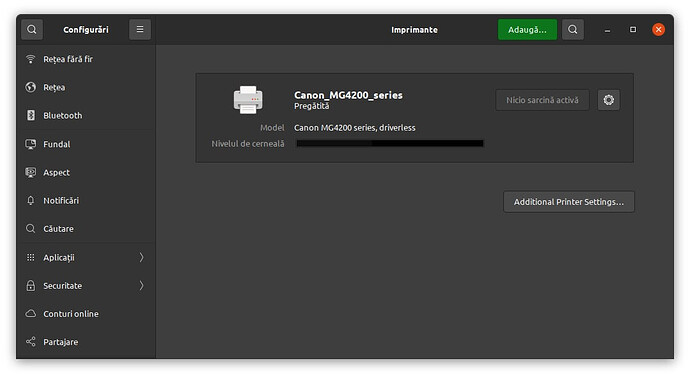@hroettgen I tried to add a new printer and reboot the printer device without the result I was hoping for.
I am still open to suggestions. I also have an Ubuntu 20.10 installation with the latest updates installed through which I can use the printer through Wi-Fi. It is displayed like this:
It says “driverless”. I will try to find out what that means and how I can make it work on Manjaro Linux too.
I also want to try to scan using Ubuntu, I don’t remember if it works or not. On Manjaro Skanlite “scans” from the webcam.
Thanks.