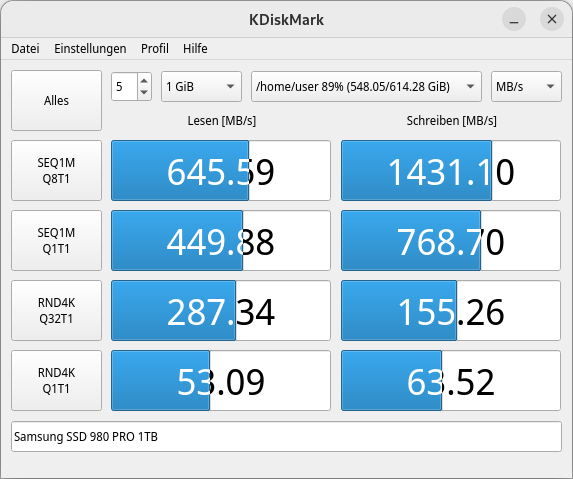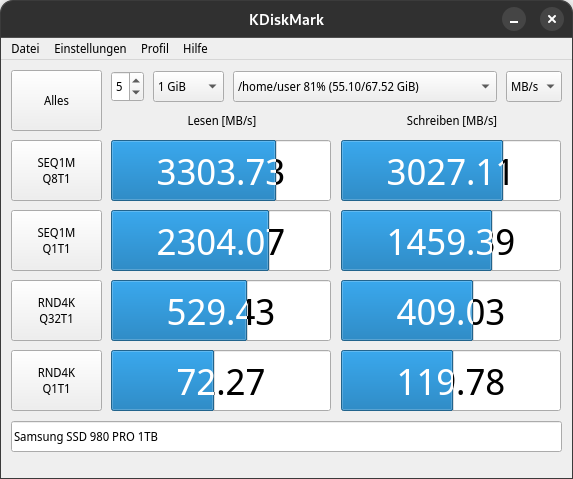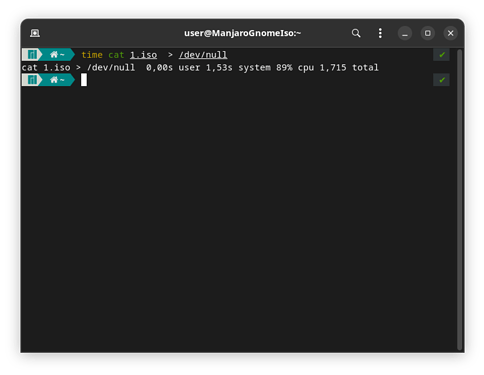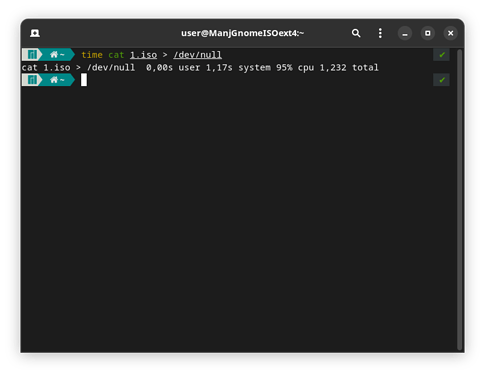Shure, here is the btrfs installation:
$ mount -t btrfs
/dev/nvme0n1p7 on / type btrfs (rw,relatime,ssd,discard=async,space_cache=v2,subvolid=256,subvol=/@)
/dev/nvme0n1p7 on /home type btrfs (rw,relatime,ssd,discard=async,space_cache=v2,subvolid=257,subvol=/@home)
/dev/nvme0n1p7 on /var/cache type btrfs (rw,relatime,ssd,discard=async,space_cache=v2,subvolid=258,subvol=/@cache)
/dev/nvme0n1p7 on /var/log type btrfs (rw,relatime,ssd,discard=async,space_cache=v2,subvolid=259,subvol=/@log)
$ cat /etc/fstab
# /etc/fstab: static file system information.
#
# Use 'blkid' to print the universally unique identifier for a device; this may
# be used with UUID= as a more robust way to name devices that works even if
# disks are added and removed. See fstab(5).
#
# <file system> <mount point> <type> <options> <dump> <pass>
UUID=68BD-1D13 /boot/efi vfat umask=0077 0 2
UUID=af6ff93b-3809-4e38-9acd-9031213e0a5b / btrfs subvol=/@,defaults,discard=async,ssd 0 0
UUID=af6ff93b-3809-4e38-9acd-9031213e0a5b /home btrfs subvol=/@home,defaults,discard=async,ssd 0 0
UUID=af6ff93b-3809-4e38-9acd-9031213e0a5b /var/cache btrfs subvol=/@cache,defaults,discard=async,ssd 0 0
UUID=af6ff93b-3809-4e38-9acd-9031213e0a5b /var/log btrfs subvol=/@log,defaults,discard=async,ssd 0 0
UUID=4371b365-d8bf-430a-ade2-d4fab1a203ac swap swap defaults,noatime 0 0
tmpfs /tmp tmpfs defaults,noatime,mode=1777 0 0
$ grep "" /sys/block/*/queue/scheduler
/sys/block/loop0/queue/scheduler:[none] mq-deadline kyber bfq
/sys/block/loop1/queue/scheduler:[none] mq-deadline kyber bfq
/sys/block/loop2/queue/scheduler:[none] mq-deadline kyber bfq
/sys/block/loop3/queue/scheduler:[none] mq-deadline kyber bfq
/sys/block/loop4/queue/scheduler:[none] mq-deadline kyber bfq
/sys/block/loop5/queue/scheduler:[none] mq-deadline kyber bfq
/sys/block/loop6/queue/scheduler:[none] mq-deadline kyber bfq
/sys/block/loop7/queue/scheduler:[none] mq-deadline kyber bfq
/sys/block/nvme0n1/queue/scheduler:[none] mq-deadline kyber bfq
And this is ext4:
$ mount -t ext4
/dev/nvme0n1p4 on / type ext4 (rw,noatime)
$ cat /etc/fstab
# /etc/fstab: static file system information.
#
# Use 'blkid' to print the universally unique identifier for a device; this may
# be used with UUID= as a more robust way to name devices that works even if
# disks are added and removed. See fstab(5).
#
# <file system> <mount point> <type> <options> <dump> <pass>
UUID=68BD-1D13 /boot/efi vfat umask=0077 0 2
UUID=37921521-2c1a-430c-800b-87d379e6326c / ext4 defaults,noatime 0 1
UUID=4371b365-d8bf-430a-ade2-d4fab1a203ac swap swap defaults,noatime 0 0
tmpfs /tmp tmpfs defaults,noatime,mode=1777 0 0
$ grep "" /sys/block/*/queue/scheduler
/sys/block/loop0/queue/scheduler:[none] mq-deadline kyber bfq
/sys/block/loop1/queue/scheduler:[none] mq-deadline kyber bfq
/sys/block/loop2/queue/scheduler:[none] mq-deadline kyber bfq
/sys/block/loop3/queue/scheduler:[none] mq-deadline kyber bfq
/sys/block/loop4/queue/scheduler:[none] mq-deadline kyber bfq
/sys/block/loop5/queue/scheduler:[none] mq-deadline kyber bfq
/sys/block/loop6/queue/scheduler:[none] mq-deadline kyber bfq
/sys/block/loop7/queue/scheduler:[none] mq-deadline kyber bfq
/sys/block/nvme0n1/queue/scheduler:[none] mq-deadline kyber bfq
Great thank you! Is it possible to make it the default in nautilus? Sometimes a right click on a file is easier for me than comandline