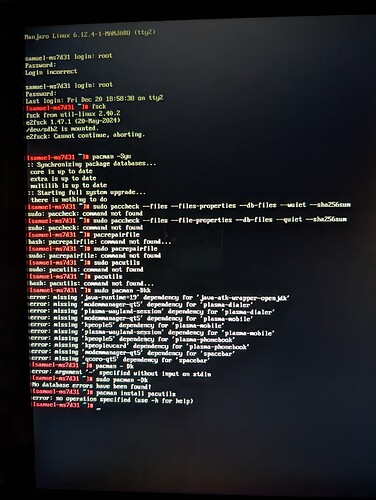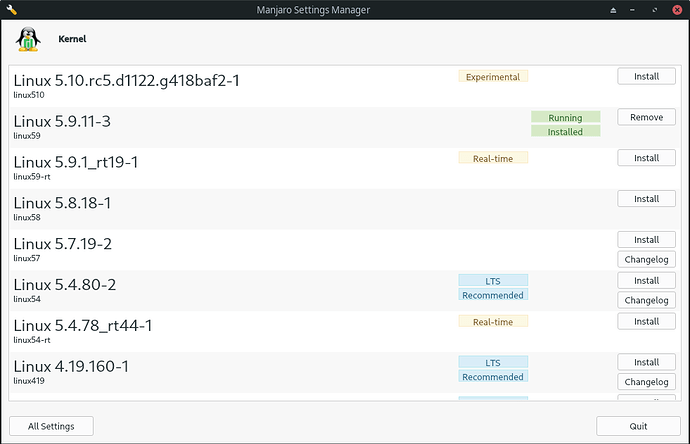Absolutely. Ventoy.
You will understand why as you read on.
Most of the following Ventoy information is geared for use from Linux, but there is also a Windows commandline and GUI version of Ventoy.
Unfortunate, though it would still be possible, if it came to that. Your personal data (with most settings) is generally the main concern; this is why I always have /home on a separate partition – using the manual partitioning method during install is the best way to achieve this – in this way you can opt not to reformat your /home partition, and recovery is fairly easy. Of course, applications would need to be reinstalled (but there are ways to make that less difficult too).
Without a separate partition its also possible to copy your /home content elsewhere and copy it back after a new istall.
If it comes down to either of these scenarios you can open a new thread to seek more information.
It might help someone.
Also, the outputs of sudo blkid and/or lsblk -o full might be useful.
Ventoy
Boot with a Ventoy USB, and ISO files are automatically listed in the Ventoy menu, and can be booted directly. A 32GB capacity USB should allow ample space to store several ISOs of your choice; an 8GB capacity USB might hold one, or two ISO’s; do the math.
Ventoy is available from the official Manjaro extra repository:
sudo pacman -S ventoy
Write the Ventoy system to an empty USB drive;
- target the device itself
/dev/sdX, and not a partition
Create a Ventoy USB (for UEFI mode): 
sudo sh ventoy -i -r 100 -S -g -L VOLUME /dev/sdX
Create a Ventoy USB (for BIOS mode):
sudo sh ventoy -i -r 100 -S -L VOLUME /dev/sdX
- Enable
-s or disable -S Secure Boot.
- Substitute
VOLUME for a volume label name to use.
- Substitute
/dev/sdX for the location of your USB device.
- Preserve some space on the target device (example allows 100mb).
Ventoy general usage
Type ventoy (without arguments) to see usage information:
Usage: Ventoy2Disk.sh CMD [ OPTION ] /dev/sdX
CMD:
-i install Ventoy to sdX (fails if disk already installed with Ventoy)
-I force install Ventoy to sdX (no matter if installed or not)
-u update Ventoy in sdX
-l list Ventoy information in sdX
OPTION: (optional)
-r SIZE_MB preserve some space at the bottom of the disk (only for install)
-s/-S enable/disable secure boot support (default is enabled)
-g use GPT partition style, default is MBR (only for install)
-L Label of the 1st exfat partition (default is Ventoy)
-n try non-destructive installation (only for install)
Update a Ventoy USB:
- ensure the updated Ventoy version is available in Manjaro; and then:
To update the Ventoy system on an existing Ventoy USB;
sudo ventoy -u /dev/sdX
- The Ventoy USB update process is non-destructive.
See also: Ventoy (GitHub);
There is a Windows GUI version of Ventoy. If you choose to use it please pay attention to available options in the File menu before creating the Ventoy USB.
Regards.