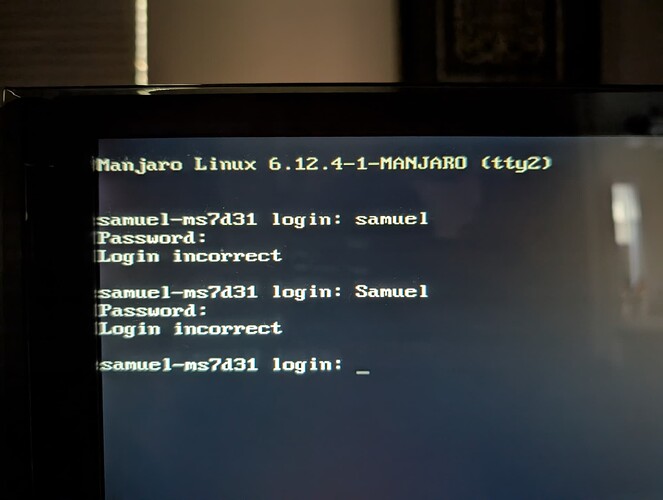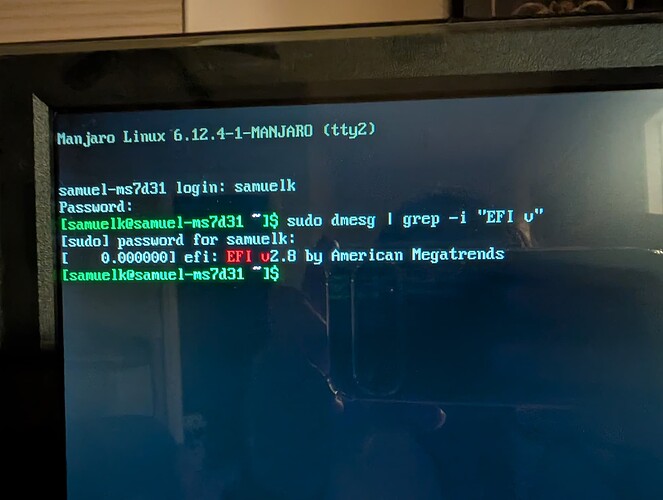The commands given were examples for creating the Ventoy USB (based on how I use it) - one example for UEFI and another for Legacy boot. These are for creating the Ventoy USB in Linux.
Mentioned also is that there is a Windows command line version (commands would be similar, but do your own research as I don’t have that information available) and also a Windows GUI version (again, find it and learn how to use it; study the options carefully).
Which Ventoy? GUI or CLI?
Next you should create the Ventoy USB.
Part of the creation process installs the Ventoy system (basically, the $ESP with the Ventoy boot files) to the USB.
Well, let’s assume that you created it properly, with a GPT partition table and UEFI; and that you have written the Ventoy system to the USB. Check with the documentation if needed.
Now, you need to drag whatever ISOs you wish to use to the Ventoy USB, and then boot the Ventoy USB.
If Manjaro Grub or Windows boots, then you might not have selected the Ventoy USB properly during boot.
If all goes well, whatever ISOs you have dragged onto the main Ventoy USB folder should be listed and selectable when you boot the Ventoy USB.
(A) When you select the listed Manjaro ISO the Manjaro Installer will then boot from the Ventoy USB, and begin Manjaro installation.
(B) Instead of installing, you can also just boot to the Live environment of the ISO (via Ventoy) which allows to perform updates (via chroot) and other repairs (while booting purely UEFI).
Keep your eye open for any indication at the top of the Manjaro Installer (Calamares) screens - it will show whether you’re booting/installing as UEFI or Legacy.
So, that means yes, you can login as root (via TTY).
It’s unfortunate, but the two technologies are not very compatible when it comes to booting. Don’t scold yourself too much; many newer users (and even some long time computer users) seem oblivious to the differences.
Fair enough.
Take extra care this time around, just in case. 
![]()