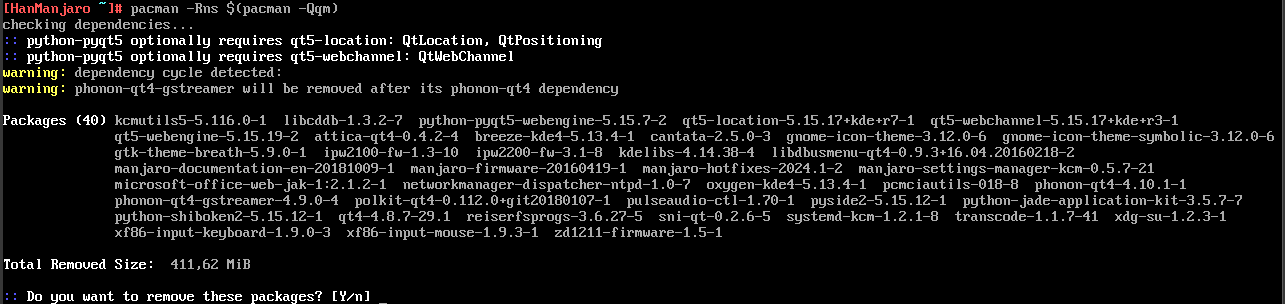Hello,
I have a bigger problem with my just-for-fun Manjaro VM.
After updating yesterday (July 9th) and rebooting the screen stayed black with one line on top:
/dev/sda1: clean, 358068/1966080 files, 3046484/7864063 blocks
Running in VMware Workstation 17 Player 17.6.3
Before updating:
KDE PLasma: 6.3.5
KDE Framework: 6.14.0
Qt: 6.9.0
Kernel: 6.12.28-1 Manjaro 64 bit
Graphics: X11
After updating:
KDE PLasma: 6.3.5
KDE Framework: 6.15.0
Qt: 6.9.1
Kernel: 6.12.28-1 Manjaro 64 bit
Graphics: X11
This is something I cannot solve myself, even after reading a couple of posts.
The post that seems to describe the problem:
In that post linux-aarhus points to an archlinux forum topic where I get lost without specific linux skills. I cannot figure out which dependencies are involved, and don’t have the skills to try and uninstall packages and get older versions from somewhere to replace them.
I only figured out how to get to the console and find the Xorg.0.log lile.
Does whatever is updated, and whatever will not be updated, mean that this VM will not run anymore or I have to stop updating it? Or will it be solved by upstream arch updates?
If I can repair things and someone has an idea of what I need to do?
I have the following available:
- Three versions of the VM:
Before updates (last updated June 13th)
After update but suspended (not rebooted)
Updated version (that only is accesible after pressing Ctrl-Alt-F2. - An Xorg.0.log file from before the updates
(without errors regarding “screen”) - An Xorg.0.log file from after the updates
Containing
[ 21.022] (II) Loading /usr/lib/xorg/modules/drivers/vmware_drv.so
[ 21.022] (EE) Failed to load /usr/lib/xorg/modules/drivers/vmware_drv.so: libxatracker.so.2: cannot open shared object file: No such file or directory
[ 21.022] (EE) Failed to load module "vmware" (loader failed, 0)
[ 21.022] (EE) No drivers available.
[ 21.022] (EE)
Fatal server error:
[ 21.022] (EE) no screens found(EE)
- A large pacman.log with updates back to 2018.
- A list of all installed packages (pacman -Q)
Please let me know if I need to upload one of the files if someone wants to help.
Reagrds, Han