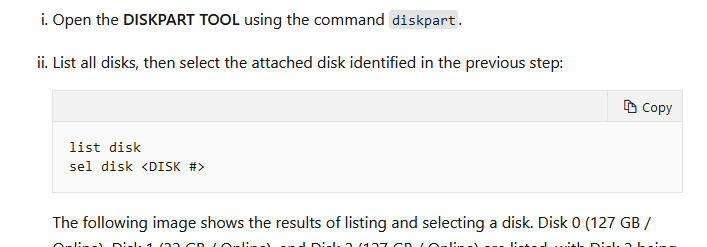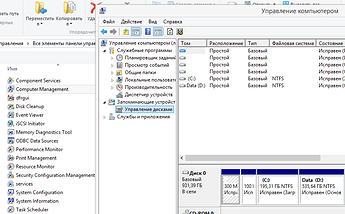For me, I think it was the fact that the windows drive was in the wrong location that caused this issue (it was at E: not C:), however I am not sure. Maybe enlarging one of the partitions also fixed the issue.
However, it is likely that the you are experiencing this issue for different reasons.
Here is a outline of what you need to do:
- Make sure you have two USB sticks: one manjaro bootable disk and one Windows bootable disk. You probably should externally backup important data (I didn’t lose any data in this process but it is still a good idea for you to do it just in case)
- Resize the Windows system reserved partition to have more than 500mb. If you don’t know which one that is, simply resize the one that is near the windows partition and is less than 500mb.
- Quite likely, this will make it so that you cannot boot anymore. This is where the USB sticks come in
- Boot from the Windows USB Stick, select Troubleshoot device and launch the Command Prompt.
- You want to run these commands:
bootrec /fixmbr
bootrec /fixboot
bootrec /rebuildbcd
- If this gives bugs, to
bootrec /scanos
- If the windows installation that is fonud is not on the C: drive, run this command:
bootsect/nt60 <DRIVE-LETTER>
Where drive letter is where your windows partition is located. For example, mine was located at E: so I did bootsect/nt60 E: and this moved the windows partition into the right place.
-
You should now be able to boot into windows normally if you remove your usb stick (although grub won’t show up). If you can’t, then you’ll probably have to find different commands that work for you. Read through this thread, there are lots of different methods and commands I tried before I found that bootsect/nt60 worked for me. You might want to try all these different methods.
-
Now, if you can boot into windows normally, you need to boot from the manjaro bootable USB stick.
-
You need to reinstall GRUB. There is a guide called “restore the GRUB bootloader” on the manjaro wiki.
-
Here is a rundown of that guide:
NOTE: This is only for BIOS systems (most common type of system). If you have an EFI system you will need to follow the guide on the manjaro wiki instead.
When you are in your manjaro bootable usb , open the terminal and enter root:
sudo -i
Then run this:
manjaro-chroot -a
This will automatically mount things for you.
Then run
pacman -Syu grub
NOTE: If there are multiple GBs of updates that need to be installed, you your usb stick doesn’t have that much space, do pacman -S grub . This is less safe but may be necessary if your usb stick cannot store all the updates. Only do this command if the first one (pacman -Syu grub) did not work.
Then install grub:
grub-install --force --target=i386-pc --recheck --boot-directory=/boot /dev/sdy
- The following steps need to be followed even if you have an EFI or BIOS system. This is not mentioned on the manjaro wiki’s restoring grub guide.
Run
sudo nano /etc/default/grub
This willl open the grub configuration file. MAKE SURE these settings are present at the top of the file (if they have different values, change the values to the ones shown below):
GRUB_TIMEOUT_STYLE=menu
GRUB_DISABLE_OS_PROBER="false"
If the GRUB_DISABLE_OS_PROBER is not set to false then Windows won’t be detected.
Then generate the config file like this:
sudo update-grub
Finally, you should be able to boot into grub, and access both manjaro and windows!
You may have problems with grub. In this thread I had then too and outlined how to solve them
You should be able to boot from grub now and access both windows and linux.
Hopefully this solution helps someone.