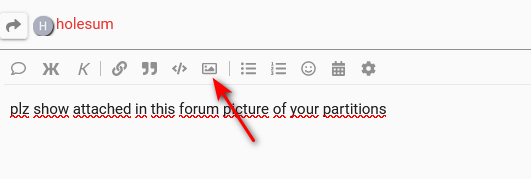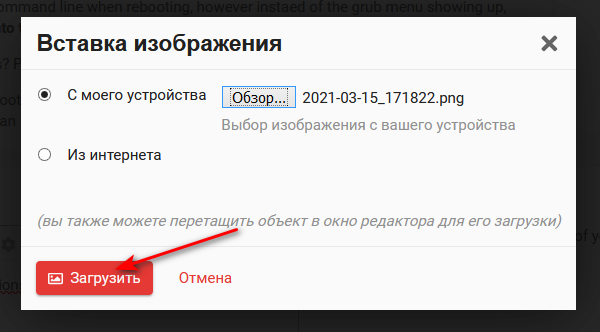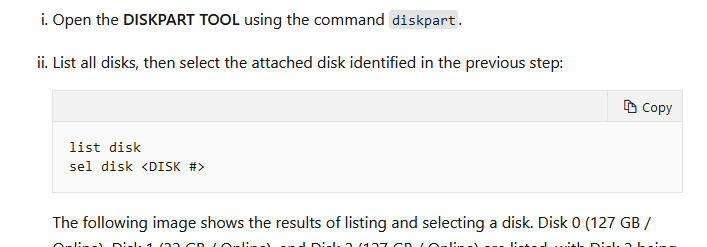After I installed manjaro as on my xxxxx computer, Windows 10 fails to update. When you try and update it, it tries to update for a few minutes, restarts, keeps on trying to update and then eventually says “failed to update, undoing changes”. After logging into the Windows system and going to the about “Windows Update” section in settings, it gives this error code:
0x800f0922
According to this Microsoft Answers page:
answers(dot)microsoft(dot)com/en-us/windows/forum/windows_10-update/windows-update-error-0x800f0922/87a78355-1a84-4e0f-a0be-28f99a075e50
, the error is caused by the system reserved partition having less than 500mb.
Could this have been caused by Manjaro’s formatting during the installation in some way? If so, how can I fix it? (If it requires resizing the partition, which one do I need to resize and how?)
Here is a screenshot of the windows disk management tool:
upload://yMJFqoxIbQoREZwATekWTnMuP8I.png
Here is manjaro gnome’s disk management tool (gparted):
upload://r1mcGo6eRZ0eiHLwx0sQkS7Z4lL.png