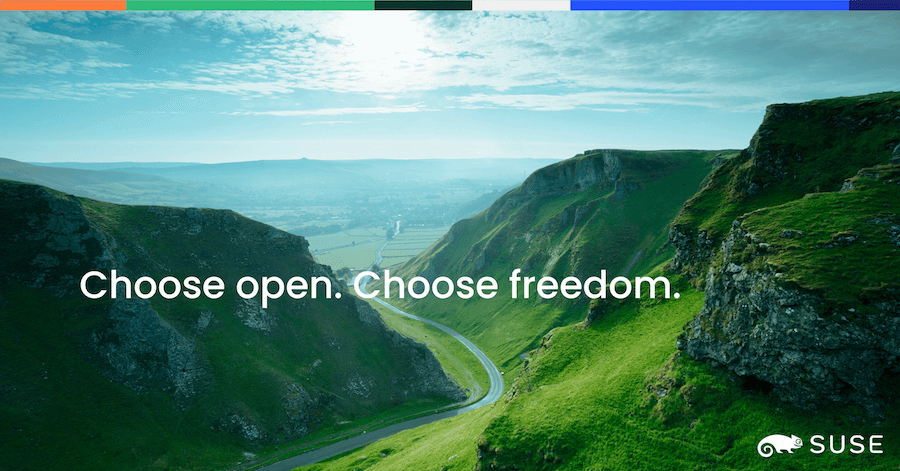hello,
i have a iscsi LUN.on a Synology NAS.
I can connect to it just fine at boot on my Mint installation.
But it doesnt work in Manjaro.
Manually logging in also works fine.
I suspect it has something to with the iscsi service not running at boot.
iscsid.service is running, but iscsi.service and iscsi not once the system has booted:
services:
[manjaro-laptop me]# systemctl status iscsi
○ iscsi.service - Login and scanning of iSCSI devices
Loaded: loaded (/usr/lib/systemd/system/iscsi.service; disabled; preset: disabled)
Active: inactive (dead)
Docs: man:iscsiadm(8)
man:iscsid(8)
[manjaro-laptop me]# systemctl start iscsi.service
Job for iscsi.service failed because the control process exited with error code.
See "systemctl status iscsi.service" and "journalctl -xeu iscsi.service" for details.
[manjaro-laptop me]# systemctl status iscsi.service
× iscsi.service - Login and scanning of iSCSI devices
Loaded: loaded (/usr/lib/systemd/system/iscsi.service; disabled; preset: disabled)
Active: failed (Result: exit-code) since Mon 2024-03-25 23:03:59 CET; 13s ago
Docs: man:iscsiadm(8)
man:iscsid(8)
Process: 1817 ExecStart=/usr/bin//iscsiadm -m node --loginall=automatic -W (code=exited, status=19)
Main PID: 1817 (code=exited, status=19)
CPU: 5ms
Mär 25 23:03:59 manjaro-laptop systemd[1]: Starting Login and scanning of iSCSI devices...
Mär 25 23:03:59 manjaro-laptop iscsiadm[1817]: iscsiadm: Could not login all leading-login portals
Mär 25 23:03:59 manjaro-laptop systemd[1]: iscsi.service: Main process exited, code=exited, status=19/n/a
Mär 25 23:03:59 manjaro-laptop systemd[1]: iscsi.service: Failed with result 'exit-code'.
Mär 25 23:03:59 manjaro-laptop systemd[1]: Failed to start Login and scanning of iSCSI devices.
[manjaro-laptop me]# systemctl status iscsi
iscsid.service iscsid.socket iscsi-init.service iscsi.service iscsiuio.service iscsiuio.socket
[manjaro-laptop me]# systemctl status iscsi
iscsid.service iscsid.socket iscsi-init.service iscsi.service iscsiuio.service iscsiuio.socket
[manjaro-laptop me]# systemctl status iscsid.service
● iscsid.service - Open-iSCSI
Loaded: loaded (/usr/lib/systemd/system/iscsid.service; enabled; preset: disabled)
Active: active (running) since Mon 2024-03-25 23:01:42 CET; 3min 7s ago
TriggeredBy: ● iscsid.socket
Docs: man:iscsid(8)
man:iscsiuio(8)
man:iscsiadm(8)
Main PID: 937 (iscsid)
Status: "Ready to process requests"
Tasks: 1 (limit: 18835)
Memory: 5.2M (peak: 5.4M)
CPU: 9ms
CGroup: /system.slice/iscsid.service
└─937 /usr/bin//iscsid -f
Mär 25 23:01:42 manjaro-laptop systemd[1]: Starting Open-iSCSI...
Mär 25 23:01:42 manjaro-laptop systemd[1]: Started Open-iSCSI.
[manjaro-laptop me]# iscsiadm --mode node --targetname=iqn.2000-01.com.synology:218plus.default-target.80e73d78a6c --portal 192.168.1.101:3260 --login
Logging in to [iface: default, target: iqn.2000-01.com.synology:218plus.default-target.80e73d78a6c, portal: 192.168.1.101,3260]
Login to [iface: default, target: iqn.2000-01.com.synology:218plus.default-target.80e73d78a6c, portal: 192.168.1.101,3260] successful.
[manjaro-laptop me]# mount /dev/sda1 /mnt/iscsi-vmware/
[manjaro-laptop me]#
I guess i need to enable the service, but its not possible:
[manjaro-laptop me]# journalctl -u iscsi.service | tail -100
Mär 25 23:03:59 manjaro-laptop systemd[1]: Starting Login and scanning of iSCSI devices...
Mär 25 23:03:59 manjaro-laptop iscsiadm[1817]: iscsiadm: Could not login all leading-login portals
Mär 25 23:03:59 manjaro-laptop systemd[1]: iscsi.service: Main process exited, code=exited, status=19/n/a
Mär 25 23:03:59 manjaro-laptop systemd[1]: iscsi.service: Failed with result 'exit-code'.
Mär 25 23:03:59 manjaro-laptop systemd[1]: Failed to start Login and scanning of iSCSI devices.
[23:46]
[manjaro-laptop me]# systemctl start iscsi.service
Job for iscsi.service failed because the control process exited with error code.
See "systemctl status iscsi.service" and "journalctl -xeu iscsi.service" for details.
[manjaro-laptop me]# systemctl status iscsi.service
× iscsi.service - Login and scanning of iSCSI devices
Loaded: loaded (/usr/lib/systemd/system/iscsi.service; disabled; preset: disabled)
Active: failed (Result: exit-code) since Mon 2024-03-25 23:03:59 CET; 13s ago
Docs: man:iscsiadm(8)
man:iscsid(8)
Process: 1817 ExecStart=/usr/bin//iscsiadm -m node --loginall=automatic -W (code=exited, status=19)
Main PID: 1817 (code=exited, status=19)
CPU: 5ms
Mär 25 23:03:59 manjaro-laptop systemd[1]: Starting Login and scanning of iSCSI devices...
Mär 25 23:03:59 manjaro-laptop iscsiadm[1817]: iscsiadm: Could not login all leading-login portals
Mär 25 23:03:59 manjaro-laptop systemd[1]: iscsi.service: Main process exited, code=exited, status=19/n/a
Mär 25 23:03:59 manjaro-laptop systemd[1]: iscsi.service: Failed with result 'exit-code'.
Mär 25 23:03:59 manjaro-laptop systemd[1]: Failed to start Login and scanning of iSCSI devices.
Also my boot and shutdown times take like 3 minutes each since some days.
Im not sure if this is related to the iscsi issue.