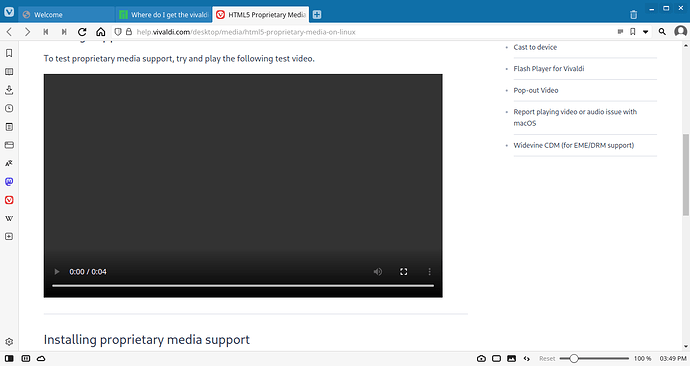I use a Raspberry Pi 400 running Manjaro-ARM XFCE. I have the Vivaldi browser installed and it needs ffmpeg-codecs to play videos and audio. Where do I get the ffmpeg-codecs that is built for aarch64?
The .deb package used in the AUR vivaldi-codecs-ffmpeg-extra-bin package is gone. And the AUR package (PKGBUILD) has not been updated yet.
You can however:
git clone https://aur.archlinux.org/vivaldi-codecs-ffmpeg-extra-bin.git
Then run the included PKGBUILD updater script called: update_pkg.sh
This finds, downloads and prepares the newest (v110 at the time of writing) .deb packages for the chromium codecs and updates the PKGBUILD file.
To create the updated vivaldi-codecs package, you can then run: makepkg
And install the created package with a: sudo pacman -U vivaldi-codecs…package name here…tar.zst
Something like that.
You really don’t need the package as Vivaldi automatically downloads the ffmpeg.so the first time it’s required. You’ll find it in /var/opt/vivaldi/media-codecs-<long hash>/
I thought so too, but then it didn’t actually work and html5 video (on the vivaldi example page) didn’t play. And didn’t play after a restart, and didn´t play after…
I’m thinking something went wrong somewhere in the update, but then it works with the circuitous workaround described. So who knows it helps someone else in the future as well.
I have done everything you said to do but cant´ fine a package name with the extention tar.zst anywhere in /home/pi/vivaldi-codecs-ffmpeg-extra-bin/ so I can’t do sudo pacman -U vivaldi-codecs…package name here…tar.zst What to I do now?
I looked in /var/opt/ in my copy of Manjaro-ARM XFCE and did not find /vivaldi/media-codecs-<long hash>/ /var/opt/ was completely empty
Open the following Vivaldi help page in Vivaldi and it should trigger installing the codec:
I have done everything you said to do but cant´ fine a package name with the extention tar.zst anywhere in /home/pi/vivaldi-codecs-ffmpeg-extra-bin/ so I can’t do sudo pacman -U vivaldi-codecs…package name here…tar.zst What to I do now?
I figured out the solution to getting Vivaldi-ffmpeg-codecs working in Vivaldi. @zaphod was mostly right. So for the those new to it all, here it is.
Copy the following: git clone https://aur.archlinux.org/vivaldi-codecs-ffmpeg-extra-bin.git Now open the terminal and right click, then click on past and press enter. This will create a folder inside your home folder called
vivaldi-codecs-ffmpeg-extra-bin
Click on it to open it, and you will find some files and folders in it. Look for the included PKGBUILD updater script called: update_pkg.sh Then run the included PKGBUILD updater script called: update_pkg.sh
This finds, downloads and prepares the newest (v110 at the time of writing) .deb packages for the chromium codecs and updates the PKGBUILD file. The .deb packages will be in zip files. To run the update_pkg.sh script, simply click on it and it will run. Next, you need to create the updated vivaldi-codecs package. To do this, open the terminal again if you closed it and copy and past in the following: cd vivaldi-codecs-ffmpeg-extra-bin This will change the directory to the vivaldi-codecs-ffmpeg-extra-bin folder in the terminal. Then, type in makepkg and press enter to run it. This will create a package called vivaldi-codecs-ffmpeg-extra-bin-[version number]-[system type].pkg.tar.zst (it will be named similar to the .deb zip file and one will be missing).
Take this file and click and hold, then drag it to your Home folder and drop it in. Next, go back to the terminal and type in cd and press enter. This will change the directory back to the home directory. Copy and paste in to the terminal the following: sudo pacman -U vivaldi-codecs…package name here…tar.zst (backspace till the cursor is behind the -U and press space, so there is 1 space between the U and the cursor then copy and past in the name of the .tar.zst file). Now press enter. You will be asked to enter your password. When you type your password, you will see nothing appear on-screen, not even asterisks. Don’t worry, you are typing in your password. When finished typing in your password, press enter. This will run the command.
Once the command finishes running, open Vivaldi and go to the following address: HTML5 Proprietary Media | Linux | Vivaldi Browser Help This will run a check to see if the ffmpeg codecs are installed. Scroll down till you see a video player. If the video player is playing music and has a video that says SUCCESS! then you did it!!
There’s also the vivaldi-update-ffmpeg-hook AUR package that runs /opt/vivaldi/ffmpeg-hook after installing / updating vivaldi.
You can also run sudo /opt/vivaldi/ffmpeg-hook manually to update it without any extra package.
Just run update-ffmpeg from your vivaldi installation folder (usually /opt/vivadi/).
This script will download and install the correct version of ffmpeg for you to run with your current installed vivaldi.
This should be the default post-install hook in this package!
This topic was automatically closed 2 days after the last reply. New replies are no longer allowed.