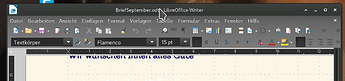After my switch from Windows to Manjaro I have many text documents in the formats: txt, rtf, doc and docx.
Of course I don’t work with MS Word now, but with LibreOffice. That works very well.
My question: What is the most suitable format for text documents on Linux? In short: Is it better to leave them as docx or convert them to odt? And, if I make new texts: better to save them in odt right away?
i’m using odt and txt, there’s no need for me to store it in ms-style. if someone needs a document from me i’m using pdf-format. this is better because word-documents get blocked from time to time if i’m sending them via e-mail, because of security-risks. a pdf is always a safe way to share documents online.
Thank you Olli for your answer.
Which Office do you use? LibreOffice or even FreeOffice TextMarker?
I’m a heavy user of LibreOffice, especially Writer and Calc. I’ve never had any issues with the open formats, .odt and .ods, and I’ve used them on both Linux and Windows.
I have used docx and xlsx on Linux a fair bit too, but only for mostly simple, text-only stuff. I always prefer to use the open formats whenever I can. And like Olli mentioned, if I don’t need to collaborate with someone, and instead am just giving them a document, I export it as .pdf
From what I’ve seen on r/LibreOffice, and the LO help forums, people do sometimes have compatibility issues with the MS formats. But I believe that’s also true of the various different FOSS office suites. It seems you’re more likely to run into issues when using advanced features, like charts and embedded media. So my advice is that if you can use the open formats, do so.
i’m fine with libre for years now, but free-office seems to be a good choice for people that are used to ms-office and who get scared if they are using new things in live. it’s pretty close to ms-office.
On my Linux-only system I’m for many years now a satisfied user of the native LO formats odt & ods.
So for new texts (for myself) I stay with odt.
And as @Olli already stated, for no-edit use by others I convert to pdf.
In any case, you can later always convert → docx, xlsx, if need arises.
And what few people are aware of, MS Office is nicely capable of opening odt and ods.
Though, they discourage people with plenty of ‘file is broken’ warnings.
If I receive texts in docx, I normally leave them in this format.
In most cases there is no need for me to convert.
Only thing, make sure you check for small errors in format
e.g. Itemisation, indentations, etc are in some cases not 1:1 retained and need a bit of reformating.
Hello gefri,
after 30 years of Windows, I’ve been doing everything with Manjaro Linux for 10 months now. Much goes very well. So also LibreOffice. And since a few days I save my documents now in odt. This is even visibly better than docx. The table of contents now displays better, the docx files sometimes had weird formatting.
I have through this great forum here, now also got a little assurance that odt is not a mistake. I work mainly for myself and don’t need to share files with anyone. And if, then always a solution is found: Either odt, or pdf or a txt, if necessary even a docx.
Thank you and I am more and more happy about “my” Manjaro.
Translated with DeepL Translate: The world's most accurate translator (free version)
Ich möchte manchmal zwei Dokumente von LibreOffice gleichzeitig bearbeiten. Gibt es eine Funktion um beide Dokumenten automatisch nebeneinander anzeigen zu lassen? Bisher mühe ich mich immer ab, mit den Anfassern die Fenster ungefähr gleich groß nebeneinander zu ziehen.
I sometimes want to edit two LibreOffice documents at the same time. Is there a function to automatically display both documents side by side? So far I have always struggled to use the handles to drag the windows to about the same size next to each other.
Well, then you are on the safe side anyway ![]()
As far as I know, this is not possible.
Bei mir unter xfce:
Soweit ich weiß ist das eine Aufgabe des Fenstermanagers und nicht von Libre office. Ich ziehe einfach das eine Fenster (an der Titelleiste mit der Maus anfassen) an den linken Bildschirmrand (Mauszeiger nahe des Rands in halber Höhe des Bildschirms anhalten) Dann wird das Fenster auf die Linke Hälfte aufgezogen. Dann das selbe mit dem 2.Fenster am rechten Bildschirmrand. (vorsichtig. nicht über den Rand hinaus)
Das Gleiche geht in den 4 Ecken, und am oberen Bildschirmrand.
hallo @andreas85
das klingt ja vielversprechend. Ich probiere es und es gelingt mir nicht. Vermutlich weiß ich nicht recht, was Du mit an “der Titelleiste anfassen” meinst, was meinst Du mit "Mauszeiger nahe des Rands in halber Höhe…? Es funktioniert “etwas”. Die Fenster sind dann links und rechts, aber alle nur in halber Höhe.
Könntest Du mir das noch mal für Anfänger beschreiben?
Jetzt geht’s: Wenn ich Alt+Rechte Maustaste klicke, dann kann ich die Ränder wunderbar verschieben. (Alt+Linke Maustaste verschiebt das ganze Fenster).
Ich danke Dir
Ich weiß nicht welche Desktop-Umgebung du hast. Bei mir ist das XFCE.
Die Titelleiste ist die (bei mir graue) Leiste am oberen Rand eines Fensters, in dem der Name des Programms (also in diesem Fall LibreOffice) und eventuell der Dateiname der gerade geöffneten Datei steht. Am linken Rand der Titelleiste ist bei mir das Programmsymbol und am rechten Rand die Knöpfe zum verkleinern, vergrößern und schließen des Fensters.
Mit der Maus an der (Mitte der) Titelleiste anfassen, und dann die Maus mit gedrückter Taste nahe zum Bildschirmrand ziehen. Wenige Millimeter vor dem Bildschirmrand vergrößert sich das Fenster dann auf ein Viertel oder die Hälfte der Bildschirmfläche. Dann die Maustaste loslassen 
Wie die Funktion genau arbeitet hängt aber von deinem System (XFCE, KDE, GNOME, … ) ab.
Ich kann das nur für XFCE beschreiben
Hallo andreas85,
bei mir ist auch XFCE. Ja, die Titelleiste habe ich verstanden, es geht (einigermaßen). Aber probiere mal das mit der Alt+Rechte Maustaste und verschieben: Das ist genial!! Da muss man nicht so genau den Rand fassen, und das Fenster lässt sich pirma anpassen, ganz stressfrei. Alle vier Ränder, je nachdem, wo in etwa die Maus ist und wohin gezogen wird. Das ist super. Ohne Deine Anweisung wäre ich da nie drauf gekommen.