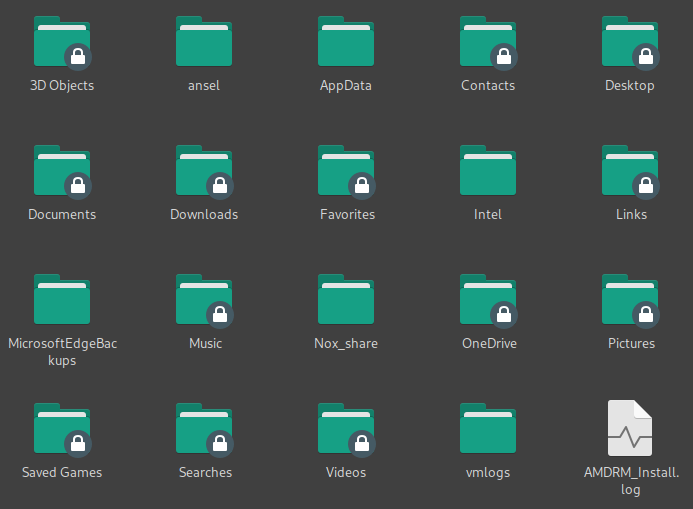I think this goes back a few updates, but some folders in a NTFS partition are read-only. Why only some, and how do I fix this?
As they should be. There’s nothing to fix.
Those folders belong to another Windows User, and not the current Linux User; even if they are both you. These protected folders are within a Windows User’s profile folder (or, seem to be), and need special permissions to be set (from within Windows) to allow access from Linux.
Trying to manipulate those permissions from Linux shouldn’t work, without messing up Windows permissions; read: they might even become inaccessible from within Windows.
If you just want to access files between Linux and Windows, you could create a shared partition for that purpose formatted with either ntfs, fat32 or exfat; an exfat filesystem is the most trouble-free, and permissions are not an issue.
If you have no clue how to do this, just ask; I’m sure someone will point you in the right direction. Cheers.
It’s actually just cosmetic in my case, if I just click on one of this “locked” folders, I can still access their content without any problem.
It might indeed have recently changed, I never noticed that before, but it’s a long time since I last had to get or modify a file of my Windows user from inside Manjaro…
And I never ever had a permission error or a file that “became inaccessible” doing so, just saying ![]()
I’ve never tripped over a cat, either, but many people have.
It’s always better to be fore warned;
I’m sure you won’t disagree with that – just saying.
However, I’m sure that when the Poster states that the folders are ‘read-only’, he/she is not pulling that information from the ether.
Linux can’t actually see the windows ACL permissions and does not care about them.
It is of course possible to mount specific folders with speciffic permissions as a protection, but this is something that the linux user decides (what mount options to use) and not windows enforced.
Or perhaps it’s just because the folders “look like read-only”, but are not in reality, like I said before?
For the rest, that’s 20 years that I’m manipulating files and folders between my Windows and my Linux users on NTFS partitions that are NOT read-only “As they should be”, without having “special permissions to be set (from within Windows) to allow access from Linux” and I’m still waiting to see a file or a folder that “might even become inaccessible from within Windows”, but let’s forget it, this is a bug report and not the right place to discuss this…
… and yet, you managed a lengthy paragraph, regardless; but, I digress.
I don’t know. Ask the OP if you need that clarification.
Bach to the original question: if you don’t know where the default thunar mounting options are (i don’t, and it is probably a bad idea to mess them), you have to mount manually with permissions of your will.
Or, if you rarely have to write on the windows drive, just start Thunar as root as a workaround.
The OP didn’t specify Thunar; at least, Not that I can find. Although, the icons do seem similar to what I remember on Thunar.
I finnicked with NTFS permissions on the Windows side but that did nothing.
Fixed by doing something I should’ve done years ago - put it on fstab so it just gets mounted as rw.
I always mounted it manually upon logging in so no reason to not just have it there.
That’s probably better than having the manual hassle every time. I mount a separate partition - much like I suggested above. In this way, I can reasonably prevent any unintended interference to the Windows system drive. Though, in my case, i have Users on a separate partition, so potential system damage as a result of my blunders is minimal, at least. ![]()
Now that this thread has been moved out of the Update thread, and, because I’m feeling particularly pedantic, I’ll leave the following for general consumption:
Viewing a Windows filesystem from Dolphin
Note:- I have used Dolphin as an example, because that’s what I use. Dolphin can be substituted for whatever File Manage is used on Linux.
These lock icons are visual indicators that help quickly identify folders with specific access restrictions, or special permissions. They remind us that modifying or deleting some folders can potentially have undesirable results. For example:
Some folders have limited access permissions. Windows uses Access Control Lists (ACLs) to define who can read, write, or modify files and folders. Dolphin reflects these permissions by displaying a lock icon on folders that are not universally accessible.
Encrypted folders using BitLocker or another encryption, typically require an encryption key or password; When accessing network shares, folders might require authentication; Windows system folders often have enhanced security settings to prevent accidental changes; So-called special folders need proper permissions for interaction.
In all of these cases, a lock icon is displayed.
In summary, when using Dolphin to view a Windows filesystem, you should always exercise caution when working with them to avoid unintended consequences.
Cheers.
This topic was automatically closed 2 days after the last reply. New replies are no longer allowed.