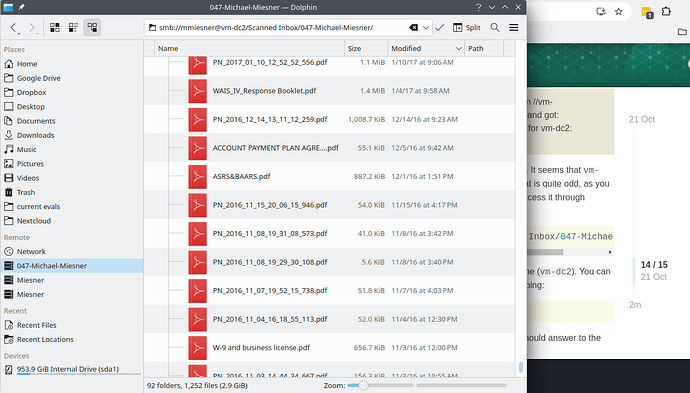I think there is some information if you Google it, but at least in my case, I can mount a smb share with:
sudo mount -t cifs //server/share /mount_point -o username=user,vers=3.0,password=something
So something like this in your case:
sudo mount -t cifs //vm-dc2/shared_folder /mnt -o username=mmiesner,vers=3.0
This will ask for user’s password (in the server) if it needs it.
As others have pointed out, you can’t directly mount the server. You need to mount a shared folder/resource from the server.
The local mount point needs to be something reasonable like /mnt. /etc/samba is not an appropriate mount point.
Notice you don’t need to use smb:// in the address.
By default this will mount the remote folder on the mount point with root as owner, so you may or not have access with your local user. You need to add a uid=your_user to mount it with your normal user as owner.
You can add a line to fstab like the following to be able to mount with your normal user:
//vm-dc2/shared_folder /mnt cifs uid=your_local_user,username=your_remote_user,iocharset=utf8,dir_mode=0770,user,vers=3.0,noauto,_netdev 0 0
You may have to adjust some parameters to your convenience. If you need to provide your password to access the remote share, you can add a password or credentials parameter.
If you add the share to the fstab file, it will appear in Dolphin and you can mount it with just one click.