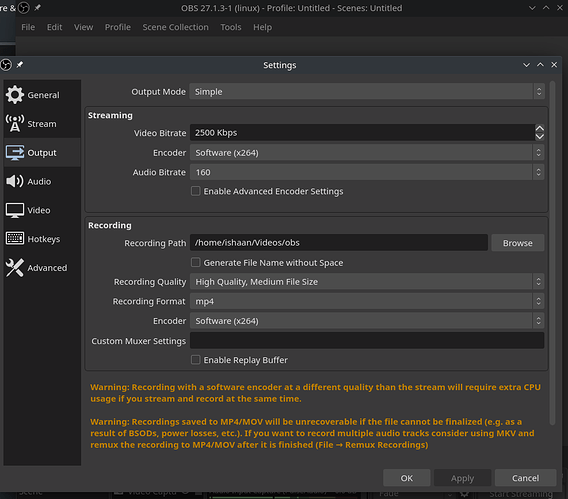Respected forum viewers,
I want to run OBS-Studio on Manjaro. I have dual booted Windows and Manjaro. Don’t know the reason but OBS-Studio doesn’t work at all. It works flawlessly on Windows but on Linux, it just crashes with an error “Failed to initialize GPU
…bla bla bla”. And not only Manjaro, I have tried dozens of distributions but this just doesn’t seem to work. I just can’t figure out why OBS-Studio works flawlessly on Windows but doesn’t even launch on Manjaro.
Also I read a workaround on OBS studio discussion forum by editing OBS-Studio file with something like LIBGL_. …bla bla bla (I don’t remember correctly) but I tried that also. Although OBS studio launches this time, it just takes 25% CPU on idle & 70-80% on doing just a simple display capture whereas on Windows, the CPU usage is far more less like 3-5% and that too while recording heavily with video capture, audio input, etc.
(My Laptop is quite old [10 years tbh  ]. It’s Dell Vostro 3300 with i5 m520 @2.40ghz. But still it works flawlessly as my daily driver. I am just in Class 10th so everything works for me on this old machine. Will go for a new one after 2-3 years when I’ll step into college).
]. It’s Dell Vostro 3300 with i5 m520 @2.40ghz. But still it works flawlessly as my daily driver. I am just in Class 10th so everything works for me on this old machine. Will go for a new one after 2-3 years when I’ll step into college).
Kindly help me out with this so that I can easily use OBS on Linux as well.
Thanks in Advance to the Community…
Welcome to the forum! 
Post the output of inxi --full --admin --verbosity=7 --filter --no-host and specify the “Failed to initialize GPU …bla bla bla” error message: you can also launch it from Terminal.
Yeah Sure. The output for the command that you told is as follows:
System:
Kernel: 5.13.15-1-MANJARO x86_64 bits: 64 compiler: gcc v: 11.1.0
parameters: BOOT_IMAGE=/boot/vmlinuz-5.13-x86_64
root=UUID=eaff4e33-e200-46ad-8b59-ab16cf0cb96e rw quiet
udev.log_priority=3
Desktop: KDE Plasma 5.22.5 tk: Qt 5.15.2 info: plank wm: kwin_x11 vt: 1
dm: SDDM Distro: Manjaro Linux base: Arch Linux
Machine:
Type: Portable System: Dell product: Vostro 3300 v: A10 serial: <filter>
Mobo: Dell model: N/A v: A10 serial: <filter> BIOS: Dell v: A10
date: 10/25/2010
Battery:
ID-1: BAT0 charge: 2.7 Wh (19.9%) condition: 13.6/33.4 Wh (40.8%)
volts: 16.3 min: 14.8 model: SMP DELL 93G7X05 type: Li-ion
serial: <filter> status: Charging
Memory:
RAM: total: 7.57 GiB used: 1.55 GiB (20.5%)
RAM Report:
permissions: Unable to run dmidecode. Root privileges required.
CPU:
Info: Dual Core model: Intel Core i5 M 520 bits: 64 type: MT MCP
arch: Nehalem family: 6 model-id: 25 (37) stepping: 2 microcode: 11
cache: L2: 3 MiB bogomips: 19162
Speed: 1197 MHz max: 1197 MHz boost: enabled Core speeds (MHz): 1: 1197
2: 1197 3: 1197 4: 1197
Flags: acpi aes aperfmperf apic arat arch_perfmon bts clflush cmov
constant_tsc cpuid cx16 cx8 de ds_cpl dtes64 dtherm dts ept est
flexpriority flush_l1d fpu fxsr ht ibpb ibrs ida lahf_lm lm mca mce mmx
monitor msr mtrr nonstop_tsc nopl nx pae pat pbe pclmulqdq pdcm pebs pge
pni popcnt pse pse36 pti rdtscp rep_good sep smx ssbd sse sse2 sse4_1
sse4_2 ssse3 stibp syscall tm tm2 tpr_shadow tsc vme vmx vnmi vpid
xtopology xtpr
Vulnerabilities: Type: itlb_multihit status: KVM: VMX disabled
Type: l1tf
mitigation: PTE Inversion; VMX: conditional cache flushes, SMT vulnerable
Type: mds status: Vulnerable: Clear CPU buffers attempted, no microcode;
SMT vulnerable
Type: meltdown mitigation: PTI
Type: spec_store_bypass
mitigation: Speculative Store Bypass disabled via prctl and seccomp
Type: spectre_v1
mitigation: usercopy/swapgs barriers and __user pointer sanitization
Type: spectre_v2 mitigation: Full generic retpoline, IBPB: conditional,
IBRS_FW, STIBP: conditional, RSB filling
Type: srbds status: Not affected
Type: tsx_async_abort status: Not affected
Graphics:
Device-1: Intel Core Processor Integrated Graphics vendor: Dell
driver: i915 v: kernel bus-ID: 00:02.0 chip-ID: 8086:0046 class-ID: 0300
Device-2: Microdia Laptop_Integrated_Webcam_2M type: USB driver: uvcvideo
bus-ID: 1-1.4:5 chip-ID: 0c45:6481 class-ID: 0e02
Display: x11 server: X.Org 1.20.13 compositor: kwin_x11 driver:
loaded: modesetting alternate: fbdev,vesa display-ID: :0 screens: 1
Screen-1: 0 s-res: 1366x768 s-dpi: 96 s-size: 361x203mm (14.2x8.0")
s-diag: 414mm (16.3")
OpenGL: renderer: Mesa DRI Intel HD Graphics (ILK) v: 2.1 Mesa 21.2.1
direct render: Yes
Audio:
Device-1: Intel 5 Series/3400 Series High Definition Audio vendor: Dell
driver: snd_hda_intel v: kernel bus-ID: 00:1b.0 chip-ID: 8086:3b56
class-ID: 0403
Sound Server-1: ALSA v: k5.13.15-1-MANJARO running: yes
Sound Server-2: sndio v: N/A running: no
Sound Server-3: JACK v: 1.9.19 running: no
Sound Server-4: PulseAudio v: 15.0 running: yes
Sound Server-5: PipeWire v: 0.3.35 running: yes
Network:
Device-1: Broadcom BCM43224 802.11a/b/g/n
vendor: Dell Wireless 1520 Half-size Mini PCIe Card driver: wl v: kernel
modules: bcma port: f000 bus-ID: 12:00.0 chip-ID: 14e4:4353
class-ID: 0280
IF: wlp18s0 state: up mac: <filter>
IP v4: <filter> type: dynamic noprefixroute scope: global
broadcast: <filter>
IP v6: <filter> type: dynamic noprefixroute scope: global
IP v6: <filter> type: noprefixroute scope: link
Device-2: Realtek RTL8111/8168/8411 PCI Express Gigabit Ethernet
vendor: Dell driver: r8169 v: kernel port: e000 bus-ID: 13:00.0
chip-ID: 10ec:8168 class-ID: 0200
IF: enp19s0 state: down mac: <filter>
WAN IP: <filter>
Bluetooth:
Device-1: Cambridge Silicon Radio Bluetooth Dongle (HCI mode) type: USB
driver: btusb v: 0.8 bus-ID: 2-1.1:3 chip-ID: 0a12:0001 class-ID: e001
Report: rfkill ID: hci0 rfk-id: 1 state: down bt-service: enabled,running
rfk-block: hardware: no software: yes address: see --recommends
Logical:
Message: No logical block device data found.
RAID:
Message: No RAID data found.
Drives:
Local Storage: total: 521.66 GiB used: 19.31 GiB (3.7%)
SMART Message: Unable to run smartctl. Root privileges required.
ID-1: /dev/sda maj-min: 8:0 model: Consistent CTSSD240S3 size: 223.57 GiB
block-size: physical: 512 B logical: 512 B speed: 3.0 Gb/s type: SSD
serial: <filter> rev: 6A0 scheme: MBR
ID-2: /dev/sdb maj-min: 8:16 vendor: Seagate model: ST9320423AS
size: 298.09 GiB block-size: physical: 512 B logical: 512 B
speed: 3.0 Gb/s type: HDD rpm: 7200 serial: <filter> rev: SDM1
scheme: MBR
Message: No optical or floppy data found.
Partition:
ID-1: / raw-size: 110.35 GiB size: 108.06 GiB (97.92%)
used: 19.31 GiB (17.9%) fs: ext4 dev: /dev/sda3 maj-min: 8:3 label: N/A
uuid: eaff4e33-e200-46ad-8b59-ab16cf0cb96e
Swap:
Alert: No swap data was found.
Unmounted:
ID-1: /dev/sda1 maj-min: 8:1 size: 1000 MiB fs: ntfs
label: System Reserved uuid: 069AD2F09AD2DAEF
ID-2: /dev/sda2 maj-min: 8:2 size: 112.24 GiB fs: ntfs label: N/A
uuid: C48EF6348EF61E9C
ID-3: /dev/sdb1 maj-min: 8:17 size: 298.09 GiB fs: ntfs
label: Surya's Drive uuid: CAA68505A684F2ED
USB:
Hub-1: 1-0:1 info: Full speed (or root) Hub ports: 2 rev: 2.0
speed: 480 Mb/s chip-ID: 1d6b:0002 class-ID: 0900
Hub-2: 1-1:2 info: Intel Integrated Rate Matching Hub ports: 6 rev: 2.0
speed: 480 Mb/s chip-ID: 8087:0020 class-ID: 0900
Hub-3: 1-1.1:3
info: Broadcom BCM2046B1 USB 2.0 Hub (part of BCM2046 Bluetooth) ports: 3
rev: 2.0 speed: 12 Mb/s power: 94mA chip-ID: 0a5c:4500 class-ID: 0900
Device-1: 1-1.1.1:6 info: Dell Integrated Keyboard type: Keyboard
driver: hid-generic,usbhid interfaces: 1 rev: 2.0 speed: 12 Mb/s
power: 2mA chip-ID: 413c:8161 class-ID: 0301
Device-2: 1-1.1.2:7 info: Dell Integrated Touchpad [Synaptics]
type: Mouse driver: hid-generic,usbhid interfaces: 1 rev: 2.0
speed: 12 Mb/s power: 2mA chip-ID: 413c:8162 class-ID: 0301
Device-3: 1-1.2:4 info: Realtek RTS5138 Card Reader Controller
type: Mass Storage driver: ums-realtek interfaces: 1 rev: 2.0
speed: 480 Mb/s power: 500mA chip-ID: 0bda:0138 class-ID: 0806
serial: <filter>
Device-4: 1-1.4:5 info: Microdia Laptop_Integrated_Webcam_2M type: Video
driver: uvcvideo interfaces: 2 rev: 2.0 speed: 480 Mb/s power: 168mA
chip-ID: 0c45:6481 class-ID: 0e02
Hub-4: 2-0:1 info: Full speed (or root) Hub ports: 2 rev: 2.0
speed: 480 Mb/s chip-ID: 1d6b:0002 class-ID: 0900
Hub-5: 2-1:2 info: Intel Integrated Rate Matching Hub ports: 8 rev: 2.0
speed: 480 Mb/s chip-ID: 8087:0020 class-ID: 0900
Device-1: 2-1.1:3
info: Cambridge Silicon Radio Bluetooth Dongle (HCI mode) type: Bluetooth
driver: btusb interfaces: 2 rev: 1.1 speed: 12 Mb/s power: 100mA
chip-ID: 0a12:0001 class-ID: e001
Sensors:
System Temperatures: cpu: 55.0 C mobo: N/A
Fan Speeds (RPM): cpu: 0
Info:
Processes: 221 Uptime: 14m wakeups: 4 Init: systemd v: 249
tool: systemctl Compilers: gcc: 11.1.0 Packages: pacman: 1190 lib: 340
Shell: Bash v: 5.1.8 running-in: konsole inxi: 3.3.06
And for specifying the output, it states:-
Failed to initialize video. Your GPU may not be supported, or your graphics drivers may need to be updated.
And if I go for the workaround of editing desktop file of OBS:-
By typing Exec=env LIBGL_ALWAYS_SOFTWARE=1 obs
Then it finally launches… But on idle the CPU usage of OBS fluctuates between 15-25% and just a simple display captures takes the CPU to a whopping 75%. I don’t know why. Whereas on Windows its far less.
Hope that this Problem gets solved…
It’s possible that a better experience is achievable with this package from the AUR:
pamac build libva-intel-driver-g45-h264
As per the arch wiki this is experimental, but you can try it and see. Make sure to select x264 in encoder in OBS settings.
I tried that too but to no avail. The CPU usage isn’t decreasing at all. And Even with such high CPU usage of 70-80%, the output video is just worse…It’s recording at 4-5 fps hardly and the quality is also bad.
Any update regarding this issue? Or you have suggestion for any other distribution that has proper drivers which will make the Integrated Graphics of my old Processor work with OBS? Cause if my hardware would have been incapable then OBS wouldn’t run on Windows also. Instead, it works flawlessly on Windows but not on a single Linux Distribution I tried…
Alternatively, snapd can be installed from the command line:
sudo pacman -S snapd
Once installed, the systemd unit that manages the main snap communication socket needs to be enabled:
sudo systemctl enable --now snapd.socket
To enable classic snap support, enter the following to create a symbolic link between /var/lib/snapd/snap and /snap:
sudo ln -s /var/lib/snapd/snap /snap
Either log out and back in again or restart your system, to ensure snap’s paths are updated correctly.
To learn more visit ( )
try getting automatic driver updates from hardware config section in kde, reboot and try
Yeah, I had an issue when I had NVENC encoder set by default and it didn’t wanna work (my hardware doesn’t support it).
If I recall correctly, x264 uses the CPU, so that may be the reason, why there is suddenly bigger CPU usage…
Updated drivers are also very important, as well as updated kernel. It often solves problems automagicaly…