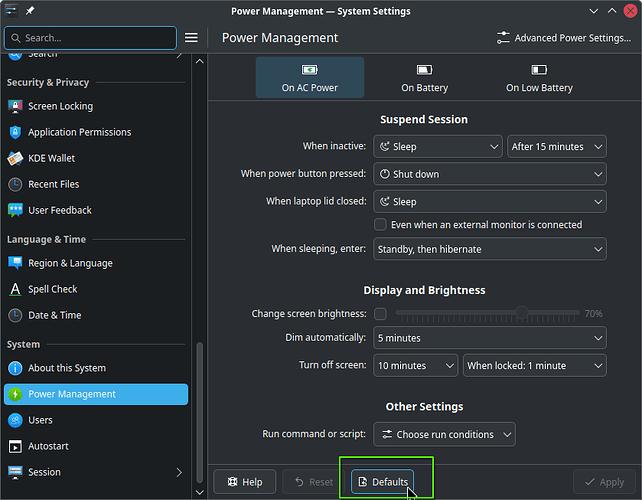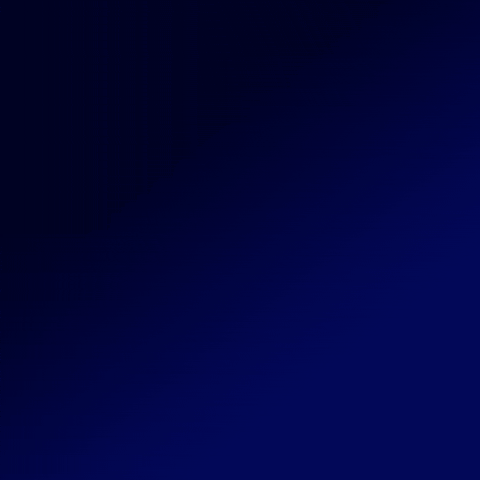Hi all,
How can I, or rather, does anyone know how I can reset all plasma power management settings to default?
The reason is simple, something I did, somewhere, is causing my computer not to automatically lock and suspend, and for the life of me, I can’t figure out what I did.
So I think resetting everything to default might not be a bad ideal.
Never you mind. Seems I found it. First I made a backup, and then:
rm .config/powerdevilrc
And it seems the settings have defaulted.
In Plasma settings, most pages have a button called “Defaults” that reset all the page config to default.
Thank you! I saw it before, and plainly and simply forgot about it when I wanted it.
Edit:
I can not for the life of me remember how it got installed, maybe it’s part of the default installation, I don’t know and don’t care, but it would seem my woes were caused by power-profiles-daemon. Removed it and all seems to be working again.
are you sure this resets the config file to default, or just adjusts the plasma UI modifications to it to default?
I think it should be more clearly communicated if it resets to true default, or just undoes all UI made changes.
In each page of Plasma settings application, you have two buttons:
- Reset: reverse your, not applied yet, modifications in the current visible page to their previous applied settings.
- Defaults: reset the states of all settings included in the current visible page to their default ones.
If you made any modification outside Plasma settings application, those buttons have no responsibility to fix it for you.
Thought I’d give an update for those interested:
Turns out it wasn’t any of my settings or even power-profiles-daemon. I’ve got that running again, no problems.
No, turns out it was because of, of all things, my dock, cairo-dock!!!
I don’t know why it does it, probably got some sort of power management of its own, but it inhibited Plasma’s Power Management.
I discovered this when I enabled the Power and Battery entry in the notification tray:
https://i.imgur.com/DGM1sn4.png
Which enabled another menu in said tasy:
https://i.imgur.com/5N7B515.png
On selecying that, I found the guilty applications:
https://i.imgur.com/8t9MTWh.png
I simply used the buttons to Unlock it, both items, and that seems to have been it.
The notification in number 2 in th e screenshot is provided by power-profiles-daemon.
So there ya go.
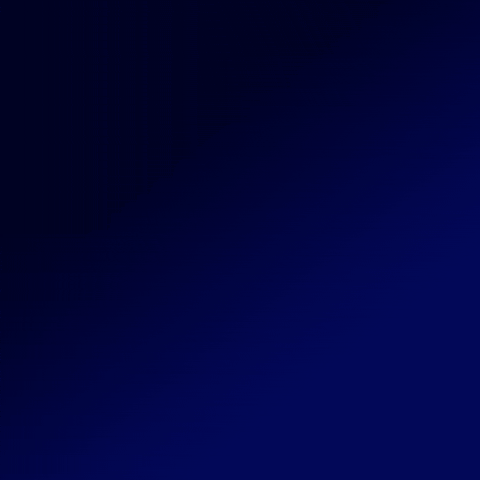
I’m leaving the answer to @medmedin because that was the answer to the question. Even if the question was only a (somewhat useless) side-quest to the main objective,
1 Like
This topic was automatically closed 3 days after the last reply. New replies are no longer allowed.