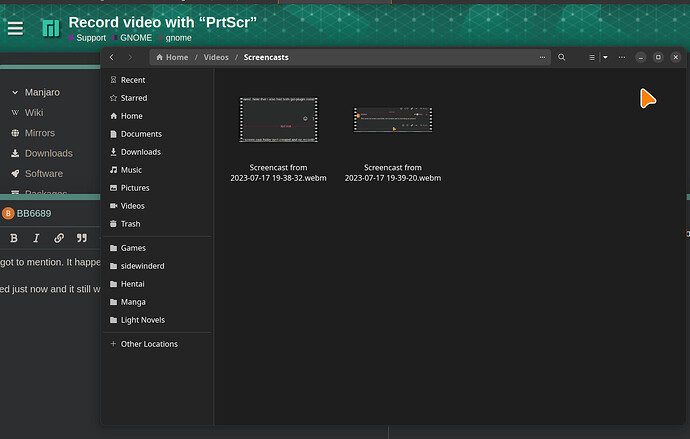Hello! “PrtScr” knob is not working as it must be (recording video is absent). Why?
Welcome to the forum ![]()
Optional package missing ?
Optional Dependencies :
gst-plugin-pipewire: Screen recording [Installed]
gst-plugins-good: Screen recording [Installed]
Edit: Another cause could be the theme used
Both installed
Is it a bug in DE, or a feature?
AFAIK, PrtScr (print screen) … prints the screen - let’s you make a screenshot.
The key is bound to start the program that let’s you do that.
If you want to record the screen as a video, you could bind that key to start the program that let’s you record the screen instead of just taking a screenshot.
… that would be my logic and approach - but I don’t use Gnome and don’t know whether what you want should be available by default via PrtScr
I’d expect the key to do exactly that - let you make a screenshot.
The current vanilla Gnome Shell has a screenshot and screen recorder build in. It starts on a vanilla Gnome Shell by pressing the print screen button or Alt + Ctrl + Shift + R .
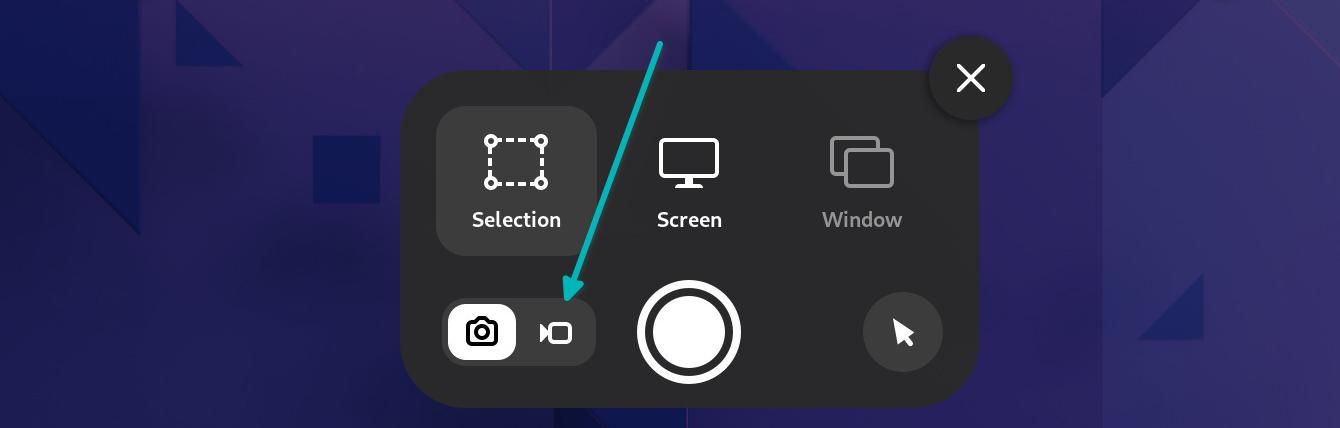
picture from itsfoss.com
However this is on a vanilla Gnome. The default Manjaro Gnome is heavily customized. Maybe it is just not available.
Thank You!
The Manjaro customization does not affect this function on my system (I use Gnome)
@semiconductor does changing the theme help in any way?
Providing more info : [HowTo] Provide System Information
I read somewhere before in these forums.
Press print screen or launch the screenshot tool, press V for video recording. The white dot to capture changes to red. Now it record video.
So its a…hidden feature ![]()
help.gnome.org - Screenshots and screencasts
Make a screencast
You can make a video recording of what is happening on your screen:
- Press Ctrl+Alt+Shift+R to start recording what is on your screen.A red circle is displayed in the top right corner of the screen when the recording is in progress.
- Once you have finished, press Ctrl+Alt+Shift+R again to stop the recording.
- The video is automatically saved in your Videos folder in your home folder, with a file name that starts with Screencast and includes the date and time it was taken.
Previously screen recording is available till gnome 35.6 . After update introduced on it’s not working and not showing
For me the toggle was always available for me only until the recent update, the screencast option disappeared. Note that I also had both gst-plugin installed. Pressing V works for now, thanks.
This works but screen cast folder isn’t created and no recording are present
Forgot to mention. It happened to me as well. First time didn’t work but trying again did.
I tried just now and it still works
I’m having the same issue, the toggle for screencasts disappeared with a recent update. Not sure when exactly since I don’t use it that often.
The trick with pressing V partially works for me, red button and the timer starts running, and the “videos” present in the Videos folder. But the webm files are only a couple byte and trying to open them results in “GStreamer encountered a general stream error”
Tried to use GNOME Built-in Screen Recorder but that produces an . webm which can’t be opened with VLC player; tried using default video player which gives error . We can’t change video format by Dconf editor to any other format. I tried Ctrl + Alt + Shift + R which did nothing.Then tried OBS which never loaded. Then tried another app named “KOOHA” which gave this(Screenshotted) error on top left of screen which i faced another day while sharing screen in ZOOM call.