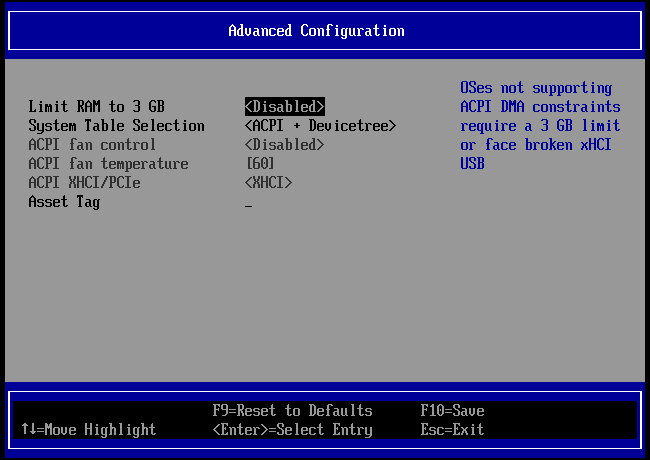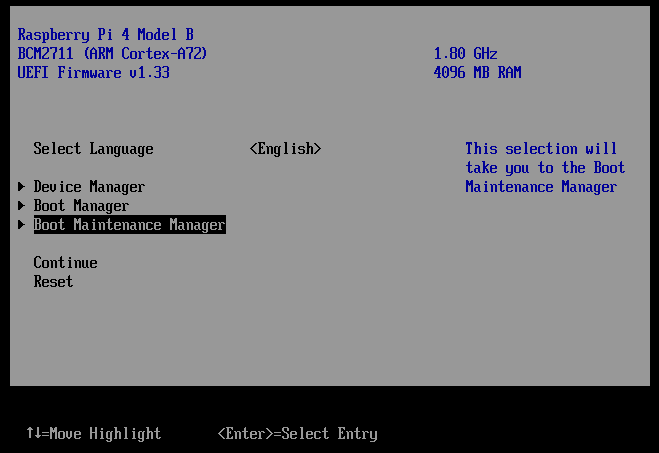I’ve been able to convert my Raspberry Pi 4 Manjaro KDE installation to a full UEFI boot with grub, and run it with a Manjaro Generic 6.0.9-2-MANJARO-ARM (linux60) kernel.
So far everything seems to be working perfectly, so wouldn’t it be nice to have a Manjaro image for Raspberry Pi 4 prebuilt with an UEFI firmware that could use the generic kernel ?
I’m actually typing this on it ![]()
Here is how to proceed to get it working.
You will need either another ARM machine running Manjaro (I did it on my Pinebook Pro) or to duplicate your Raspberry Pi working SD card using i.e clonezilla, to work on the card which is not currently running your OS.
The SD card can keep its original MBR partition table, it is not necessary to convert it to GPT.
1/ Insert the SD Card that you want to convert on a running Manjaro ARM System
2/ Use a tool such as KDE partitions manager, or gparted, to create an empty 32 MB FAT 16 “SYSTEM” partition at the beginning of the SD card. Move or shrink other partitions as need be.
3/ The original /boot will the be on 2nd position on the SD Card.
4/ Remove the “boot” flag from the original /boot partition, and add it to the freshly created “SYSTEM” partition.
5/ Sort the partitions so that they are in the same order as their on-disk layout. You may use fdisk for this.
6/ Get the Raspberry Pi 4 UEFI firmware from Releases · pftf/RPi4 · GitHub
7/ Uncompress the zip file into the new system partition.
8/ Prepare to chroot into your Raspberry Pi OS :
- Mount the SD card root FS, i.e.
mount /dev/mmcblk2p3 /mnt
(Adapt according to the actual partition name on your machine)
mount --bind /dev /mnt/dev
mount --bind /proc /mnt/proc
mount --bind /sys /mnt/sys
chroot /mnt
You are now virtually inside your Raspberry Pi Manjaro OS
9/ Mount all filesystems
mount -a
10/ Check with ls that /boot is mounted and contains the expected usual Pi files
11/ Create a mountpoint for efi
mkdir /boot/efi
12/ Edit /etc/fstab and create and entry for mounting the efi partition, i.e.:
UUID=A123-B456 /boot/efi vfat noexec,nodev,noatime 0 2
13/ Mount it
mount /boot/efi
Check with ls that it contains the UEFI FW files that we have previouly decompressed there.
14/ Edit config.txt found in /boot/efi as see fit
I added this to mine, I’m altough not sure whether this is necessary (but I hav a tricky hi-res TV for a monitor…)
gpu_mem=128
dtparam=audio=on
hdmi_group=1
hdmi_mode=16
enable_gic=1
hdmi_drive=2
arm_boost=1
arm_freq=1800
15/ Create a directory under which grub EFI will install
mkdir /boot/efi/EFI
16/ We will need a working DNS server in resolv.conf, so…
echo “nameserver 8.8.8.8” >> /etc/resolv.conf
17/ Now install needed packages
pacman -S efibootmgr boot-generic-efi grub grub-btrfs generic-efi-post-install
18/ Install grub
❯ grub-install
Installation pour la plate-forme arm64-efi.
EFI variables are not supported on this system.
EFI variables are not supported on this system.
grub-install : erreur : efibootmgr n’a pas réussi à enregistrer l’entrée de démarrage: Aucun fichier ou dossier de ce type.
Don’t care about the efibootmgr error for now.
19/ Edit your /etc/default grub to reflect the boot parameters you have in your existing /boot/cmdline.txt file, as see fit, i.e. on mine (using BTRFS on LUKS):
GRUB_CMDLINE_LINUX=“rootflags=subvol=@,noatime,commit=60 rootwait console=tty1 selinux=0 smsc95xx.turbo_mode=N dwc_otg.lpm_enable=0 kgdboc=ttyAMA0,115200 elevator=noop cgroup_enable=memory cgroup_memory=1”
GRUB_CMDLINE_LINUX_DEFAULT=“quiet splash plymouth.enable=1 plymouth.ignore-serial-consoles usbhid.mousepoll=9 audit=0”
20/ Now we get to install the needed kernel(s) :
Pacman will want to remove the existing specific Raspberry Pi kernel, and that’s OK.
❯ pacman -S linux519 linux519-headers linux60 linux60-headers
résolution des dépendances…
recherche des conflits entre paquets…
:: linux519 et linux-rpi4 sont en conflit (linux). Supprimer linux-rpi4 ? [o/N] o
:: linux519-headers et linux-rpi4-headers sont en conflit (linux-headers). Supprimer linux-rpi4-headers ? [o/N] o
We’re about done !
21/ Umount everything
cd /
umount -a
umount /sys
umount /proc
22/ Exit chroot
exit
23/ Umount SD card root fs
umount /mnt
24/ BOOT OUR RASPBERRY PI using the SD Card !
We should see a neat UEFI boot screen.
25/ Press Esc to enter its setup
We should get a fine “UEFI-BIOS” setup utility
26/ Get in device manager, Raspberry Pi configuration, Advanced configuration, and set things per attached picture:
- Don’t limit RAM to 3 GB
- System table selection : ACPI + DeviceTree
Don’t forget to save with F10
27/ Exit this and go to “Boot Maintenance Manager”
- Boot options :
- Add a boot option for your grub (Find it into SYSTEM/EFI…)
- Change boot order to get it first
- Save, exit and Reset the machine.
Now the UEFI firmware should fire up your grub and the Manjaro !
You can adapt the timeouts both into the UEFI boot manager and grub to your liking.
The only thing I found is that grub loads the kernel and initramfs very slowly.
After that, the system just works as expected.