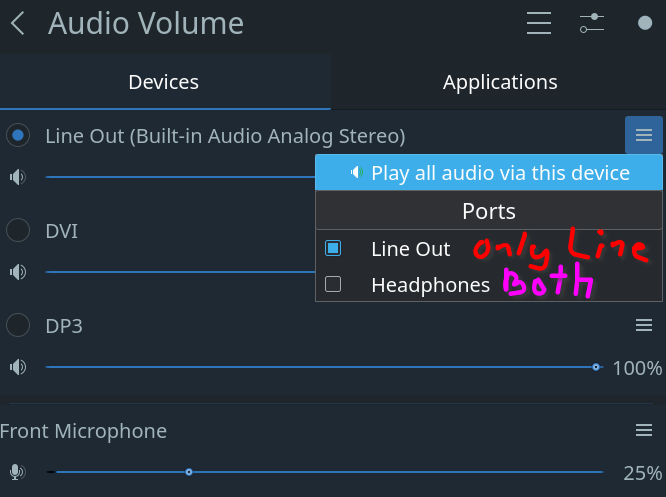I am trying to get my line-in separated from the rest of my rear audio ports so that I can loopback only that port’s audio when I plug-in another audio source I want to listen to.
Currently Line-in has my phone’s audio jack connected. I want to loopback that port to capture its audio and play it through my speakers or headphones. Timely notifications are important and I don’t want the notification or ringtone leaking into my mic during zoom meetings.
Getting loopback turned on is super easy with alsamixer, but I ultimately want to enable loopback for only a specific port on the card instead of all the ports.
I tried How to separe ports into different devices on pulseaudio? - #4 by nikgnomic and Listen to line-in while keeping a working mic - #4 by nikgnomic from a few forum searches.
I tried to make a card profile like output:analog-stereo+input:analog-stereo+input:analog-linein with a custom analog-linein mapping but the configuration kept giving failed initialization errors and returning to the default so I reverted my changes.
I added the following to /etc/pulse/default.pa
default.pa
#hw:1 for 1080ti
#3 for DVI-D-0/TSBA
#7 for DP-0/LGEP
#8 for DP-3/ASUS
load-module module-alsa-sink device=“hw:1,3” format=s16 rate=48000 sink_name=1080ti_dvi_0 sink_properties=device.description=DVI
#load-module module-alsa-sink device=“hw:1,7” format=s16 rate=48000 sink_name=1080ti_dp_0 sink_properties=device.description=DP0
load-module module-alsa-sink device=“hw:1,8” format=s16 rate=48000 sink_name=1080ti_dp_3 sink_properties=device.description=DP3
The rest of it is unchanged from default.
Relevant hardware info:
aplay -l
**** List of PLAYBACK Hardware Devices ****
card 0: PCH [HDA Intel PCH], device 0: ALC1220 Analog [ALC1220 Analog]
Subdevices: 1/1
Subdevice #0: subdevice #0
card 0: PCH [HDA Intel PCH], device 1: ALC1220 Digital [ALC1220 Digital]
Subdevices: 1/1
Subdevice #0: subdevice #0
card 1: NVidia [HDA NVidia], device 3: HDMI 0 [HDMI 0]
Subdevices: 0/1
Subdevice #0: subdevice #0
card 1: NVidia [HDA NVidia], device 7: HDMI 1 [HDMI 1]
Subdevices: 1/1
Subdevice #0: subdevice #0
card 1: NVidia [HDA NVidia], device 8: HDMI 2 [HDMI 2]
Subdevices: 0/1
Subdevice #0: subdevice #0
card 1: NVidia [HDA NVidia], device 9: HDMI 3 [HDMI 3]
Subdevices: 1/1
Subdevice #0: subdevice #0
card 1: NVidia [HDA NVidia], device 10: HDMI 4 [HDMI 4]
Subdevices: 1/1
Subdevice #0: subdevice #0
card 1: NVidia [HDA NVidia], device 11: HDMI 5 [HDMI 5]
Subdevices: 1/1
Subdevice #0: subdevice #0
card 1: NVidia [HDA NVidia], device 12: HDMI 6 [HDMI 6]
Subdevices: 1/1
Subdevice #0: subdevice #0
amixer --card=0
amixer --card=0
Simple mixer control ‘Master’,0
Capabilities: pvolume pvolume-joined pswitch pswitch-joined
Playback channels: Mono
Limits: Playback 0 - 87
Mono: Playback 63 [72%] [-18.00dB] [on]
Simple mixer control ‘Headphone’,0
Capabilities: pvolume pswitch
Playback channels: Front Left - Front Right
Limits: Playback 0 - 87
Mono:
Front Left: Playback 0 [0%] [-65.25dB] [on]
Front Right: Playback 0 [0%] [-65.25dB] [on]
Simple mixer control ‘PCM’,0
Capabilities: pvolume
Playback channels: Front Left - Front Right
Limits: Playback 0 - 255
Mono:
Front Left: Playback 255 [100%] [0.00dB]
Front Right: Playback 255 [100%] [0.00dB]
Simple mixer control ‘Front’,0
Capabilities: pvolume pswitch
Playback channels: Front Left - Front Right
Limits: Playback 0 - 87
Mono:
Front Left: Playback 87 [100%] [0.00dB] [on]
Front Right: Playback 87 [100%] [0.00dB] [on]
Simple mixer control ‘Front Mic’,0
Capabilities: pvolume pswitch
Playback channels: Front Left - Front Right
Limits: Playback 0 - 31
Mono:
Front Left: Playback 0 [0%] [-34.50dB] [on]
Front Right: Playback 0 [0%] [-34.50dB] [on]
Simple mixer control ‘Front Mic Boost’,0
Capabilities: volume
Playback channels: Front Left - Front Right
Capture channels: Front Left - Front Right
Limits: 0 - 3
Front Left: 0 [0%] [0.00dB]
Front Right: 0 [0%] [0.00dB]
Simple mixer control ‘Surround’,0
Capabilities: pvolume pswitch
Playback channels: Front Left - Front Right
Limits: Playback 0 - 87
Mono:
Front Left: Playback 87 [100%] [0.00dB] [on]
Front Right: Playback 87 [100%] [0.00dB] [on]
Simple mixer control ‘Center’,0
Capabilities: pvolume pvolume-joined pswitch pswitch-joined
Playback channels: Mono
Limits: Playback 0 - 87
Mono: Playback 87 [100%] [0.00dB] [on]
Simple mixer control ‘LFE’,0
Capabilities: pvolume pvolume-joined pswitch pswitch-joined
Playback channels: Mono
Limits: Playback 0 - 87
Mono: Playback 87 [100%] [0.00dB] [on]
Simple mixer control ‘Line’,0
Capabilities: pvolume pswitch
Playback channels: Front Left - Front Right
Limits: Playback 0 - 31
Mono:
Front Left: Playback 31 [100%] [12.00dB] [on]
Front Right: Playback 31 [100%] [12.00dB] [on]
Simple mixer control ‘Line Boost’,0
Capabilities: volume
Playback channels: Front Left - Front Right
Capture channels: Front Left - Front Right
Limits: 0 - 3
Front Left: 0 [0%] [0.00dB]
Front Right: 0 [0%] [0.00dB]
Simple mixer control ‘IEC958’,0
Capabilities: pswitch pswitch-joined
Playback channels: Mono
Mono: Playback [off]
Simple mixer control ‘IEC958 Default PCM’,0
Capabilities: pswitch pswitch-joined
Playback channels: Mono
Mono: Playback [off]
Simple mixer control ‘Capture’,0
Capabilities: cvolume cswitch
Capture channels: Front Left - Front Right
Limits: Capture 0 - 63
Front Left: Capture 55 [87%] [24.00dB] [on]
Front Right: Capture 55 [87%] [24.00dB] [on]
Simple mixer control ‘Capture’,1
Capabilities: cvolume cswitch
Capture channels: Front Left - Front Right
Limits: Capture 0 - 63
Front Left: Capture 0 [0%] [-17.25dB] [off]
Front Right: Capture 0 [0%] [-17.25dB] [off]
Simple mixer control ‘Auto-Mute Mode’,0
Capabilities: enum
Items: ‘Disabled’ ‘Enabled’
Item0: ‘Enabled’
Simple mixer control ‘Input Source’,0
Capabilities: cenum
Items: ‘Front Mic’ ‘Rear Mic’ ‘Line’
Item0: ‘Line’
Simple mixer control ‘Input Source’,1
Capabilities: cenum
Items: ‘Front Mic’ ‘Rear Mic’ ‘Line’
Item0: ‘Front Mic’
Simple mixer control ‘Loopback Mixing’,0
Capabilities: enum
Items: ‘Disabled’ ‘Enabled’
Item0: ‘Disabled’
Simple mixer control ‘Rear Mic’,0
Capabilities: pvolume pswitch
Playback channels: Front Left - Front Right
Limits: Playback 0 - 31
Mono:
Front Left: Playback 0 [0%] [-34.50dB] [on]
Front Right: Playback 0 [0%] [-34.50dB] [on]
Simple mixer control ‘Rear Mic Boost’,0
Capabilities: volume
Playback channels: Front Left - Front Right
Capture channels: Front Left - Front Right
Limits: 0 - 3
Front Left: 0 [0%] [0.00dB]
Front Right: 0 [0%] [0.00dB]