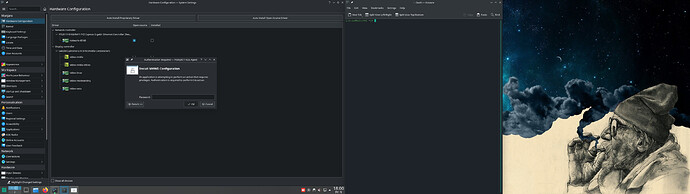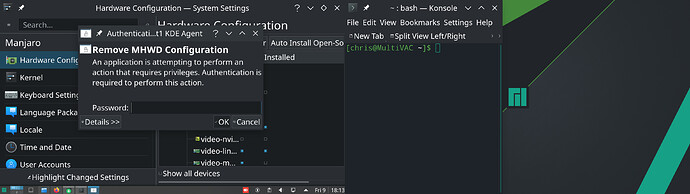First off I apologise if I’ve not given the correct information or using the correct terms in the below, I’m trying to get back into Linux not running it for a few years.
I’ve attempted to switch my graphics drivers from nouveau to the official video-nvidia drivers on my install (21.0.7 with KDE) and am finding that a lot of objects are way oversized. I’ve done some searching over the last day and believe the issue’s caused by the screensize and dpi being off in X.org as shown by the below outputs from inxi --admin --verbosity=7 --filter --no-host --width in the terminal with the nouveau and video-nvidia drivers running. Unfortunately I’m not really having any luck figuring out how to correct this or if I’m even looking in the right place.
I’ve only included the ‘Graphics’ information as I’m not sure if the rest would be relevant, but can supply the full outputs if required.
nouveau
Graphics:
Device-1: NVIDIA GM204 [GeForce GTX 970] vendor: eVga.com. driver: nouveau
v: kernel bus-ID: 01:00.0 chip-ID: 10de:13c2 class-ID: 0300
Display: server: X.Org 1.20.11 compositor: kwin_x11 driver: loaded: nouveau
unloaded: modesetting alternate: fbdev,nv,vesa display-ID: :0 screens: 1
Screen-1: 0 s-res: 3840x1080 s-dpi: 96 s-size: 1016x285mm (40.0x11.2")
s-diag: 1055mm (41.5")
Monitor-1: DVI-D-1 res: 1920x1080 hz: 60 dpi: 102
size: 480x270mm (18.9x10.6") diag: 551mm (21.7")
Monitor-2: HDMI-1 res: 1920x1080 hz: 60 dpi: 305 size: 160x90mm (6.3x3.5")
diag: 184mm (7.2")
OpenGL: renderer: NV124 v: 4.3 Mesa 21.1.2 direct render: Yes
video-nvidia
Graphics:
Device-1: NVIDIA GM204 [GeForce GTX 970] vendor: eVga.com. driver: nvidia
v: 465.31 alternate: nouveau,nvidia_drm bus-ID: 01:00.0 chip-ID: 10de:13c2
class-ID: 0300
Display: server: X.Org 1.20.11 compositor: kwin_x11 driver: loaded: nvidia
display-ID: :0 screens: 1
Screen-1: 0 s-res: 3840x1080 s-dpi: 304 s-size: 321x90mm (12.6x3.5")
s-diag: 333mm (13.1")
Monitor-1: HDMI-0 res: 1920x1080 hz: 60 dpi: 305 size: 160x90mm (6.3x3.5")
diag: 184mm (7.2")
Monitor-2: DVI-D-0 res: 1920x1080 hz: 60 dpi: 102
size: 480x270mm (18.9x10.6") diag: 551mm (21.7")
OpenGL: renderer: NVIDIA GeForce GTX 970/PCIe/SSE2 v: 4.6.0 NVIDIA 465.31
direct render: Yes