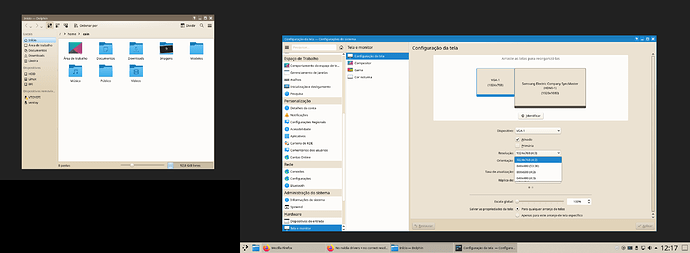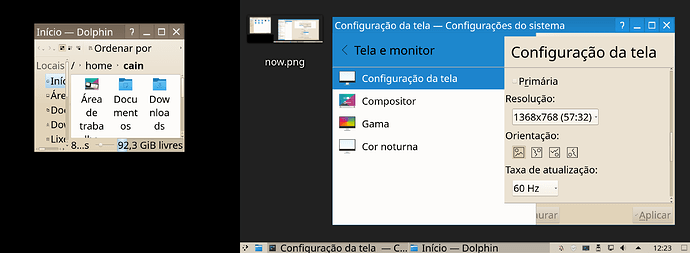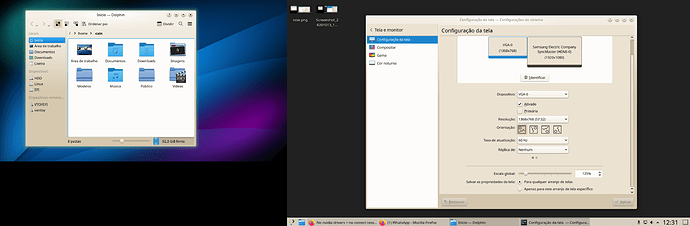The situation is as follows:
If I use Windows or Linux Mint Cinnamon with proprietary Nvidia drivers the Samsung monitor remains at 1920x1080 but the LG monitor on my left changes to 1368x768 (the native resolution).
At the moment I have 2 choices: Continue with the perfect screen composition but with the monitor on the left in a broken resolution (both of them looks horrible outside the native resolution), or install the proprietary Nvidia driver and leave my monitor at 1368x768 and break the KDE screen composition.
Using those settings to force the dpi partially solve the problem (but not completely and some things like the login screen are broken, resized icons is horrible too).
I’ve tried using addmode to try to put the monitor on the left at its native resolution(1024x768>1368x768), it didn’t work with free driver (the proprietary driver already goes automatically).
I was wondering if there is a way to save the proprietary driver’s “modeset” settings for the secondary monitor to use with noveau or if there is a way to force the dpi or solve the broken composition problem on the proprietary driver.
This broken composition error seems to happen only with KDE (even in other distributions).
What I didn’t understand is why KDE works perfectly with noveau, however noveau does not recognize the resolution of my secondary screen correctly but if I install the proprietary driver the screen will switch to the native resolution but KDE will break.
setting fonts dpi to 96 + scale 125%