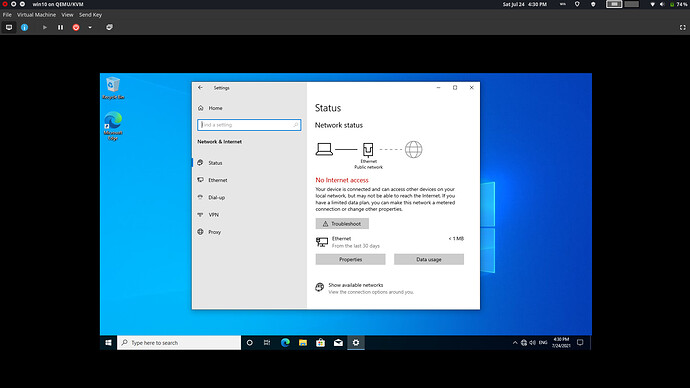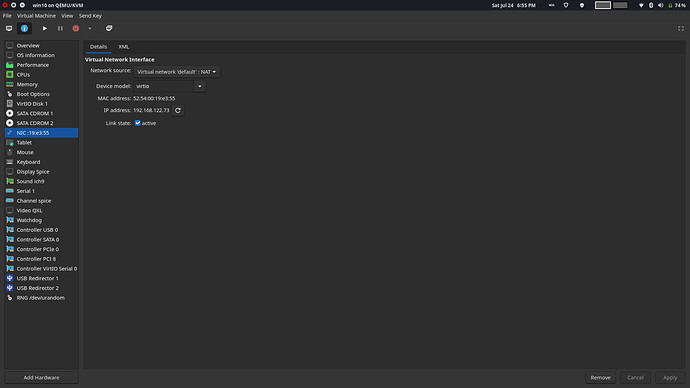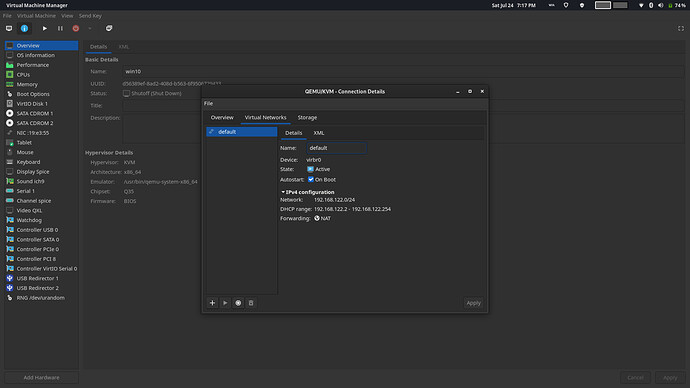I am trying to setup a windows guest VM with Qemu. I managed to do so by following the article QEMU on the Arch Linux wiki and I also referred this article Windows Guest VM using Qemu , the setup and installation were smooth with no issues, but VM does not have internet. The guest sees the network adapter and driver but reports no internet.
what could be causing this? how do I go about troubleshooting this?
My system info is as follows
~ inxi -F ✔ 03:18:46 PM
System:
Host: jose Kernel: 5.4.134-1-MANJARO x86_64 bits: 64 Desktop: GNOME 40.3
Distro: Manjaro Linux
Machine:
Type: Laptop System: Micro-Star product: GS65 Stealth 8SF v: REV:1.0
serial: <superuser required>
Mobo: Micro-Star model: MS-16Q4 v: REV:1.0 serial: <superuser required>
UEFI: American Megatrends v: E16Q4IMS.116 date: 10/07/2019
Battery:
ID-1: BAT1 charge: 40.8 Wh (73.9%) condition: 55.2/80.3 Wh (68.7%)
volts: 15.5 min: 15.2
CPU:
Info: 6-Core model: Intel Core i7-8750H bits: 64 type: MT MCP cache:
L2: 9 MiB
Speed: 3294 MHz min/max: 800/4100 MHz Core speeds (MHz): 1: 3294 2: 3045
3: 1256 4: 2174 5: 3446 6: 2774 7: 3398 8: 3294 9: 2732 10: 2433 11: 2923
12: 2713
Graphics:
Device-1: Intel CoffeeLake-H GT2 [UHD Graphics 630] driver: i915 v: kernel
Device-2: NVIDIA TU106M [GeForce RTX 2070 Mobile] driver: nvidia
v: 470.57.02
Device-3: Acer HD Webcam type: USB driver: uvcvideo
Display: x11 server: X.Org 1.20.11 driver: loaded: modesetting,nvidia
resolution: 1: 1920x1080~144Hz 2: 1920x1080~144Hz
OpenGL: renderer: NVIDIA GeForce RTX 2070 with Max-Q Design/PCIe/SSE2
v: 4.6.0 NVIDIA 470.57.02
Audio:
Device-1: Intel Cannon Lake PCH cAVS driver: snd_hda_intel
Sound Server-1: ALSA v: k5.4.134-1-MANJARO running: yes
Sound Server-2: PulseAudio v: 14.2 running: yes
Network:
Device-1: Intel Cannon Lake PCH CNVi WiFi driver: iwlwifi
IF: wlo1 state: up mac: 04:ea:56:b6:31:d1
Device-2: Qualcomm Atheros Killer E2500 Gigabit Ethernet driver: alx
IF: enp61s0 state: down mac: 00:d8:61:06:44:e1
IF-ID-1: docker0 state: down mac: 02:42:41:66:b4:51
IF-ID-2: virbr0 state: down mac: 52:54:00:78:1d:97
Bluetooth:
Device-1: Intel Bluetooth 9460/9560 Jefferson Peak (JfP) type: USB
driver: btusb
Report: rfkill ID: hci0 rfk-id: 1 state: down bt-service: enabled,running
rfk-block: hardware: no software: yes address: see --recommends
Drives:
Local Storage: total: 1.38 TiB used: 409.17 GiB (29.1%)
ID-1: /dev/nvme0n1 vendor: Kingston model: RBUSNS8154P3512GJ
size: 476.94 GiB
ID-2: /dev/nvme1n1 vendor: Samsung model: SSD 970 EVO Plus 1TB
size: 931.51 GiB
Partition:
ID-1: / size: 816.43 GiB used: 409.15 GiB (50.1%) fs: ext4
dev: /dev/nvme1n1p3
ID-2: /boot/efi size: 296 MiB used: 26 MiB (8.8%) fs: vfat
dev: /dev/nvme0n1p1
Swap:
ID-1: swap-1 type: file size: 64 GiB used: 0 KiB (0.0%) file: /swapfile
Sensors:
System Temperatures: cpu: 60.0 C mobo: N/A gpu: nvidia temp: 58 C
Fan Speeds (RPM): N/A
Info:
Processes: 320 Uptime: 1h 19m Memory: 31.26 GiB used: 3.31 GiB (10.6%)
Shell: Zsh inxi: 3.3.06
My configuration for the Windows Guest VM is as follows
<domain type="kvm">
<name>win10</name>
<uuid>d56389ef-8ad2-408d-b563-6f9506729433</uuid>
<metadata>
<libosinfo:libosinfo xmlns:libosinfo="http://libosinfo.org/xmlns/libvirt/domain/1.0">
<libosinfo:os id="http://microsoft.com/win/10"/>
</libosinfo:libosinfo>
</metadata>
<memory unit="KiB">4194304</memory>
<currentMemory unit="KiB">4194304</currentMemory>
<vcpu placement="static">4</vcpu>
<os>
<type arch="x86_64" machine="pc-q35-6.0">hvm</type>
<boot dev="hd"/>
</os>
<features>
<acpi/>
<apic/>
<hyperv>
<relaxed state="on"/>
<vapic state="on"/>
<spinlocks state="on" retries="8191"/>
</hyperv>
<vmport state="off"/>
</features>
<cpu mode="host-model" check="partial"/>
<clock offset="localtime">
<timer name="rtc" tickpolicy="catchup"/>
<timer name="pit" tickpolicy="delay"/>
<timer name="hpet" present="no"/>
<timer name="hypervclock" present="yes"/>
</clock>
<on_poweroff>destroy</on_poweroff>
<on_reboot>restart</on_reboot>
<on_crash>destroy</on_crash>
<pm>
<suspend-to-mem enabled="no"/>
<suspend-to-disk enabled="no"/>
</pm>
<devices>
<emulator>/usr/bin/qemu-system-x86_64</emulator>
<disk type="file" device="disk">
<driver name="qemu" type="qcow2" discard="unmap"/>
<source file="/var/lib/libvirt/images/win10.qcow2"/>
<target dev="vda" bus="virtio"/>
<address type="pci" domain="0x0000" bus="0x05" slot="0x00" function="0x0"/>
</disk>
<disk type="file" device="cdrom">
<driver name="qemu" type="raw"/>
<source file="/home/jose/Downloads/Win10_21H1_EnglishInternational_x64.iso"/>
<target dev="sdb" bus="sata"/>
<readonly/>
<address type="drive" controller="0" bus="0" target="0" unit="1"/>
</disk>
<disk type="file" device="cdrom">
<driver name="qemu" type="raw"/>
<source file="/home/jose/Downloads/virtio-win-0.1.185.iso"/>
<target dev="sdc" bus="sata"/>
<readonly/>
<address type="drive" controller="0" bus="0" target="0" unit="2"/>
</disk>
<controller type="usb" index="0" model="qemu-xhci" ports="15">
<address type="pci" domain="0x0000" bus="0x03" slot="0x00" function="0x0"/>
</controller>
<controller type="sata" index="0">
<address type="pci" domain="0x0000" bus="0x00" slot="0x1f" function="0x2"/>
</controller>
<controller type="pci" index="0" model="pcie-root"/>
<controller type="pci" index="1" model="pcie-root-port">
<model name="pcie-root-port"/>
<target chassis="1" port="0x10"/>
<address type="pci" domain="0x0000" bus="0x00" slot="0x02" function="0x0" multifunction="on"/>
</controller>
<controller type="pci" index="2" model="pcie-root-port">
<model name="pcie-root-port"/>
<target chassis="2" port="0x11"/>
<address type="pci" domain="0x0000" bus="0x00" slot="0x02" function="0x1"/>
</controller>
<controller type="pci" index="3" model="pcie-root-port">
<model name="pcie-root-port"/>
<target chassis="3" port="0x12"/>
<address type="pci" domain="0x0000" bus="0x00" slot="0x02" function="0x2"/>
</controller>
<controller type="pci" index="4" model="pcie-root-port">
<model name="pcie-root-port"/>
<target chassis="4" port="0x13"/>
<address type="pci" domain="0x0000" bus="0x00" slot="0x02" function="0x3"/>
</controller>
<controller type="pci" index="5" model="pcie-root-port">
<model name="pcie-root-port"/>
<target chassis="5" port="0x14"/>
<address type="pci" domain="0x0000" bus="0x00" slot="0x02" function="0x4"/>
</controller>
<controller type="pci" index="6" model="pcie-root-port">
<model name="pcie-root-port"/>
<target chassis="6" port="0x15"/>
<address type="pci" domain="0x0000" bus="0x00" slot="0x02" function="0x5"/>
</controller>
<controller type="pci" index="7" model="pcie-root-port">
<model name="pcie-root-port"/>
<target chassis="7" port="0x16"/>
<address type="pci" domain="0x0000" bus="0x00" slot="0x02" function="0x6"/>
</controller>
<controller type="pci" index="8" model="pcie-to-pci-bridge">
<model name="pcie-pci-bridge"/>
<address type="pci" domain="0x0000" bus="0x01" slot="0x00" function="0x0"/>
</controller>
<controller type="pci" index="9" model="pcie-root-port">
<model name="pcie-root-port"/>
<target chassis="9" port="0x17"/>
<address type="pci" domain="0x0000" bus="0x00" slot="0x02" function="0x7"/>
</controller>
<controller type="virtio-serial" index="0">
<address type="pci" domain="0x0000" bus="0x04" slot="0x00" function="0x0"/>
</controller>
<interface type="network">
<mac address="52:54:00:19:e3:55"/>
<source network="default"/>
<model type="virtio"/>
<address type="pci" domain="0x0000" bus="0x02" slot="0x00" function="0x0"/>
</interface>
<serial type="pty">
<target type="isa-serial" port="0">
<model name="isa-serial"/>
</target>
</serial>
<console type="pty">
<target type="serial" port="0"/>
</console>
<channel type="spicevmc">
<target type="virtio" name="com.redhat.spice.0"/>
<address type="virtio-serial" controller="0" bus="0" port="1"/>
</channel>
<input type="tablet" bus="usb">
<address type="usb" bus="0" port="1"/>
</input>
<input type="mouse" bus="ps2"/>
<input type="keyboard" bus="ps2"/>
<graphics type="spice" autoport="yes">
<listen type="address"/>
<image compression="off"/>
</graphics>
<sound model="ich9">
<address type="pci" domain="0x0000" bus="0x00" slot="0x1b" function="0x0"/>
</sound>
<audio id="1" type="spice"/>
<video>
<model type="qxl" ram="65536" vram="65536" vgamem="16384" heads="1" primary="yes"/>
<address type="pci" domain="0x0000" bus="0x00" slot="0x01" function="0x0"/>
</video>
<redirdev bus="usb" type="spicevmc">
<address type="usb" bus="0" port="2"/>
</redirdev>
<redirdev bus="usb" type="spicevmc">
<address type="usb" bus="0" port="3"/>
</redirdev>
<watchdog model="i6300esb" action="reset">
<address type="pci" domain="0x0000" bus="0x08" slot="0x01" function="0x0"/>
</watchdog>
<memballoon model="virtio">
<address type="pci" domain="0x0000" bus="0x06" slot="0x00" function="0x0"/>
</memballoon>
<rng model="virtio">
<backend model="random">/dev/urandom</backend>
<address type="pci" domain="0x0000" bus="0x07" slot="0x00" function="0x0"/>
</rng>
</devices>
</domain>
Any help would be much appreciated.