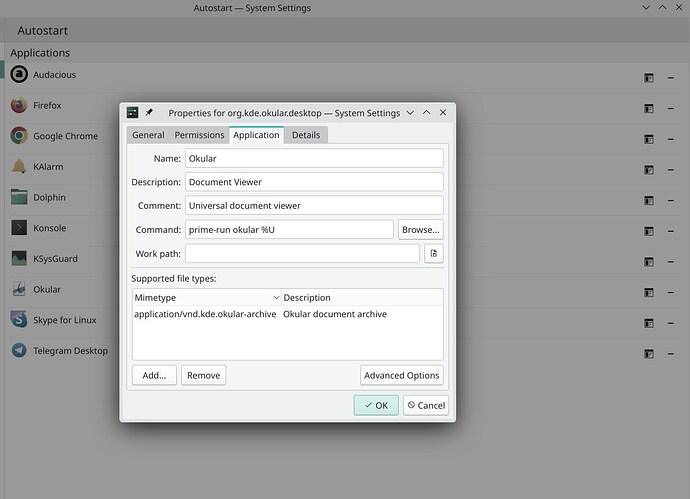comment both lines?
i dont have the intel_agp module, but its related to i915, so i would do it for both… if there are any issues, you can blacklist the agp again
Done.
Device-1: Intel CoffeeLake-H GT2 [UHD Graphics 630] driver: i915 v: kernel
Device-2: NVIDIA GP106M [GeForce GTX 1060 Mobile] driver: nvidia
But no GUI on boot, still on wayland.
what was the error when you run startx?
did you installed some programs for switching gpus?
were there any other conf in the modprobe.d folder?
I remember failed to create screen resources message.
I’ve installed nvidia-prime, does it influence?
ls /etc/modprobe.d
blacklist.conf mhwd-gpu.conf nobeep.conf nvidia-drm.conf nvidia.conf nvidiafb_blacklist.conf
post cat of these:
mhwd-gpu.conf nvidia-drm.conf nvidia.conf nvidiafb_blacklist.conf
the nvidia-prime is being installed automatically, so thats not it…
also post output from:
pacman -Qs 'optimus|bumblebee|bbswitch|prime|envycontrol'
pamac list -qm
$ pacman -Qs 'optimus|bumblebee|bbswitch|prime|envycontrol'
local/linux-latest-bbswitch 5.10-1 (linux-latest-extramodules)
Kernel module allowing to switch dedicated graphics card on Optimus laptops (metapackage)
local/linux510-bbswitch 0.8-168 (linux510-extramodules)
kernel module allowing to switch dedicated graphics card on Optimus laptops
local/linux515-bbswitch 0.8-86 (linux515-extramodules)
kernel module allowing to switch dedicated graphics card on Optimus laptops
local/linux517-rt-bbswitch 0.8-4 (linux517-rt-extramodules)
kernel module allowing to switch dedicated graphics card on Optimus laptops
local/linux519-bbswitch 0.8-21 (linux519-extramodules)
kernel module allowing to switch dedicated graphics card on Optimus laptops
local/linux60-bbswitch 0.8-1 (linux60-extramodules)
kernel module allowing to switch dedicated graphics card on Optimus laptops
local/nvidia-prime 1.0-4
NVIDIA Prime Render Offload configuration and utilities
$ pamac list -qm
abr2gbr
advancecomp
audio-recorder
ceph-libs
crow-translate
cryptoplugin
deadbeef
djvu2pdf
electron12
etcher
exaile
extundelete
flashplugin
fotoxx
glib
gnome-icon-theme
gnome-icon-theme-symbolic
goldendict
google-chrome
ipw2100-fw
ipw2200-fw
jdk
jdk8
jre
kde-servicemenus-rootactions
key-mapper-git
libcanberra-gstreamer
libdbusmenu-qt4
libguess
libreoffice-dev-bin
linux-latest
linux-latest-acpi_call
linux-latest-bbswitch
linux517-rt-bbswitch
manjaro-documentation-en
manjaro-firmware
masterpdfeditor-free
ocrmypdf
package-query
pdf-xchange
pdfsam
playonlinux
python-coloredlogs
python2
python2-wxpython3
qpdfview
qt4
qt5-canvas3d
sky
skypeforlinux-preview-bin
sni-qt
teamviewer
trimage
ttf-wps-fonts
tuxguitar
tuxguitar-common
tuxguitar-fluidsynth
wps-office
wps-office-extension-russian-dictionary
wps-office-extension-ukrainian-dictionary
wps-office-fonts
xdg-su
xf86-input-keyboard
xf86-input-mouse
yaourt
zoom
Configs:
$ head -n-0 mhwd-gpu.conf nvidia-drm.conf nvidia.conf nvidiafb_blacklist.conf
==> mhwd-gpu.conf <==
##
## Generated by mhwd - Manjaro Hardware Detection
##
blacklist nouveau
blacklist ttm
blacklist drm_kms_helper
blacklist drm
options nvidia "NVreg_DynamicPowerManagement=0x02"
==> nvidia-drm.conf <==
options nvidia_drm modeset=1
==> nvidia.conf <==
##
## Generated by mhwd - Manjaro Hardware Detection
##
blacklist nouveau
blacklist nvidiafb
blacklist rivafb
blacklist ttm
blacklist drm_kms_helper
blacklist drm
options nvidia "NVreg_DynamicPowerManagement=0x02"
==> nvidiafb_blacklist.conf <==
blacklist nvidiafb
we found the issue: bbswitch… remove it:
sudo pacman -R linux-latest-bbswitch linux510-bbswitch linux515-bbswitch linux519-bbswitch linux60-bbswitch
also in the list there are some packages that were dropped:
sudo pacman -R ceph-libs gnome-icon-theme gnome-icon-theme-symbolic linux-latest linux-latest-acpi_call linux517-rt-bbswitch manjaro-documentation-en manjaro-firmware
these packages are also dropped from official repos and some also from aur, so if you dont need them, remove them too:
goldendict
ipw2100-fw
ipw2200-fw
python2
python2-wxpython3
remove also this config:
sudo rm /etc/modprobe.d/nvidiafb_blacklist.conf
reboot
Done all that and I wished it could help, but it did not.
Still on wayland.
there are probably some leftover configs, so post again output from:
pacman -Qs 'bbswitch|acpi' - to check if we uninstalled it all;
ls /etc/modprobe.d
$ pacman -Qs 'bbswitch|acpi'
local/acpi 1.7-3
Client for battery, power, and thermal readings
local/acpid 2.0.34-1
A daemon for delivering ACPI power management events with netlink support
local/linux510-acpi_call 1.2.2-67 (linux510-extramodules)
A linux kernel module that enables calls to ACPI methods through /proc/acpi/call
local/linux515-acpi_call 1.2.2-71 (linux515-extramodules)
A linux kernel module that enables calls to ACPI methods through /proc/acpi/call
local/linux519-acpi_call 1.2.2-21 (linux519-extramodules)
A linux kernel module that enables calls to ACPI methods through /proc/acpi/call
local/linux60-acpi_call 1.2.2-1 (linux60-extramodules)
A linux kernel module that enables calls to ACPI methods through /proc/acpi/call
$ ls /etc/modprobe.d
blacklist.conf mhwd-gpu.conf nobeep.conf nvidia-drm.conf nvidia.conf
remove also these acpi kernel modules:
sudo pacman -R linux510-acpi_call linux515-acpi_call linux519-acpi_call linux60-acpi_call
remove also the leftover configs:
sudo rm /etc/modprobe.d/blacklist.conf
sudo rm /etc/modprobe.d/nvidia.conf
sudo rm /etc/modprobe.d/nvidia-drm.conf
reboot and boot with the 5.15 kernel
Hurahh. But there’s no usual display setting tab in nvidia-settings window (it looks limited).
Is it partially a kernel issue (the whole story)?
yes, because nvidia is not running, you are now in hybrid mode, running on i915…
you can use prime-run to run programs on nvidia:
prime-run nvidia-settings
or any other program name
if you want to switch between gpus, install optimus-manager and optimus-manager-plasma, but before installing it, edit your sddm.conf:
kate /etc/sddm.conf
and put a # before the line starting with DisplayCommand and the one starting with DisplayStopCommand - you may not have this display command lines there, so proceed with install:
sudo pacman -S optimus-manager optimus-manager-plasma
reboot
optimus doesnt work with wayland!!!
I thought that hybrid mode is able to automatic switching between GPUs basing on how this or that program demands graphic resources. Does the current i915 mode get me mostly/mainly into Intel gpu card processing (idling nvidia)?
I got
[X11]
DisplayCommand=/usr/share/sddm/scripts/Xsetup
DisplayStopCommand=/usr/share/sddm/scripts/Xstop
in /etc/sddm.conf file.
So after installing optimus-manager if I fell into black screen (no gpu) problem I would not get wayland as the last option for getting GUI (for ex. to make some critical job done)? Of course, another last option is removing hybrid mode and install video-nvidia straightforwardly.
Are there any other “last” options?
Can I switch back to kernel 6.0 without issues?
its not automatic, only very few programs activate the nvidia without you using the prime-run command when in hybrid mode, otherwise you have to use the prime-run if you want to run a program on nvidia - you can add the prime-run command to the programs command line: in application menu search for the program, right click on it and edit application and add it there…
if you were using optimus and you wanted to switch to wayland, it would cause probably issues, so the best way in this case would be just to uninstall optimus…
if you just remove hybrid mode and installed only nvidia while using optimus you would end up definitely with a black screen also on nvidia, so again the best option would be to uninstall optimus, reboot…
if you want you can install envycontrol, thats what i am using:
pamac build envycontrol
it doesnt have any gui like optimus, so you have to use commands to switch between gpus:
sudo envycontrol -s integrated
sudo envycontrol -s hybrid
sudo envycontrol -s nvidia
switching between gpus on envycontrol requieres reboot, on optimus switching between gpus requieres only log out;
there are no issues with wayland on envycontrol;
but on your machine you have the hdmi/dp ports connected to nvidia, and your internal monitor connected to intel, so if you switch to integrated, you will not be able to use your external monitor, and if you switch to nvidia, you end up probably again with a black screen on your laptop, like you did when you had bbswitch - but i dont know for sure, you would have to test it, by installing envycontrol and switching to nvidia …so probably the best option for you would be to not have any gpu switching tool and use the prime-run as mentioned above…
you can try switching to the 6.0 kernel again, shouldnt be a problem anymore
Thanks for good hints.
Can I involve Nvidia card to all resource-intensive programs automatically?
If staying on *prime* should I run $ xrandr --setprovideroffloadsink 1 0 + $ xrandr --output HDMI-1-0 --set "PRIME Synchronization" 1 having the current state:
[roman@roman-pc ~]$ lspci | grep VGA
00:02.0 VGA compatible controller: Intel Corporation CoffeeLake-H GT2 [UHD Graphics 630]
[roman@roman-pc ~]$ glxinfo | grep "OpenGL renderer"
OpenGL renderer string: Mesa Intel(R) UHD Graphics 630 (CFL GT2)
[roman@roman-pc ~]$ xrandr --listproviders
Providers: number : 2
Provider 0: id: 0x46 cap: 0xf, Source Output, Sink Output, Source Offload, Sink Offload crtcs: 3 outputs: 5 associated providers: 1 name:modesetting
Provider 1: id: 0x241 cap: 0x2, Sink Output crtcs: 4 outputs: 1 associated providers: 1 name:NVIDIA-G0
[roman@roman-pc ~]$ xrandr --listmonitors
Monitors: 1
0: +*HDMI-1-0 1920/598x1080/336+0+0 HDMI-1-0
?
with these xrandr commands i cant help you i have no idea…
but i dont think it would work, how do you specify what is a resource intensive program, and also how would it switch from intel to nvidia in the resource intensive program without closing it first… the best way is to add the prime-run command to the command line of the specific programs you want to run on nvidia, so that you dont have to type prime-run everytime you start them …
I guess in my interpretation it could go through information window/prompt like "This application is loaded a lot of visual/graphic data. Restart the app for switching to Nvidia video card? [Yes, No]". But that’s only on the level of ideas.
As you said the optimal way remained is to add prime run before exec string in an application edit window.
Plasma definitely lacks application groups as a canvas of icons instead of opening application menu → find and edit some app → open the menu and find again and again …
I also noted that there could be apps presented as file-forwarding links like “/usr/bin/flatpak run --branch=stable --arch=x86_64 --command=xnview --file-forwarding com.xnview.XnViewMP @@ %F @@”; and prime run doesn’t fit to them.
Eventually, I added prime-run to autostart app (as shown on screenshot above): how would you ensure/check that the app is running under Nvidia?
why not just start the application in nvidia mode to begin with, instead of closing and opening the app…
in the application menu you search for the app you want to run with nvidia and right click on the app, and a menu will appear and there you select edit application…
you can verify if the app is running - in this case okular - on nvidia by typing:
nvidia-smi
okular has to be launched before you type the nvidia smi command;
and the prime-run should also run with flatpaks…