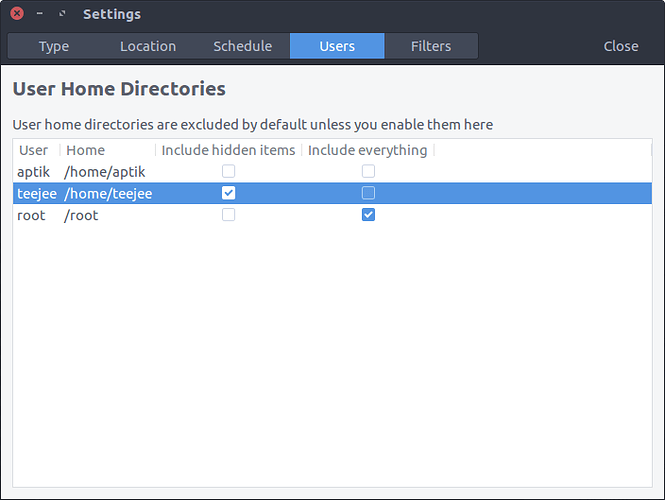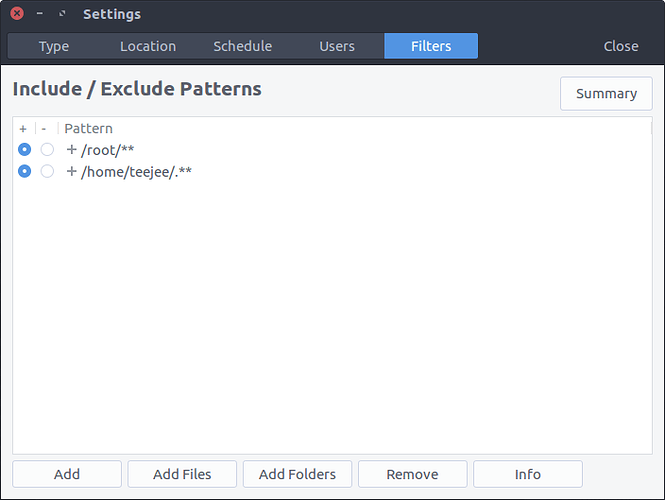Well I had a big issue recently when I stuffed a new SSD in the machine, formatted the old one and cleaned up one old hard drive… after restoring one ‘full’ Timeshift backup it complained about a restore hook - basically the boot was messed up. Also I want my system cleaner… so in the end I went with a 6 minute install, and a manual copy back from the Timeshift backup.
Today I had a strange issue, restored the timeshift and everything was superb…
So I go with Rsync, saved to sdc1, 3 dailies 3 weeklies and 1 monthly, plus 3 boots…
Now the problem is that, as it stands, Timeshift works well excluding root and including /home stuff.
- If you include your /home, then you can’t do a restore unless you first back up any work you’ve been doing (or you save your work somewhere outside the backup system) - so you should only use it for hidden /home stuff, then maybe dejadup for catching file backups.
- if you include your /root, then switch disks around, then after restoring you’ve work to do getting it to boot.
So you’re stuffed if you do, stuffed if you don’t. As you can’t edit the ‘restore’ file very well, you don’t get the option to tick off stuff to miss out when restoring.
Currently I catch ALL of root, and only hidden stuff in /home. My Documents and another ‘Admin’ folder I use for scripts and stuff are saved to Dropbox, any sensitive projects/pictures I now have the option to use my second SSD Docs folder which isn’t touched (when I get more disk space I’ll do a separate backup of that drive).
My trouble isn’t losing stuff - it’s getting dupes. I spent the last 3 days finding duplicates of images - 2018-03-15 14:32.jpg then 2018-03-15 14:32-001.jpg then 2018-03-15 14:32.JPG and maybe a 2018-03-15 14:32-001.JPG with up to 6 versions of many images.
So cleaning up is a big issue too - using dupeguru, and ‘Amok Exif Sorter’ with their quirks (The Exif sorter, if you drop a folder, takes the images - but you have to open the folder and select videos as they aren’t accepted recursively). As far as the ‘resume’ hook was concerned, I simply had to do blkid and copy the UUID of my new swap and edit 2 files to clean up the boot.
It’s a very simple copy job to backup anything else. To quickly throw everything from your /home to a backup, you can open a terminal and run:
Summary
rsync -avh --progress ~/ /mnt/T3/Timeshift and it’ll update only files that have changed.