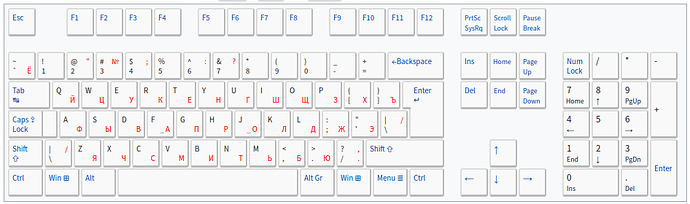Hello Nuki, just a slightly different suggestion - to get used with a different keyboard layout and behaviour; since you found a keyboard layout setting option: (As I’m on XFCE, I cannot really guide on Gnome settings) I suppose you can assign multiple layouts and a key combination (“Hotkey”) for switching between them, plus a layout indicator on the desktop. If you desire to alter or create custom keyboard layouts, I can’t help, sorry. A layout with the correct keys acting as dead keys (for german input) should be available from the list.
As long as you have a 102/105-key-PC-keyboard, from my unterstanding there should be no need to compose cyrillic characters by using sequences of several keys. My suggestion is to use a full cyrillic layout that already exists.
Years ago I saw (german) keyboards with printed in red russian keyboard layout on sale - very similiar to the image on wikipedia:
https://ru.wikipedia.org/wiki/Раскладка_клавиатуры#Компьютерная_раскладка
On an old laptop keyboard - long ago - I glued the cyrillic letters on paper to the front of the keys - for these labels not to wear out too quickly. Today a good label printer covering the tape with film might give more durable results - if it prints cyrillic characters.
My other suggestion would be to print the layout on a credit card size paper or cardboard and place it next to your monitor. If you type with your ten fingers like me, the key labels are mostly hidden under your fingers, and you can look up the finger and position on the printout. You may test through the different layouts offered which you prefer.
(In “Russian (phonetic)” or “Russian (phonetic, Windows)” layouts I just didn’t find “ё” and “ъ” - the first not mandatory, the latter quite rare nowadays.)
As I’m too lazy to always seek certain special characters on the cyrillic layout, I often switch back to my german layout for some symbols.
Was it https://keyman.com/keyboards/basic_kbdrum that you referred to? - I don’t really see the point to use multiple key presses for single characters beyond that you probably went used to it. The “Keyboard Help” didn’t bring it nearer to me.
It’s a different thing with certain languages like korean where symbols are composed to syllable symbols or chinese where several keypresses are needed to select the correct symbols. You may try to search for documentation about tools used for these languages like IBus (ibus-hangul) or fcitx5-im (fcitx5-hangul, fcitx5-chinese-addons); the reading may lead you to hints how to replace the keyboard input manager.
Should I mention that the keyboard does not send the character/symbol code but a ‘scan code’ of the pressed key, from which the keyboard driver in the operating system translates to the symbols or other input according the selected layout - maybe, you were not aware of that? Btw. if you really want key sequences, you may press Ctrl+Shift+U then 0 4 4 A Space for the letter “ъ” e.g. - and use https://en.wikipedia.org/wiki/Cyrillic_(Unicode_block) as a reference… 
This may help you further:
(The explanations are written for Ubuntu, for Manjaro you probably need to do additional searches or a little trial-and-error…)