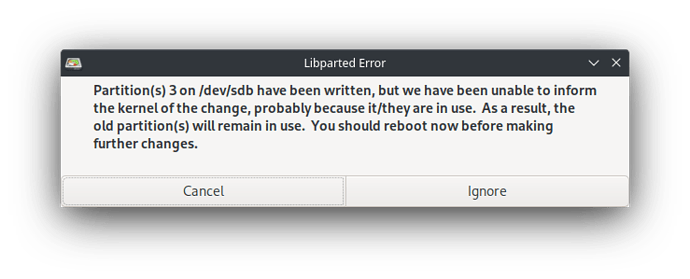It got stuck while downloading updrade(not sure).
After inputing ctrl-c for times not responding I disconnected the power.
Now the situation is that after I connect the power, I can only see a small white square blinking up left after I connect the power, then screen goes black. it seems that the boot procedure not working.
I did repair archlinux with live system. Is there one “live system” for manjaro arm on raspberry pi for me to reinstall the grub or something?
Hi, welcome to the forum ![]()
I only know the arm images for the phone, so I can’t help you much.
If you had a Grub menu prior to the upgrade and now it does not appear, you probably need to take the SD-card out the pi to check it via a laptop (fixing it gets difficult, unless you have an ARM laptop). Yet, the first thing I would try in your case is to check if you can log in via ssh to the pi. If you can ssh, you can troubleshoot what went wrong.
For a lot of related info, see: https://forum.manjaro.org/t/cannot-successfully-ssh-to-raspberry-pi-4/114956/2?u=ion
Raspberry Pi doesn’t use grub and usually run of the sdcard or an USB attached storage device.
Therefore there is no such thing as a live iso to rescue the system.
The eaisest method will be to flash the latest release onto the sdcard.
Another option is to mount the latest image - then manually copying the new files to sdcard using a computer with a cardreader.
Therefore there is no such thing as a live iso to rescue the system.
So there is no any other method to rescue the system?
I’ve deployed a lot of services on it. Reinstalling the system is annoying.
Just put the SD-Card into the reader you used to write the image with. If it’s Linux, It probably automount it and allow you to backup what you deem useful (/etc, /home, etc.).
You didn’t provide other info than - now it doesn’t boot …
You can access the sdcard using a cardreader on your computer
Then
You can rescue data after mounting the card in your computer.
Then unmount and run fsck - remount and copy the files from the latest image - but there’s no guarantee and as such it is only a suggestion - not a recommendation…
Then you should regularly create a backup of the system.
- Using clonezilla (temporarily stop services) you can store output on attached USB or network.
- Shutdown system and make 1-1 copy of your sd-card
If I’m doing this … do you have idea how to deal with sym link and hard links?
What do you mean?
I would certainly retrieve the relevant configurations and other relevant files from /etc and /var before I issued such copy.
Links already present on the release image will be overwritten - but any custom setup will likel persist - yet I cannot predict the outcome - you will have to ensure the result yourself.
I use several arm devices - my dns service has run of the same sdcard for years - I only keep a backup of my dns setup - if any problems occur I will simply flast a new image, install the services and copy the configs back - done and done.
If you have another sdcard and a sdcard reader after fsck you can chroot your faulty sdcard and try to repair and reinstall even the kernel and bootloader.
I ran into an error that caused by links when I copy files from latest image to my sdcard. Now I realize it might be the Windows OS.
Anyway, I gave up the idea above and decided to flash a new OS.
Then I ran into another difficulty – I cannot partition my sdcard. After I delete the remaining partitions on the sdcard, nothing happens and no errors, but the partitions are still there. I tried with cfdisk and DiskGenius(Windows).
It confuses me a lot. Maybe the reason is the sdcard is corrupted ?
And I’m not a pro on Linux stuff. Sometimes I’m not very confident about what I’m doing. I’ve configure the home assistant, print stuff and I probably will take hours to reconfigure them.
I apologize for not running fsck on the device. I didn’t know that before … it says bad magic number.
sudo fsck /dev/sdb
fsck from util-linux 2.38.1
e2fsck 1.46.5 (30-Dec-2021)
ext2fs_open2: Bad magic number in super-block
fsck.ext2: Superblock invalid, trying backup blocks...
fsck.ext2: Bad magic number in super-block while trying to open /dev/sdb
The superblock could not be read or does not describe a valid ext2/ext3/ext4
filesystem. If the device is valid and it really contains an ext2/ext3/ext4
filesystem (and not swap or ufs or something else), then the superblock
is corrupt, and you might try running e2fsck with an alternate superblock:
e2fsck -b 8193 <device>
or
e2fsck -b 32768 <device>
/dev/sdb contains `DOS/MBR boot sector; partition 1 : ID=0xc, start-CHS (0x7a,140,1), end-CHS (0x3ff,254,2), startsector 62500, 937501 sectors; partition 2 : ID=0x83, start-CHS (0x3ff,3,16), end-CHS (0x3ff,3,16), startsector 1000001, 248737215 sectors' data
I don’t understand that very much. is magic number a special number for OS to detect the type of the partition? I have run both of the suggestions.
sudo e2fsck -b 32768 /dev/sdb
but it shows the same text.
I don’t use Windows to do Linux stuff - so I have no idea - I remember cygwin was invaluable to clean up the horrible trees created by bower and npm - but I wouldn’t use it to run a filesystem check.
looks like I’m using fsck the wrong way …
Why fsck before reinstalling just format. And I m not sure you check the right disk do a lsblk before
I just can’t format. Nothing changes after format.
And I had run lsblk and sure about it’s sdb
Then probably a corrupted sdcard. If you have windows i don’t know but you can use a repair CD with gparted inside if you want the Linux side
➜ ~ pacman -Ss gparted
extra/gparted 1.4.0-1
A Partition Magic clone, frontend to GNU Parted
Is this one ok? I don’t know why using a cd. I have another computer with Windows and Archlinux in it.
Because it was not obvious you are talking about windows.
Yes for gparted
I delete the two partitions on sdb and create a new ext4, it shows “can’t have overlapped partitions.”
if I click ignore
if I click ignore
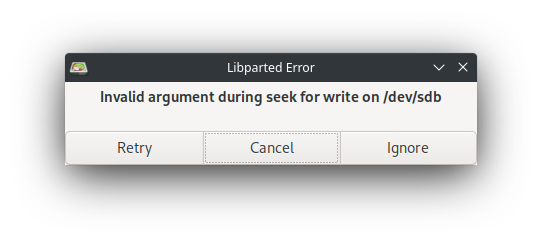
then error
logs:
Device: /dev/sdb
Model: Generic MassStorageClass
Serial:
Sector size: 512
Total sectors: 249737216
Heads: 255
Sectors/track: 2
Cylinders: 489680
Partition table: msdos
Partition Type Start End Flags Partition Name File System Label Mount Point
/dev/sdb1 Primary 62500 1000000 lba fat16 BOOT_MNJRO
/dev/sdb2 Primary 1000001 249737215 ext4 ROOT_MNJRO
========================================
Delete /dev/sdb1 (fat16, 457.76 MiB) from /dev/sdb 00:00:01 ( SUCCESS )
calibrate /dev/sdb1 00:00:00 ( SUCCESS )
path: /dev/sdb1 (partition)
start: 62500
end: 1000000
size: 937501 (457.76 MiB)
delete partition 00:00:01 ( SUCCESS )
========================================
Delete /dev/sdb2 (ext4, 118.61 GiB) from /dev/sdb 00:00:00 ( SUCCESS )
calibrate /dev/sdb2 00:00:00 ( SUCCESS )
path: /dev/sdb2 (partition)
start: 1000001
end: 249737215
size: 248737215 (118.61 GiB)
delete partition 00:00:00 ( SUCCESS )
========================================
Create Primary Partition #1 (ext4, 119.08 GiB) on /dev/sdb 00:03:52 ( ERROR )
create empty partition 00:02:51 ( SUCCESS )
path: /dev/sdb3 (partition)
start: 2048
end: 249737215
size: 249735168 (119.08 GiB)
libparted messages ( INFO )
Can't have overlapping partitions.
Partition(s) 3 on /dev/sdb have been written, but we have been unable to inform the kernel of the change, probably because it/they are in use. As a result, the old partition(s) will remain in use. You should reboot now before making further changes.
clear old file system signatures in /dev/sdb3 00:01:01 ( ERROR )
write 512.00 KiB of zeros at byte offset 0 00:00:00 ( SUCCESS )
write 4.00 KiB of zeros at byte offset 67108864 00:00:00 ( SUCCESS )
write 512.00 KiB of zeros at byte offset 127863881728 00:01:01 ( ERROR )
libparted messages ( ERROR )
Invalid argument during seek for write on /dev/sdb
Invalid argument during seek for write on /dev/sdb
Invalid argument during seek for write on /dev/sdb
Invalid argument during seek for write on /dev/sdb
Invalid argument during seek for write on /dev/sdb
Invalid argument during seek for write on /dev/sdb
Invalid argument during seek for write on /dev/sdb
Invalid argument during seek for write on /dev/sdb
Invalid argument during seek for write on /dev/sdb
Invalid argument during seek for write on /dev/sdb
Can you see anything wrong?
Have you unmounted the disk before ? what is the /dev/sdb3 ?
For a sdcard use fat32. format, execute , you can use create table partition too before creating a new global partition. Don’t try to create your partition but use after rpi-imager to reinstall.
Yes unmounted.
➜ ~ df -h
Filesystem Size Used Avail Use% Mounted on
dev 7.6G 0 7.6G 0% /dev
run 7.6G 1.9M 7.6G 1% /run
/dev/nvme0n1p5 79G 32G 43G 43% /
tmpfs 7.6G 51M 7.5G 1% /dev/shm
tmpfs 7.6G 96K 7.6G 1% /tmp
/dev/nvme0n1p1 596M 99M 497M 17% /boot
tmpfs 1.6G 112K 1.6G 1% /run/user/1000
Create a new partition table success. But nothing changes after refreshing.
I don’t know what is sdb3, it’s not shown in /dev.
I know I should create partition with rpi-imager but a normal sdcard can do that, right? And if I don’t create a partition there is still no error like cfdisk. the “overlap” error shows that the previous partitions are not deleted correctly I think