The Manjaro ARM project is proud to announce the fourth BETA release of Plasma-Mobile for the PinePhone!
This image uses kernel 5.11.12 optimized for the Pinephone (megi), framework 5.80.0, plasma 5.21.3, and latest plasma-mobile and maui-apps.
Beside a lot of bugfixes, a lot of work has been done still on the pico-setup-wizard, where you can configure all your basic settings at initial boot.
Preinstalled apps include basically everything you expect from your typical smartphone, including torch, camera app megapixels and many applications familiar from a plasma desktop.
Known issues
- The kernel currently used for the Pinephone allows charging of the battery only to about 80% capacity as a security measure to prevent overheating.
- In some specific cases connecitng to certain Wifi networks fails - we are currently investigating this issue
Download Pinephone PlaMo Beta4
Nightly builds with latest git-packages can be found here:
Download Pinephone PlaMo Nightly
About the device:
PinePhone:
Perhaps you’re in a line of work where security is a must, or a hard-core Linux enthusiast, or perhaps you’ve just got enough of Android and iOS and you’re ready for something else – the PinePhone may be the next Phone for you. Powered by the same Quad-Core ARM Cortex A53 64-Bit SOC used in our popular PINE A64 Single Board Computer, the PinePhone runs mainline Linux as well as anything else you’ll get it to run.
The purpose of the PinePhone isn’t only to deliver a functioning Linux phone to end-users, but also to actively create a market for such a device, as well as to support existing and well established Linux-on-Phone projects. All major Linux Phone-oriented projects, as well as other FOSS OS’, are represented on the PinePhone and developers work together on our platform to bring support this this community driven device.
Order
Pinephones Beta Edition Pre-Orders start on the 24th of March! Don’t miss it !!! Visit the Pine64 Store
How to install:
Download the image/xz file from the download location. Verify that the download completed successfully.
After that, install Etcher (sudo pacman -S etcher if on Manjaro) and burn the to an SD card (8 GB or larger).
The PinePhone should recognize the SD card as a bootable device and boot from it.
Donate!
Please consider supporting Manjaro ARM directly via Patreon, Ko-Fi or Open Collective.
You can also donate to our upstream, which is Arch Linux ARM.
Bugtracker
If you face issues with this editon, please open a new issue on our bug-tracker
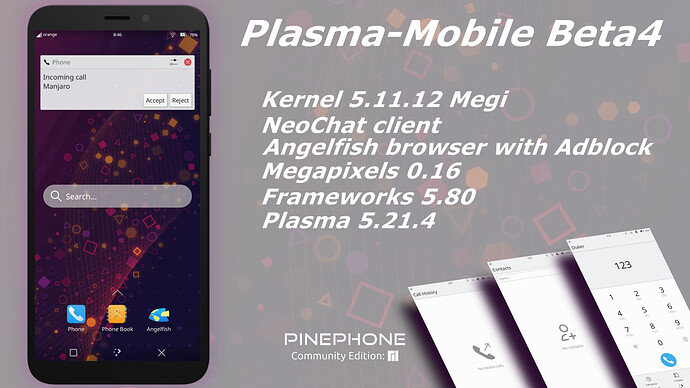
 )
)