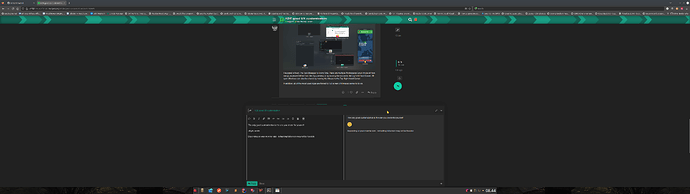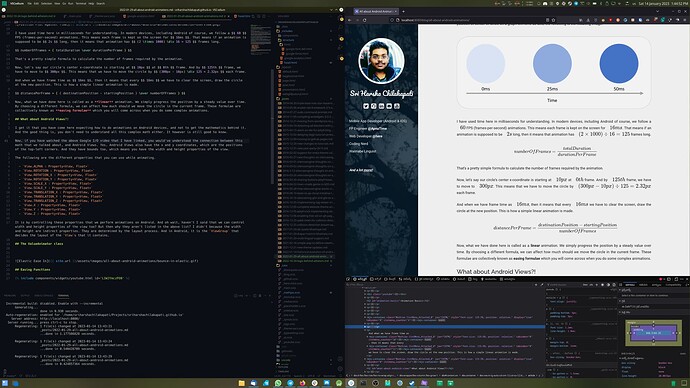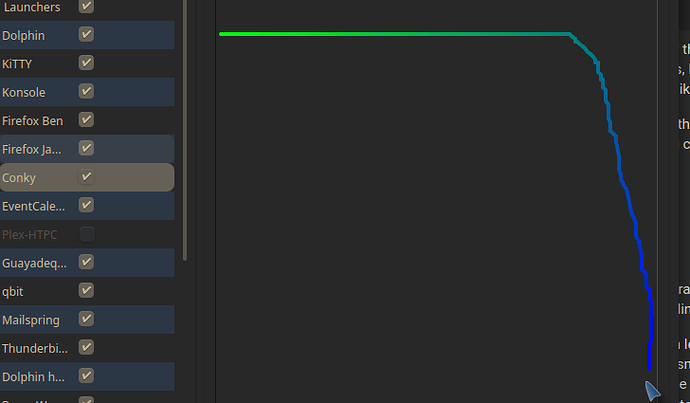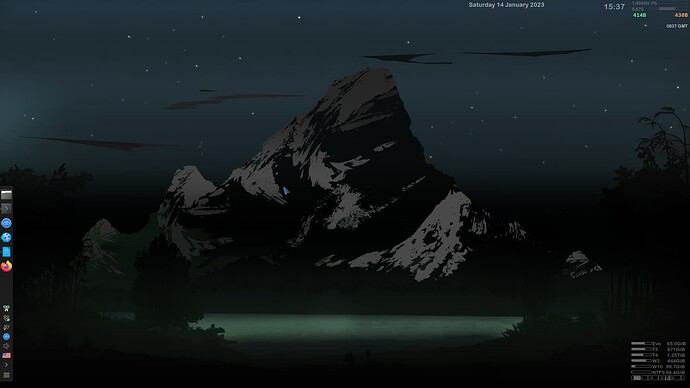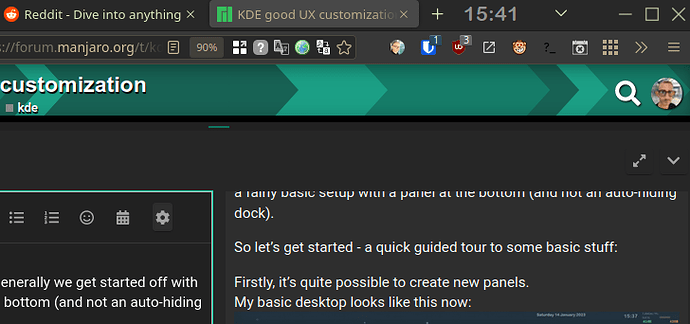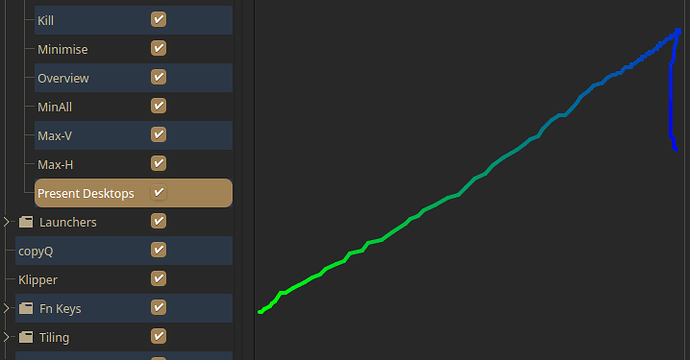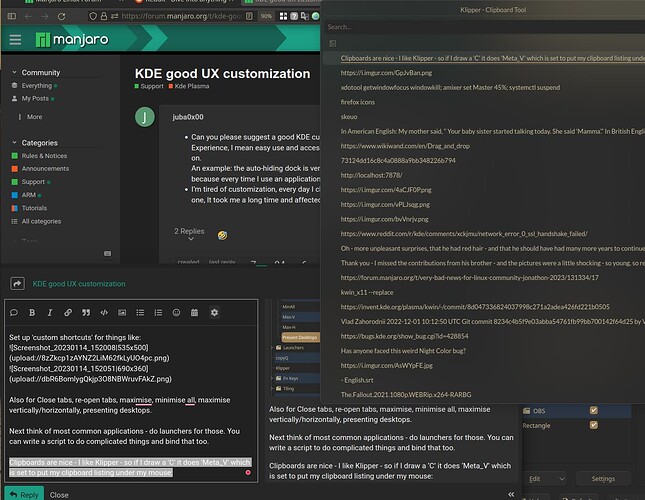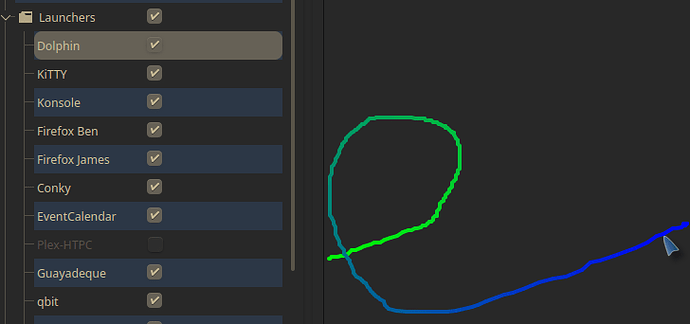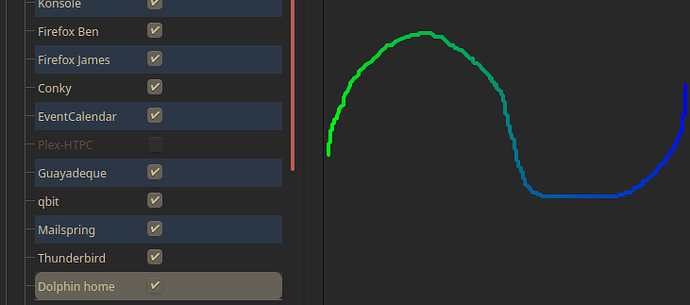- Can you please suggest a good KDE customized layout for a better User Experience, I mean easy use and accessibility, switching between apps, and so on.
An example: the auto-hiding dock is very annoying and decreases my productivity because every time I use an application I have to wait. - I’m tired of customization, every day I change the layout and I don’t find a good one, It took me a long time and affected my studying time.
getting accustomed to new things tends to do that
impossible to know what would be better for you
Only you know what is to your liking or not. No one can decide that for you. ![]()
Personally, I go over all the settings and I set them to my liking. And maybe at some point later I may decide to change something, but then it’ll never be a big change.
That said, my preferences have shifted quite a bit in the 24 years I’ve been using GNU/Linux, and my current desktop layout doesn’t look anything anymore like what it did 24 years ago.
Thanks all.
I was wondering about small suggestions, but as you have said, I should decide by myself.
This should give some ideas.
Perhaps you might consider something like this.
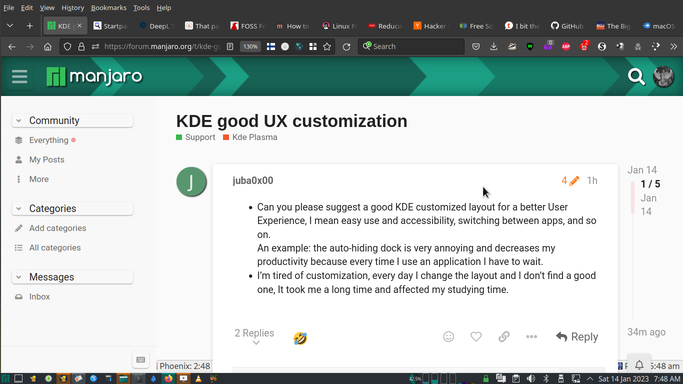
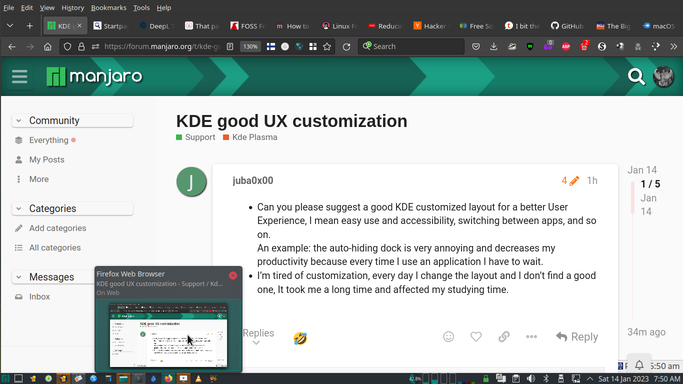
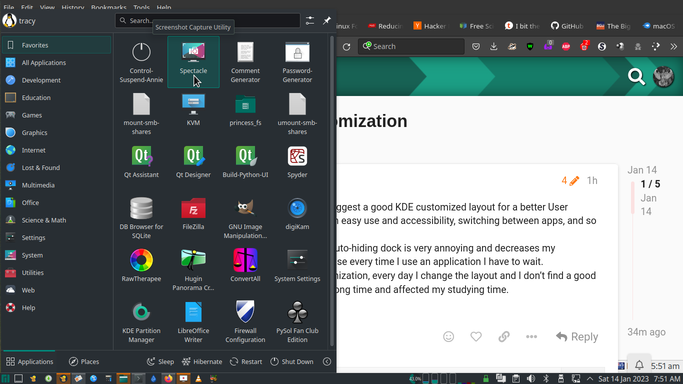
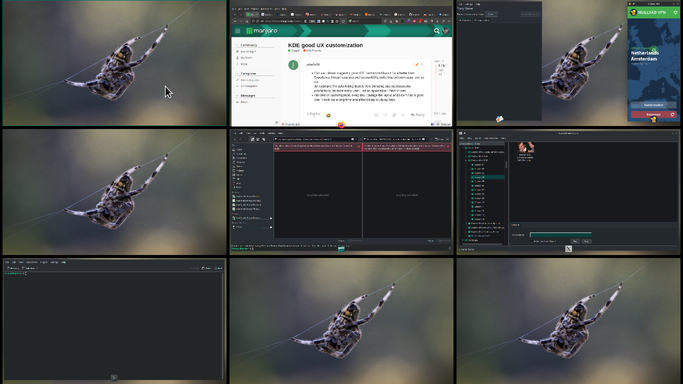
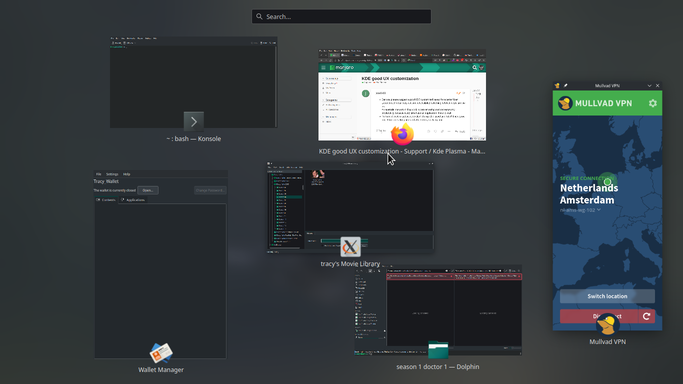
The panel is fixed, The Task Manager is Icons Only, There are multiple Workspaces (your choice of how many), accessed either from the App preview, or by moving the mouse to the top Left Hand Corner. All open Windows can also be viewed by moving the Mouse to the Top Right Hand Corner.
In addition, all of the most used Apps are forced to Full screen, if it makes sense to do so.
The only good customization is the one you create for yourself
![]()
Depending on your monitor size - defaulting fullscreen may not be feasible
Maybe you’ll like mine. However, as many have said, it will take you a long time to get your perfect layout. It took me 4 months to arrive at this layout.
It works beautifully for me on my main monitor (4K 28") but on my laptop display, I won’t keep any panels. I’ll instead use it to browse documentation.
I am a little confused by this post.
Personally, I find that 90% of the way that other people use their computers SUCKS big time.
However, certain things (like using mouse gestures in Opera a decade or two back) are completely going to rock your boat - so work through this post and try these things out.
Remember, anything you can do with shortcuts can be Keyboard or Gesture driven.
I’m strange - I don’t like clicking things
- I hate menus, and I wish everything would simply respond to a wave of my hand and work like magic.
- I hate clicking icons to close, or maximise, or minimise windows - I don’t do that.
So take a very close look in settings for Behaviour, and also Shortcuts - you can see, learn, and set shortcuts for more than you can imagine.
Custom shortcuts are more amazing, you can set mouse gestures.
You can extend this by writing a
SCRIPT
#!/bin/bash
if pgrep -x "conky"
then killall conky
else
conky -d -c ~/Dropbox/Admin/conky/c0-time.conky
conky -d -c ~/Dropbox/Admin/conky/c0-GMT.conky
conky -d -c ~/Dropbox/Admin/conky/c0-date.conky
conky -d -c ~/Dropbox/Admin/conky/c1-information.conky
conky -d -c ~/Dropbox/Admin/conky/c2-network.conky
conky -d -c ~/Dropbox/Admin/conky/c3-proc.conky
conky -d -c ~/Dropbox/Admin/conky/c4-disk.conky
fi
Gesture to toggle Conky:
This is why I use KDE - it certainly is not a simple desktop, though generally we get started off with a fairly basic setup with a panel at the bottom (and not an auto-hiding dock).
I don’t like that panel, so I delete it and put my own panel on the bottom left. The rest is hidden…Top left has a panel which I mouse over to get to the timer, PlasmaConfigSaver (for quick switching between my dark/comfort theme and my creamy theme when I have issues with dark) and the excellent KAlarm, and Event Calendar where I can enter notes which will pop up on my phone.
So let’s get started - a quick guided tour to some basic stuff:
Start EMPTY and create your first panel - not too big, just put basics on that one.
Anything more should go to other panels, keep this one simple and clean.
My basic desktop looks like this now:
Conky paints the Day/date on the desktop (background) but the TIME is a separate conky which is set to ‘on top’ so I can see it on top of windows.
My preferred menu is Application Menu 2.0 and seems the shortest route to launching anything I don’t have direct launch (via gestures etc).
Bottom left edge I have Systray and Task manager.
So switching applications - there are a couple of ways to do this.
- Mouse gesture towards the top left corner does ‘overview’ showing me windows on current desktop, plus 4 desktops to select from at the top.
- Gesture to top right presents all desktops/windows
- Task switcher (Alt-tab) I set to Grid for easy keyboard switching
- Mouse gestures for all window operations
Now, if I have ‘writer’ running (maybe minimised to the taskbar) I can drag a document to the icon, which makes it unminimise so I can drop the document on there. Remember, a quick mouse gesture can minimise that (down-left) so there’s no problem with having to point and click on window widgets.
I prefer the side panel - and I set ‘Windows can cover’ so that it doesn’t take up screen space, but if it gets covered just taking the mouse bottom right will bring it back to the top.
Other than that I’m a bit lost to imagine what problems you are having.
Set up ‘custom shortcuts’ for things like:
Also for Close tabs, re-open tabs, maximise, minimise all, maximise vertically/horizontally, presenting desktops.
Next think of most common applications - do launchers for those. You can write a script to do complicated things and bind that too.
Clipboards are nice - I like Klipper - so if I draw a ‘C’ it does ‘Meta_V’ which is set to put my clipboard listing under my mouse:
Also, for future reference, once you have a fresh install - you should use PlasmaConfigSaver to save a ‘default’.
Every time you try something new, then save a new Config there. Don’t keep more than a couple, because they do wast a lot of storage - but aim for 2 to 3 main ones.
Then it’s easy to switch, and quickly tweak/test out new stuff.
My desktop now is bound to muscle memory - when I’m on keyboard, I can remember most things I need to do and when I’m on the mouse, I can do most of the same stuff without moving a hand.
Same goes for launching a lot of things:
Dolphin (normal launch):
Dolphin HOME folder: ‘dolphin --new-window’