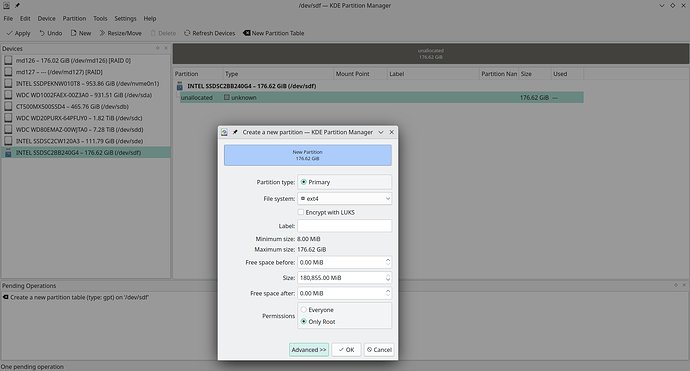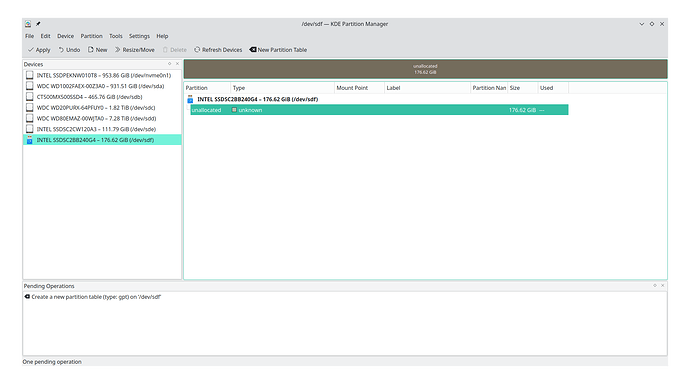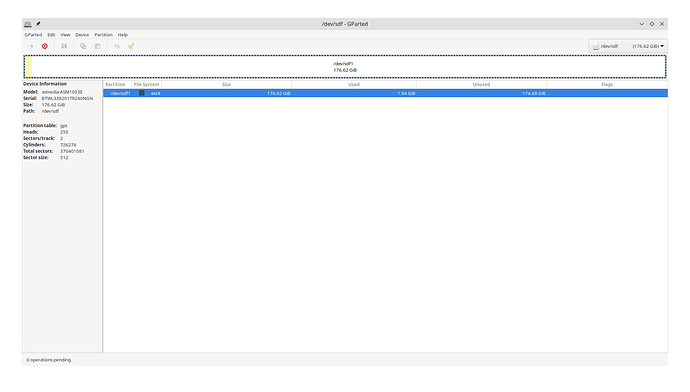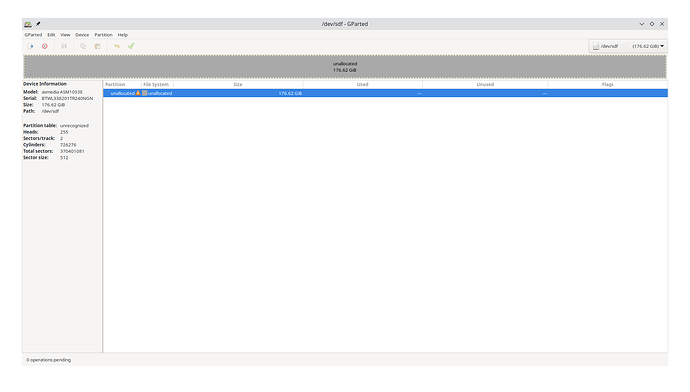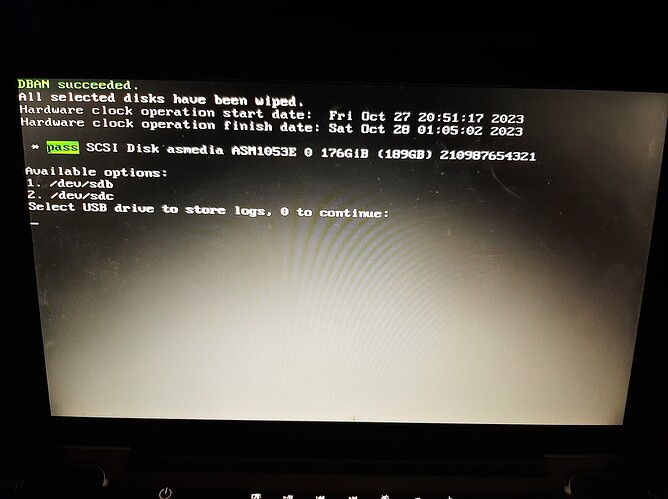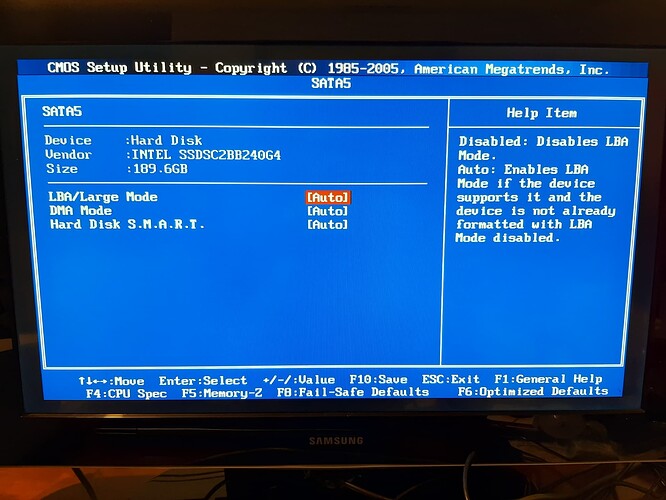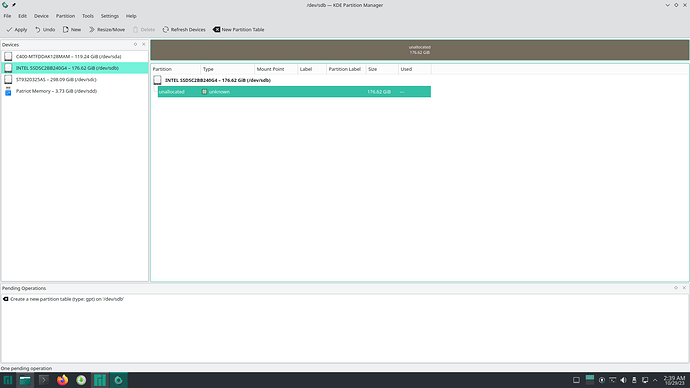@linux-aarhus
In this intel.com page, it says that DBAN can also “perform a low-level format or secure erase.”
I ran a quick erase and this was the result.
f3 - Fight Flash Fraud
$ sudo pacman -Syu f3f
[sudo] password for satjwu:
:: Synchronizing package databases...
core is up to date
extra is up to date
community is up to date
multilib is up to date
error: target not found: f3f
The f2-qt link gives a 404 - Page Not Found Sorry, the page you’ve requested does not exist.
@owburp
It might have been one the ones here.
This page mentioned I could use DBAN, so I used that.
@cfinnberg
$ sudo smartctl -a /dev/sdf
[sudo] password for satjwu:
smartctl 7.4 2023-08-01 r5530 [x86_64-linux-6.1.55-1-MANJARO] (local build)
Copyright (C) 2002-23, Bruce Allen, Christian Franke, www.smartmontools.org
=== START OF INFORMATION SECTION ===
Model Family: Intel 730 and DC S35x0/3610/3700 Series SSDs
Device Model: INTEL SSDSC2BB240G4
Serial Number: BTWL338201TR240NGN
LU WWN Device Id: 5 5cd2e4 04b4ac67f
Firmware Version: D2010355
User Capacity: 189,645,353,472 bytes [189 GB]
Sector Size: 512 bytes logical/physical
Rotation Rate: Solid State Device
Form Factor: 2.5 inches
TRIM Command: Available, deterministic, zeroed
Device is: In smartctl database 7.3/5528
ATA Version is: ATA8-ACS T13/1699-D revision 4
SATA Version is: SATA 2.6, 6.0 Gb/s (current: 6.0 Gb/s)
Local Time is: Sat Oct 28 17:44:20 2023 CDT
SMART support is: Available - device has SMART capability.
SMART support is: Enabled
=== START OF READ SMART DATA SECTION ===
SMART overall-health self-assessment test result: PASSED
General SMART Values:
Offline data collection status: (0x02) Offline data collection activity
was completed without error.
Auto Offline Data Collection: Disabled.
Self-test execution status: ( 0) The previous self-test routine completed
without error or no self-test has ever
been run.
Total time to complete Offline
data collection: ( 2) seconds.
Offline data collection
capabilities: (0x79) SMART execute Offline immediate.
No Auto Offline data collection support.
Suspend Offline collection upon new
command.
Offline surface scan supported.
Self-test supported.
Conveyance Self-test supported.
Selective Self-test supported.
SMART capabilities: (0x0003) Saves SMART data before entering
power-saving mode.
Supports SMART auto save timer.
Error logging capability: (0x01) Error logging supported.
General Purpose Logging supported.
Short self-test routine
recommended polling time: ( 1) minutes.
Extended self-test routine
recommended polling time: ( 2) minutes.
Conveyance self-test routine
recommended polling time: ( 2) minutes.
SCT capabilities: (0x003d) SCT Status supported.
SCT Error Recovery Control supported.
SCT Feature Control supported.
SCT Data Table supported.
SMART Attributes Data Structure revision number: 1
Vendor Specific SMART Attributes with Thresholds:
ID# ATTRIBUTE_NAME FLAG VALUE WORST THRESH TYPE UPDATED WHEN_FAILED RAW_VALUE
5 Reallocated_Sector_Ct 0x0032 098 098 000 Old_age Always - 0
9 Power_On_Hours 0x0032 100 100 000 Old_age Always - 4454
12 Power_Cycle_Count 0x0032 100 100 000 Old_age Always - 19
170 Available_Reservd_Space 0x0033 100 100 010 Pre-fail Always - 0
171 Program_Fail_Count 0x0032 100 100 000 Old_age Always - 0
172 Erase_Fail_Count 0x0032 100 100 000 Old_age Always - 0
174 Unsafe_Shutdown_Count 0x0032 100 100 000 Old_age Always - 14
175 Power_Loss_Cap_Test 0x0033 100 100 010 Pre-fail Always - 632 (25 27)
183 SATA_Downshift_Count 0x0032 100 100 000 Old_age Always - 0
184 End-to-End_Error 0x0033 100 100 090 Pre-fail Always - 0
187 Reported_Uncorrect 0x0032 100 100 000 Old_age Always - 0
190 Temperature_Case 0x0022 075 075 000 Old_age Always - 25 (Min/Max 13/25)
192 Unsafe_Shutdown_Count 0x0032 100 100 000 Old_age Always - 14
194 Temperature_Internal 0x0022 100 100 000 Old_age Always - 25
197 Current_Pending_Sector 0x0032 100 100 000 Old_age Always - 0
199 CRC_Error_Count 0x003e 100 100 000 Old_age Always - 0
225 Host_Writes_32MiB 0x0032 100 100 000 Old_age Always - 244322
226 Workld_Media_Wear_Indic 0x0032 100 100 000 Old_age Always - 41
227 Workld_Host_Reads_Perc 0x0032 100 100 000 Old_age Always - 49
228 Workload_Minutes 0x0032 100 100 000 Old_age Always - 359
232 Available_Reservd_Space 0x0033 100 100 010 Pre-fail Always - 0
233 Media_Wearout_Indicator 0x0032 099 099 000 Old_age Always - 0
234 Thermal_Throttle 0x0032 100 100 000 Old_age Always - 0/0
241 Host_Writes_32MiB 0x0032 100 100 000 Old_age Always - 244322
242 Host_Reads_32MiB 0x0032 100 100 000 Old_age Always - 305490
SMART Error Log Version: 1
ATA Error Count: 4
CR = Command Register [HEX]
FR = Features Register [HEX]
SC = Sector Count Register [HEX]
SN = Sector Number Register [HEX]
CL = Cylinder Low Register [HEX]
CH = Cylinder High Register [HEX]
DH = Device/Head Register [HEX]
DC = Device Command Register [HEX]
ER = Error register [HEX]
ST = Status register [HEX]
Powered_Up_Time is measured from power on, and printed as
DDd+hh:mm:SS.sss where DD=days, hh=hours, mm=minutes,
SS=sec, and sss=millisec. It "wraps" after 49.710 days.
Error 4 occurred at disk power-on lifetime: 4449 hours (185 days + 9 hours)
When the command that caused the error occurred, the device was in standby mode.
After command completion occurred, registers were:
ER ST SC SN CL CH DH
-- -- -- -- -- -- --
c0 01 01 00 00 00 00
Commands leading to the command that caused the error were:
CR FR SC SN CL CH DH DC Powered_Up_Time Command/Feature_Name
-- -- -- -- -- -- -- -- ---------------- --------------------
e0 03 01 00 00 00 00 00 01:24:05.835 STANDBY IMMEDIATE
e7 03 01 00 00 00 00 00 01:24:04.943 FLUSH CACHE
e0 03 01 00 00 00 00 00 01:23:14.226 STANDBY IMMEDIATE
e7 03 01 00 00 00 00 00 01:23:13.111 FLUSH CACHE
e0 03 01 00 08 00 00 00 01:10:39.704 STANDBY IMMEDIATE
Error 3 occurred at disk power-on lifetime: 4448 hours (185 days + 8 hours)
When the command that caused the error occurred, the device was in standby mode.
After command completion occurred, registers were:
ER ST SC SN CL CH DH
-- -- -- -- -- -- --
c0 01 01 00 00 00 00
Commands leading to the command that caused the error were:
CR FR SC SN CL CH DH DC Powered_Up_Time Command/Feature_Name
-- -- -- -- -- -- -- -- ---------------- --------------------
e0 03 01 00 00 00 00 00 01:00:40.416 STANDBY IMMEDIATE
e7 03 01 00 00 00 00 00 01:00:39.554 FLUSH CACHE
e0 03 01 00 08 00 00 00 00:57:29.727 STANDBY IMMEDIATE
e7 03 01 00 08 00 00 00 00:57:28.871 FLUSH CACHE
ef 03 46 00 00 00 00 00 00:46:19.984 SET FEATURES [Set transfer mode]
Error 2 occurred at disk power-on lifetime: 4448 hours (185 days + 8 hours)
When the command that caused the error occurred, the device was in standby mode.
After command completion occurred, registers were:
ER ST SC SN CL CH DH
-- -- -- -- -- -- --
c0 01 01 00 00 00 00
Commands leading to the command that caused the error were:
CR FR SC SN CL CH DH DC Powered_Up_Time Command/Feature_Name
-- -- -- -- -- -- -- -- ---------------- --------------------
e0 03 01 00 00 00 00 00 00:46:18.345 STANDBY IMMEDIATE
e7 03 01 00 00 00 00 00 00:46:17.339 FLUSH CACHE
e0 03 22 00 00 00 00 00 00:24:39.868 STANDBY IMMEDIATE
e7 03 22 00 00 00 00 00 00:24:39.008 FLUSH CACHE
e0 03 20 00 08 00 00 00 00:10:55.084 STANDBY IMMEDIATE
Error 1 occurred at disk power-on lifetime: 4447 hours (185 days + 7 hours)
When the command that caused the error occurred, the device was in standby mode.
After command completion occurred, registers were:
ER ST SC SN CL CH DH
-- -- -- -- -- -- --
c0 01 20 00 08 00 00
Commands leading to the command that caused the error were:
CR FR SC SN CL CH DH DC Powered_Up_Time Command/Feature_Name
-- -- -- -- -- -- -- -- ---------------- --------------------
e0 03 20 00 08 00 00 00 00:00:38.572 STANDBY IMMEDIATE
e7 03 20 00 08 00 00 00 00:00:37.607 FLUSH CACHE
ef 03 46 00 00 00 00 00 00:00:01.226 SET FEATURES [Set transfer mode]
ef 03 0c 00 00 00 00 00 00:00:01.225 SET FEATURES [Set transfer mode]
ec 00 00 00 00 00 00 00 00:00:01.225 IDENTIFY DEVICE
SMART Self-test log structure revision number 1
Num Test_Description Status Remaining LifeTime(hours) LBA_of_first_error
# 1 Short offline Completed without error 00% 4444 -
SMART Selective self-test log data structure revision number 1
SPAN MIN_LBA MAX_LBA CURRENT_TEST_STATUS
1 0 0 Not_testing
2 0 0 Not_testing
3 0 0 Not_testing
4 0 0 Not_testing
5 0 0 Not_testing
Selective self-test flags (0x0):
After scanning selected spans, do NOT read-scan remainder of disk.
If Selective self-test is pending on power-up, resume after 0 minute delay.
The above only provides legacy SMART information - try 'smartctl -x' for more
According to this page:
Very important parameters to check are, among the others, “Reallocated_Sector_Ct” and “Current_Pending_Sector”. In both cases if the RAW_VALUE is something other than 0, we should be very careful and start to backup data on the hard drive. The Reallocated_Sector_Ct is the count of sectors on the block device which cannot be used correctly.
ID# ATTRIBUTE_NAME FLAG VALUE WORST THRESH TYPE UPDATED WHEN_FAILED RAW_VALUE
5 Reallocated_Sector_Ct 0x0032 098 098 000 Old_age Always - 0
197 Current_Pending_Sector 0x0032 100 100 000 Old_age Always - 0
The raw values for both are 0, but they also have Old_age as their TYPE.
I’m thinking about returning the SSD if there’s nothing else I can do to get the missing usable space.