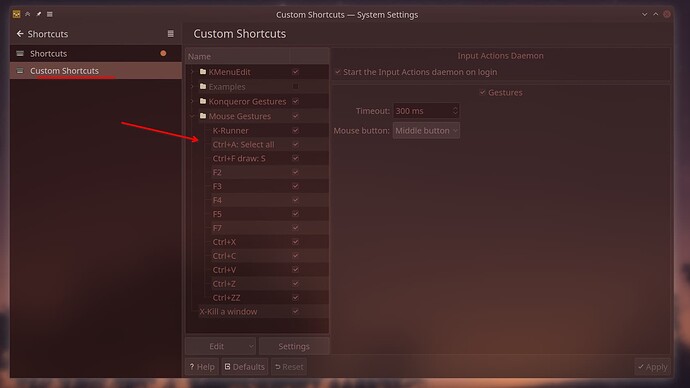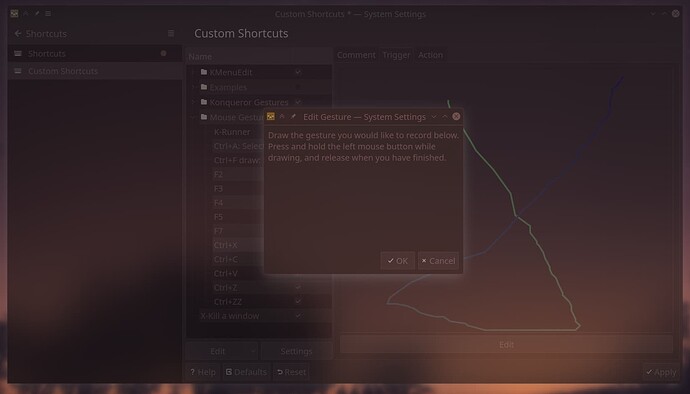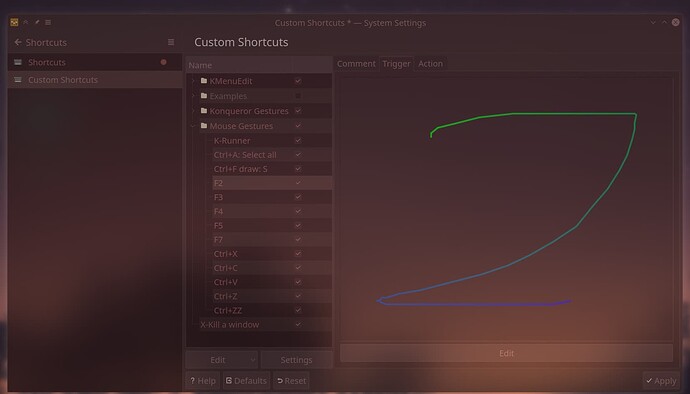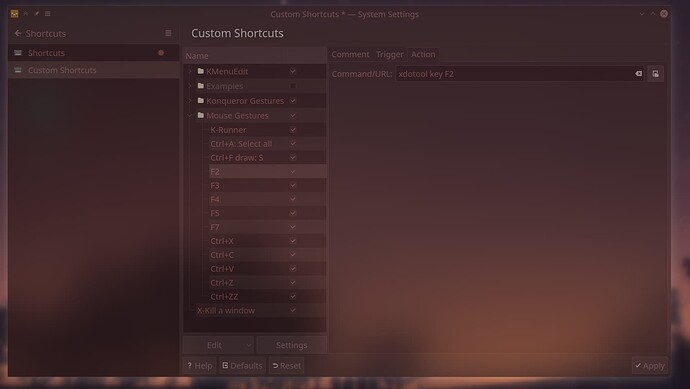Since I could not figure out how to do it without I installed
sudo pacman -Syu xdotool
In System Settings go to Workspace > Shortcuts > Custom Shortcuts
Right click where my arrow is and select New Group and name that category Mouse Gestures (just to overview all more easily).
Also go to Settings below and tick “Gestures” and “Start the Input Actions daemon on login”.
Middle Mouse button I find perfectly suitable. Usually it does nothing by default when you HOLD it down.
Now we will make gestures that you “draw” with your mouse holding down the middle mouse key.
Now you can create your own gestures. See my selection.
To make one, right click, select: New > Mouse Gesture Action > Command/URL
Name it, I named it to what they do, e. g. “F2” or “Ctrl+Z” in my list above.
(If you want to comment it, feel free in the Comment tab)
In this example, we’ll make a gesture for CTRL+X
Go to tab: Trigger and hit Edit below.
You’ll see a dialogue window pop up. Inside this smaller window, draw your gesture using the left mouse button.
Since I want to make a gesture for CTRL+X, I drew an X like I would write X.
You’ll see the result in green and blue. Hit Apply.
Go to tab Action and here put
xdotool key ctrl+x
Hit Apply again.
Also for the F-Keys this is very handy. See my F2:
Action tabs gets:
xdotool key F2
Notes:
1.) Ctrl+V (Of course I drew a V as gesture) works way more handy in all situations than the default click-middle-mouse-key action in KDE, since it only pastes what you cut or copied right before, and not as well what you deleted after marking it.
2.) For Ctrl+A which is select all in the active window, I drew a circle and no A.
This seems like a natural gesture for grabbing it all.
3.) To open K-Runner (which uses the default key combo, so: xdotool key alt+space) ![]()
I simply drew a horizontal line from left to right since this is about what K-Runner looks when it opens.