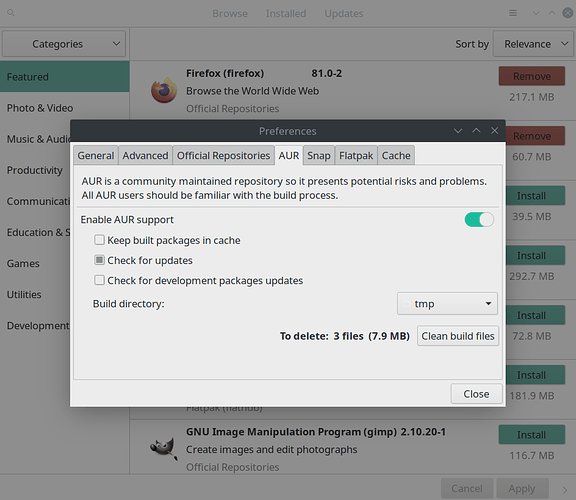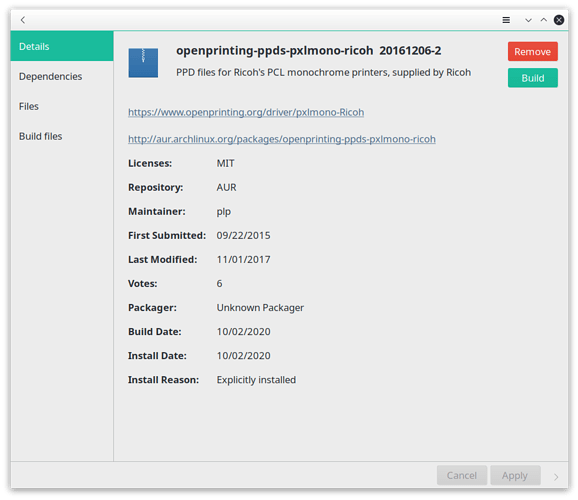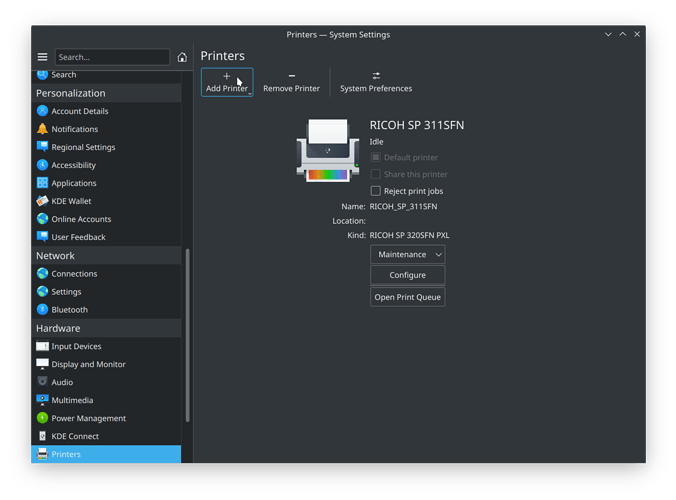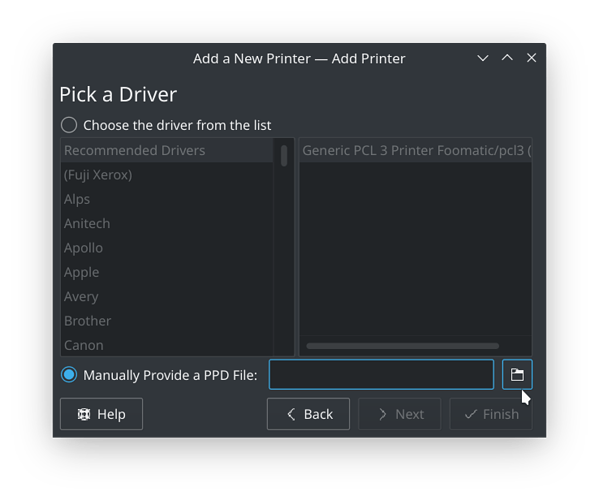Difficulty: ★★☆☆☆
The following steps use a Ricoh printer as an example but skip to the bottom for other “not working” printers):
-
Install the printer PPD (Postscript Printer Description):
- from the App Store (PAMAC, GUI app) from the AUR repository:
E.G.: http://aur.archlinux.org/packages/openprinting-ppds-pxlmono-ricoh
OR - Download the PPD from a PPD respository:
E.G. https://www.openprinting.org/ppd-o-matic.php?driver=pxlmono-Ricoh&printer=Ricoh-SP_320SFN&show=0
- from the App Store (PAMAC, GUI app) from the AUR repository:
-
Go to your menu
-
Open
printers -
Click on Add
-
Click on your printer name under network but don’t let the Linux system fool you by the list of model numbers/drivers.
 Instead, close your eyes and go to manually add PPD file
Instead, close your eyes and go to manually add PPD file -
load your downloaded file and boom
 you are ready to print.
you are ready to print.

This is for Ricoh but below are the RTFM  and download sources that you should read and pick the right PPD / AUR package for the printer you need:
and download sources that you should read and pick the right PPD / AUR package for the printer you need: