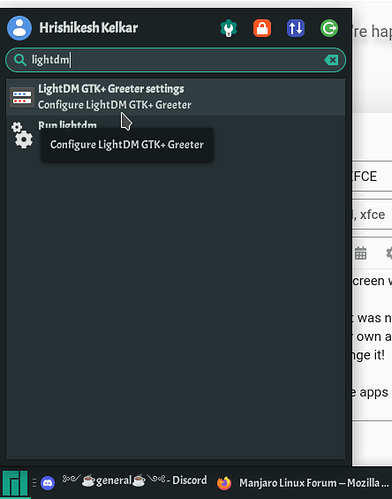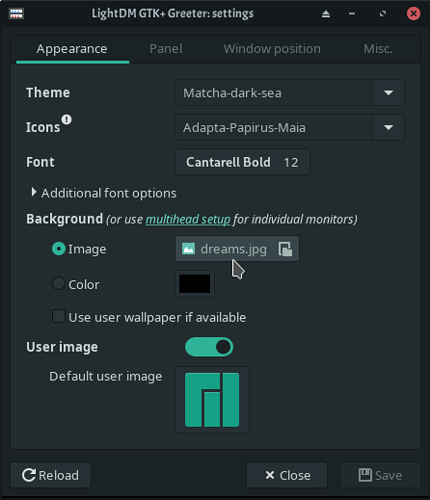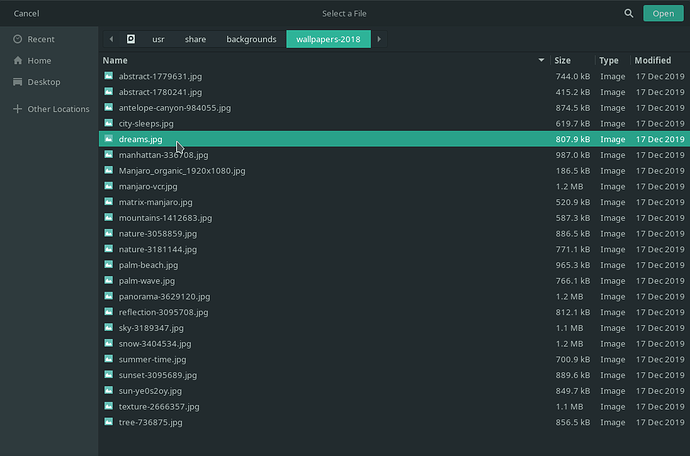Difficulty: ★☆☆☆☆
This quick tutorial will show you how to change the lock screen wallpaper in Manjaro XFCE!
I myself was trying to change it from 30 minutes or so but was not finding any 1 article about it. Then I checked out some more and tried 2-3 things on my own and was successfully able to do it. I hope this tutorial will help the people who cannot change it!
-
Open the
LightDM Gtk+ Greeter: SettingsApp from the apps menu:
-
Type your password in the Authentication windows and click on authenticate:
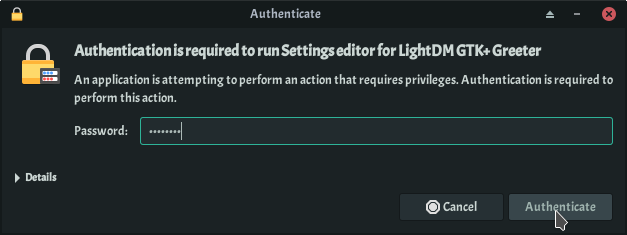
-
You will see the
Imageoption inside theBackgroundCategory and click on theimagename.jpgbutton
-
You will be prompted to select an image from your computer.
-
Select the image and click on open:

-
Click on save:
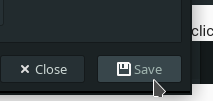
-
ReBoot your system.
-
Now, You should be able to see the lock-screen wallpaper changed!
I hope this short tutorial helped you!
Thanks for reading!
Regards,
Hrishikesh
PS: For Forum Managers: Please change the Category of this Topic to Tutorials! [ Because I don’t have access to do it! ]